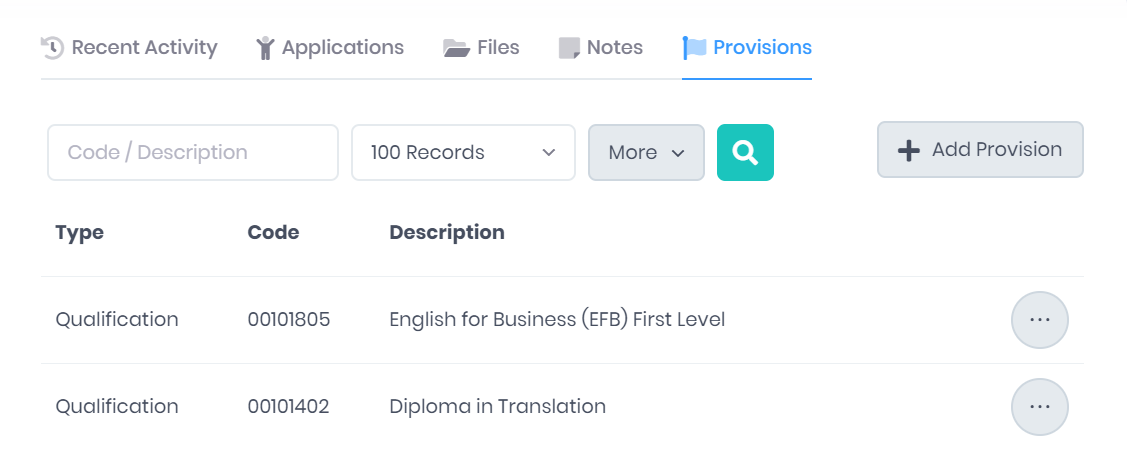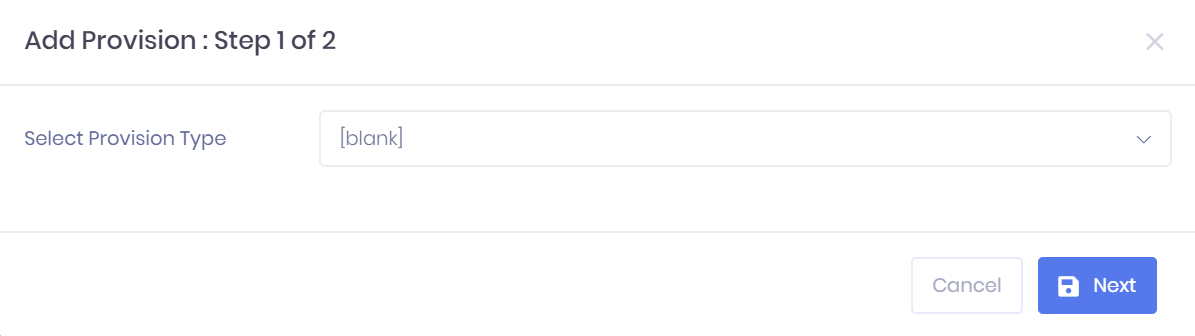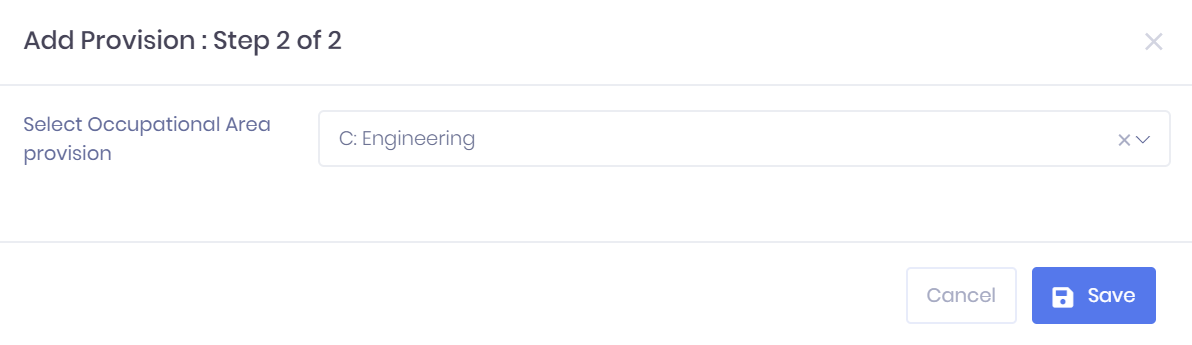Provisions in the PICSWeb Vacancy Summary
The Provisions tab in the Vacancy Summary shows any provisions that have been linked to the vacancy. These provisions, along with some other factors, are the basis for the Vacancy Matching process. As well as standard provisions, it is also possible to set up your own Custom Provisions to link to records. Custom provisions can be set up and maintained by your database admins in the Custom Provisions section of List and Type Configuration.
For each provision, the following details are shown:
- Type
- Code
- Description
Filtering the Provision List
The option to Search the provision list by Code and Description and filter by Number of Records is available from above the list. Once you have entered the necessary details, press Enter or select the icon to run the search and apply your filters.
Exporting the Provision List
Selecting More shows an option to Export to Excel. Selecting this will generate an Excel Spreadsheet containing the details currently displayed in the list.
Adding a New Provision
Selecting Add Provision in the provisions tab will open a window where you can link a new provision to the opportunity. This process is made up of two steps:
1. Choose the Provision Type from the drop-down menu. Select Next to continue.
2. Choose the Provision code from the drop-down menu. A Search bar is available in the drop-down menu. Select Save to add the provision or Cancel to discard it.
Provision Actions
The following actions are available from the provisions tab:
- Delete – Selecting ... > Delete will remove the provision from the opportunity record. You will be prompted to confirm before the provision is removed.