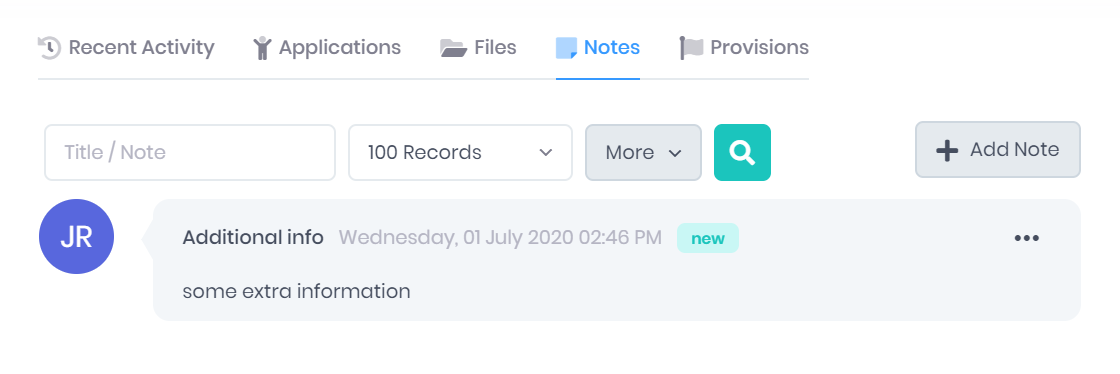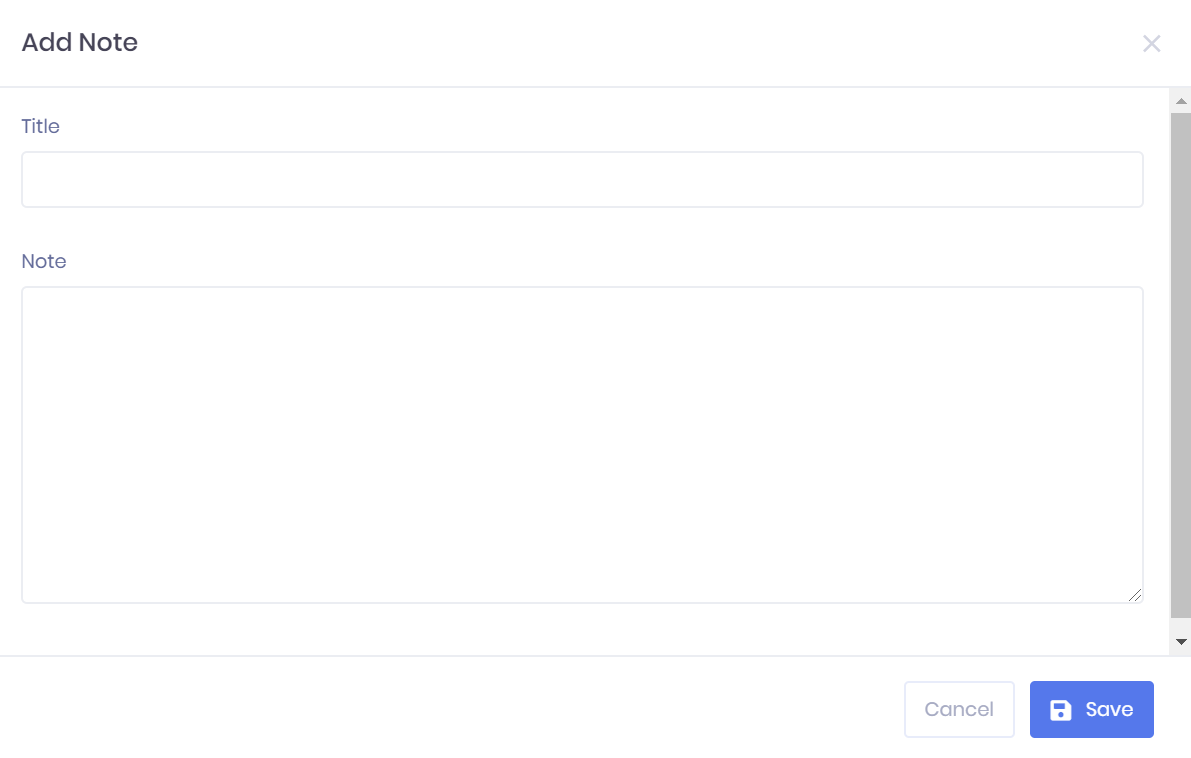Notes in the PICSWeb Vacancy Summary
The Notes tab in the Vacancy Summary shows any notes that have been attached to the vacancy. For each note, the following details are shown:
- Author – This is shown with the circular icon that displays the account's initials or custom display picture.
- Title
- Date and time of writing – A flag will mark if the note is New.
- Note text
Filtering the Note List
The options to search by Title and Text or filter the note list by Number of Records are available from above the list. Once you have entered the necessary details, press Enter or select the icon to run the search and apply your filters.
Exporting the Note List
Selecting More shows an option to Export to Excel. Selecting this will generate an Excel Spreadsheet containing the details currently displayed in the list.
Adding a New Note
Selecting Add Note in the notes tab will open a window where you can write a new note to link to the vacancy. In this window, you can enter a Title and text body for the note.
Once you have finished, select Save to add the note or Cancel to discard it.
Note Actions
The following actions are available from the notes tab:
- Edit – Selecting ... > Edit by a note in the list will open a window where you can edit the title and body text for the note. Select Save to confirm your choices.
- Delete – Selecting ... > Delete by a note in the list will delete the note. You will be prompted to confirm before the note is deleted.