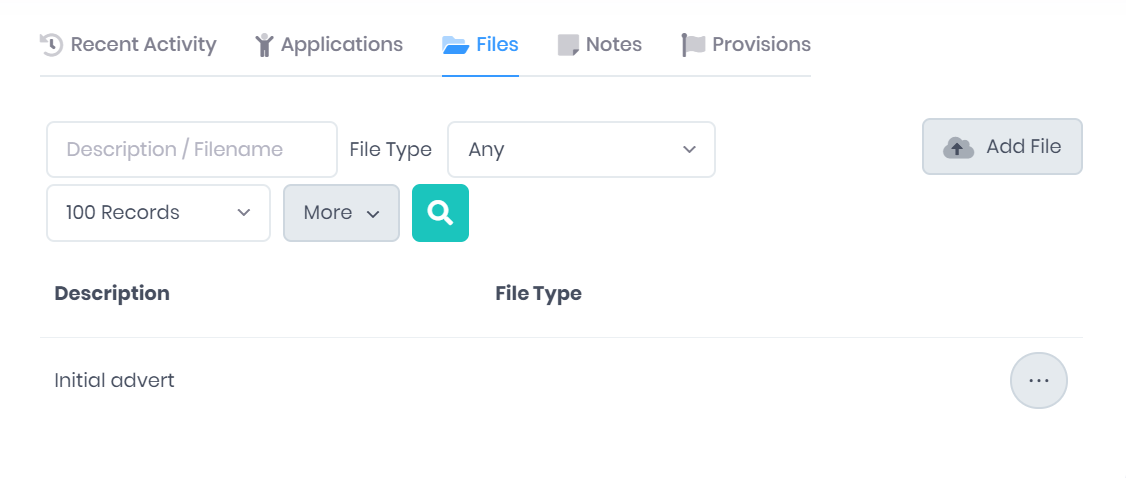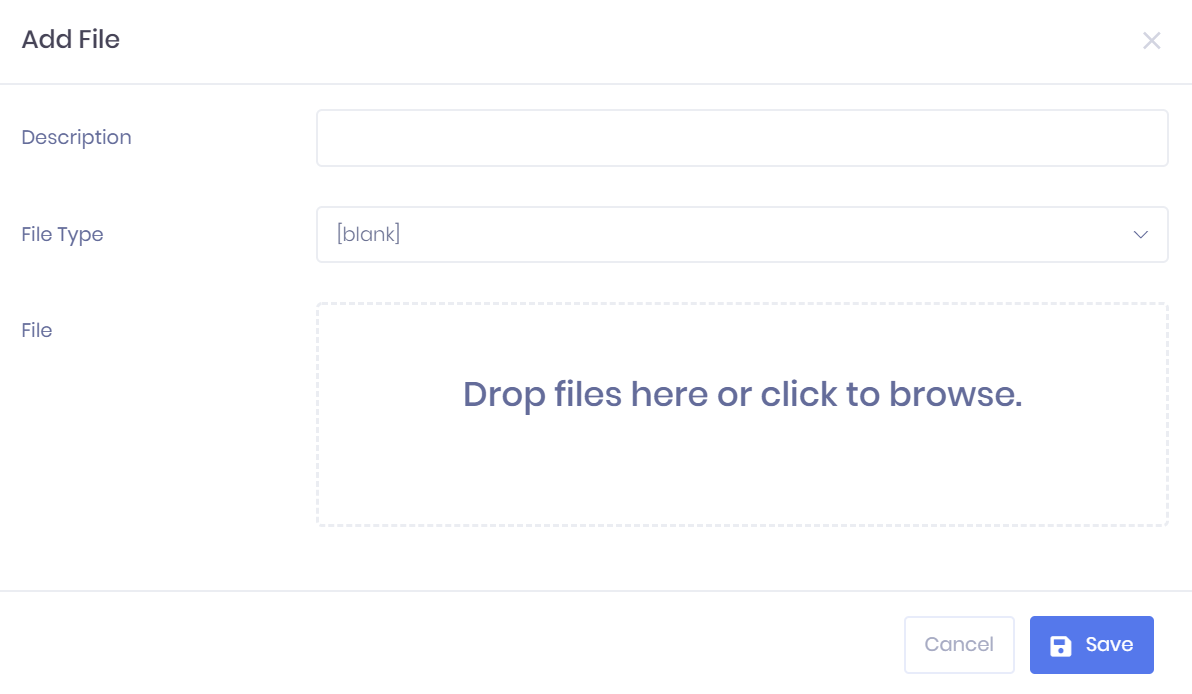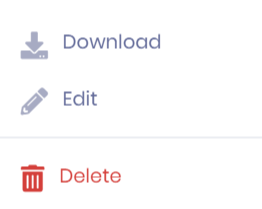Files in the PICSWeb Vacancy Summary
The Files tab in the Vacancy Summary shows any files that have been attached to the vacancy. For each file, the following details are shown:
- Description
- File Type – This is a custom value used to categorise files uploaded to PICSWeb records. Types are maintained in the Document Types section of List and Type Configuration.
Filtering the Files List
The following searching and filtering options are available by default above the list. Once you have entered the necessary details, press Enter or select the icon to run the search and apply your filters.
- Description/Filename Search
- File Type
- Number of files displayed
Exporting the Files List
Selecting More shows an option to Export to Excel. Selecting this will generate an Excel Spreadsheet containing the details currently displayed in the list.
Adding File Attachments
Selecting Add File will open the Add File window. Here you can enter the Description for your file attachment, specify the File Type, and either drag and drop a file into the box or select it to browse for the file. Once you are finished, select Save to add the file.