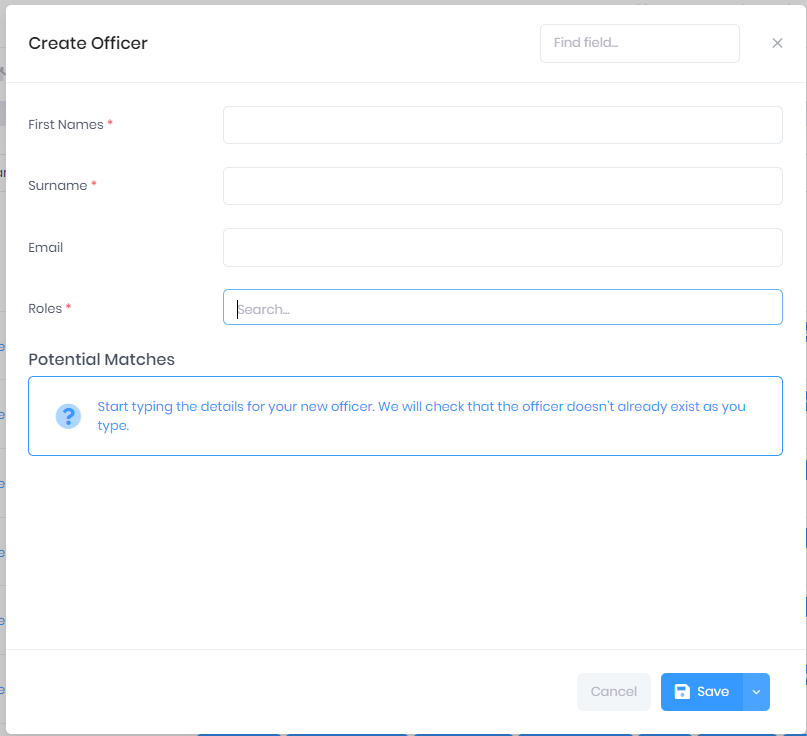/
Creating a New Officer in PICSWeb
Creating a New Officer in PICSWeb
Selecting Create in the Officer List will open a window where you can create a new officer. In this window, you can first enter a First Names, Surname Email and Roles (see link below for Roles), PICS will look for potential matches and if there is none you will be taken to the next page to complete personal information then save.
Please see here for Officer Roles in PICSWeb
After this, the following options are available:
- Save – This will save the officer and take you to a window where you can add further details. This window is explained in Editing Officers in PICSWeb.
- Save and View Summary – This will save the officer and take you to the Officer Summary page.
- Save and Close – This will save the officer and return you to the Officer List.
- Cancel – This will discard the officer without saving.
, multiple selections available,
Related content
Officer Roles in PICSWeb
Officer Roles in PICSWeb
Read with this
Recruit an Apprentice Integration in PICSWeb
Recruit an Apprentice Integration in PICSWeb
More like this
Applicant Import Specification in PICSWeb
Applicant Import Specification in PICSWeb
More like this
Learner Import Specification in PICSWeb
Learner Import Specification in PICSWeb
More like this
Creating a New Learner Review in PICSWeb
Creating a New Learner Review in PICSWeb
More like this
OneFile Integration in PICSWeb
OneFile Integration in PICSWeb
More like this