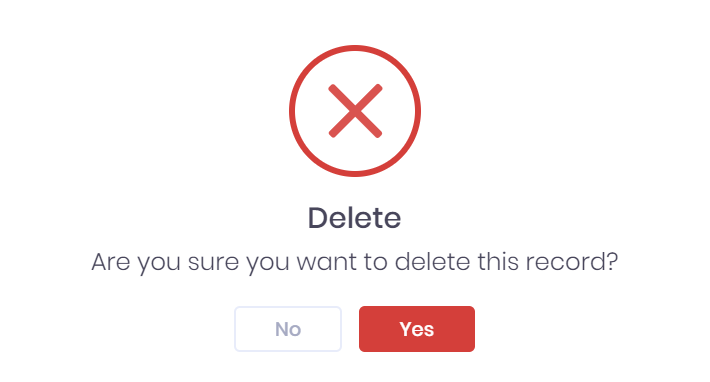Officer List in PICSWeb
Selecting Officers from the side menu will open the Officer List page. This page displays all the internal staff and external contact records that you are permitted to view and that match the filters set above the list.
Officer List
The officer list displays any officers that match the filters set above the list. For each officer, the following details are shown:
- Name – Selecting this will open the corresponding Officer Summary.
- Tags – Selecting the icon will expand a list of Tags attached to the officer. You can select the X within a tag to remove it, or select the + icon to add new tags.
- Job Title
- Email address – Selecting this will open a new message to the officer in your browser's email service.
- Telephone number
- Mobile number
- Main Organisation – This is the company at which the officer is based. Selecting this will take you to the corresponding Organisation Summary.
- Superior – This is the officer that the current officer reports to. Selecting this will take you to the corresponding Officer Summary.
Filtering the List
The following searching and filtering options are available by default above the list. Once you have entered the necessary details, press Enter or select the icon to run the search and apply your filters.
- Sort By – Here you can use the drop-down menu to choose how the list is ordered.
- Search – Here you can search by officer name.
Tags – Selecting the Search... box will open a drop-down menu where you can add multiple Tags to search by. The following search options are available:
- Any – This will filter the list to records that contain at least one of the specified tags.
- All – This will filter the list to records that contain every specified tag.
- None – This will filter the list to records that do not have any of the specified tags.
- Number of records – Here you can use the drop-down menu to choose how many results are displayed per page.
Along with these, additional fields can be added by selecting More. Choosing a field will add it to the top bar, where it works like the filters explained above. The following fields are available:
- Code
- Job Title
- Status
- Phone Numbers
- Role
- Is New
- Site
Exporting the List
Selecting More also shows an option to Export to Excel. Selecting this will generate an Excel Spreadsheet containing the details currently displayed in the list.
Officer Actions
Selecting Create from above the officer list will open a window where you can Create a New Officer.
Selecting the ... icon by an officer in the list will open a menu with the following options:
- Summary – This will open the Officer Summary in a new page.
- Edit – This will open a window where you can Edit the Officer.
- Delete – You will be prompted to confirm that you want to delete the officer.