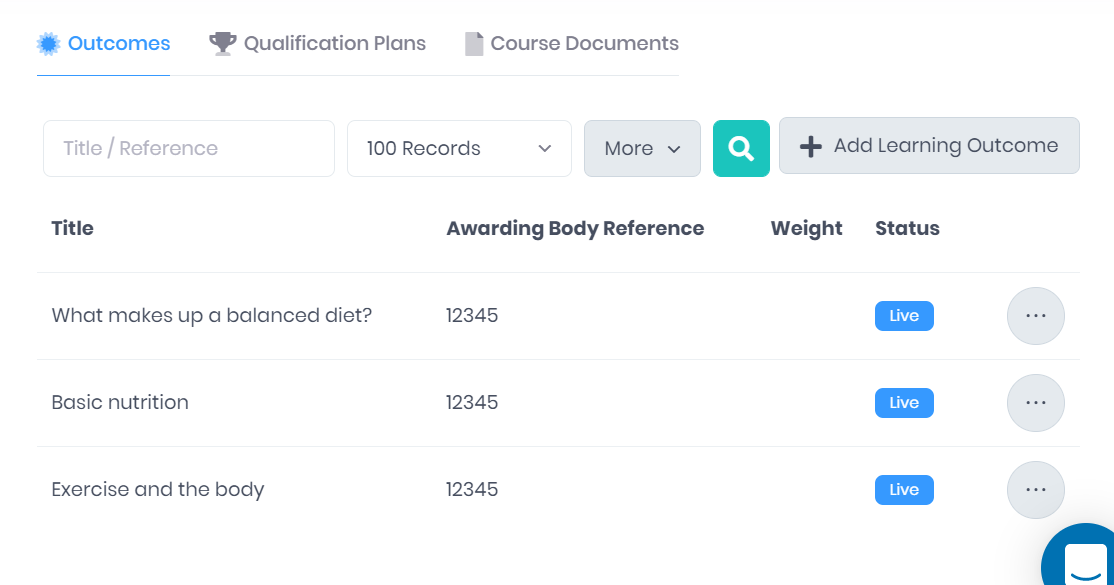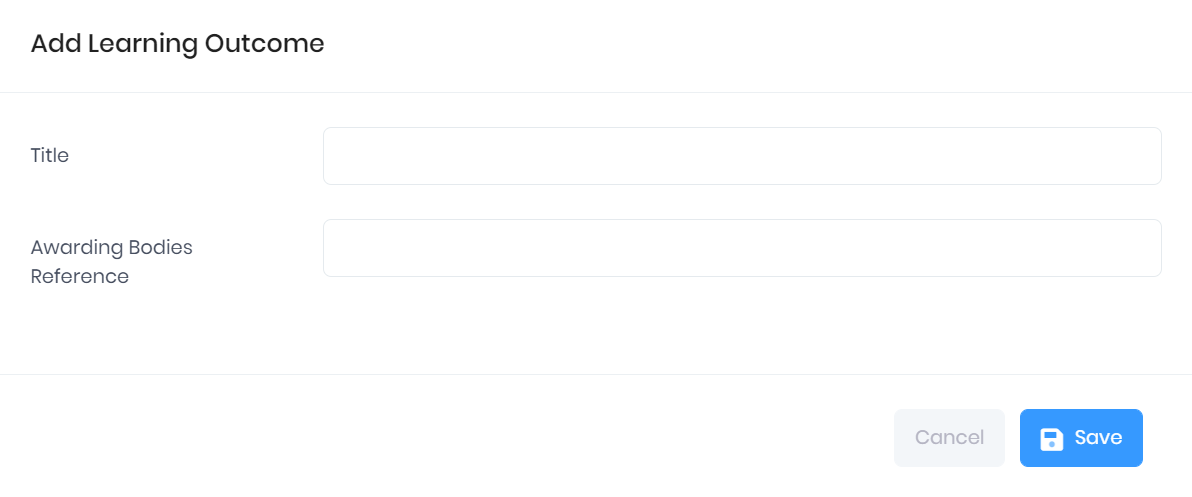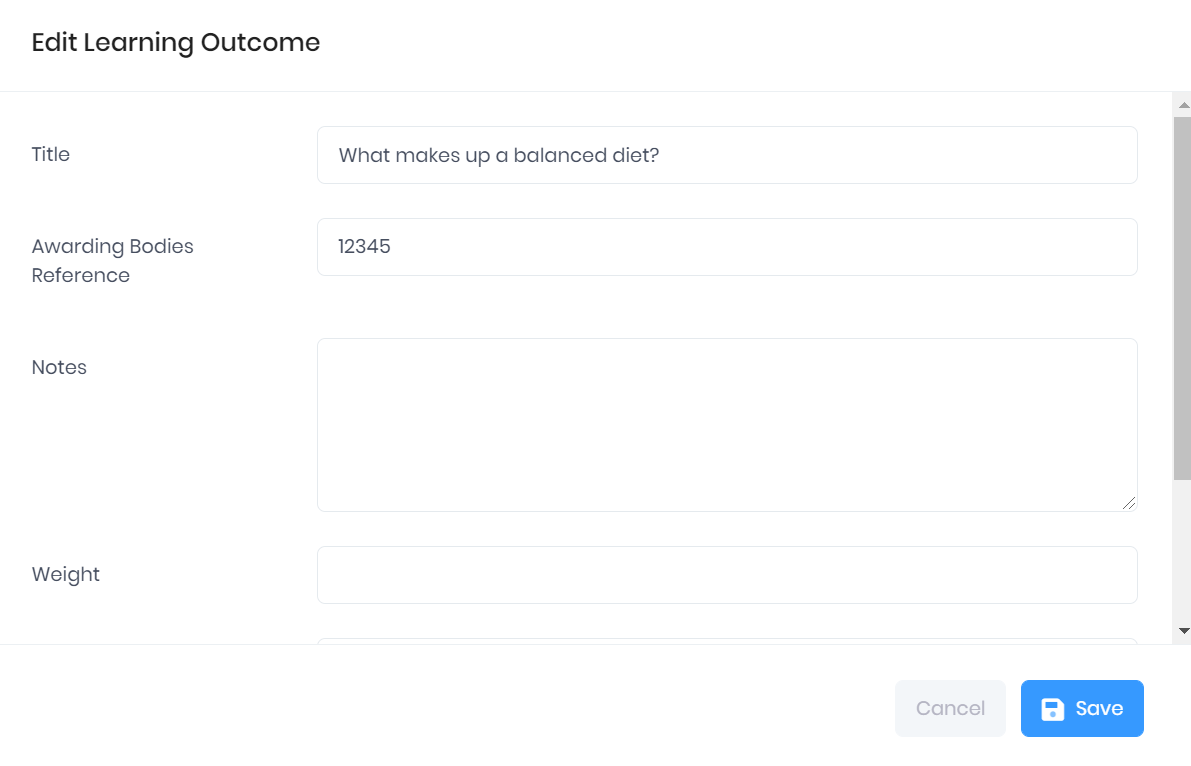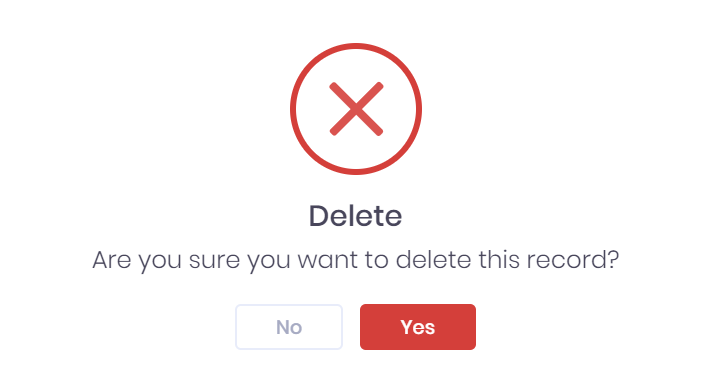Outcomes in the PICSWeb Unit Summary
The Outcomes tab in the Unit Summary shows the Learning Outcomes that make up the unit. For each outcome, the following details are shown:
- Title
- Awarding Body Reference
- Weight – This is the percentage of the unit progress that is derived from the outcome.
- Status – This indicates whether the outcome is Live or Dormant.
Filtering the List
The options to search the list by Title and Awarding Body Reference and filter by Number of Records are available from above the list. Once you have entered the necessary details, press Enter or select the icon to run the search and apply your filters.
Selecting More will also show an option to filter by Status. Selecting this will add the filter to the top of the list, where it works like the other filters explained above.
Exporting the List
Selecting More shows an option to Export to Excel. Selecting this will generate an Excel Spreadsheet containing the details currently displayed in the list.
Adding a New Learning Outcome
Selecting Add Learning Outcome will open a window where you can enter the Title and Awarding Body Reference for the new outcome.
Once you have finished, select Save to add the new outcome or Cancel to discard it.
Editing Learning Outcomes
Selecting ... > Edit by an outcome in the list will open a window where you can edit the following details:
- Title
- Awarding Body Reference
- Notes
- Weight – This is the percentage of the unit progress that is derived from the outcome. This must be entered as a value between 0 and 100.
- Required Evidence Score – This is the total score from evidence files that is needed before the outcome can be marked as Achieved.
- Status – This controls whether the outcome is Live or Dormant.
Once you have made your changes, select Save to apply them or Cancel to discard them.
Learning Outcome Actions
The following actions are also available from the Outcomes tab:
- Details – Selecting ... > Details by an outcome in the list will open a window where you can view any details recorded in the edit window, as explained above.
- Delete – Selecting ... > Delete by an outcome in the list will delete it from the unit. You will be asked to confirm before you delete the record.