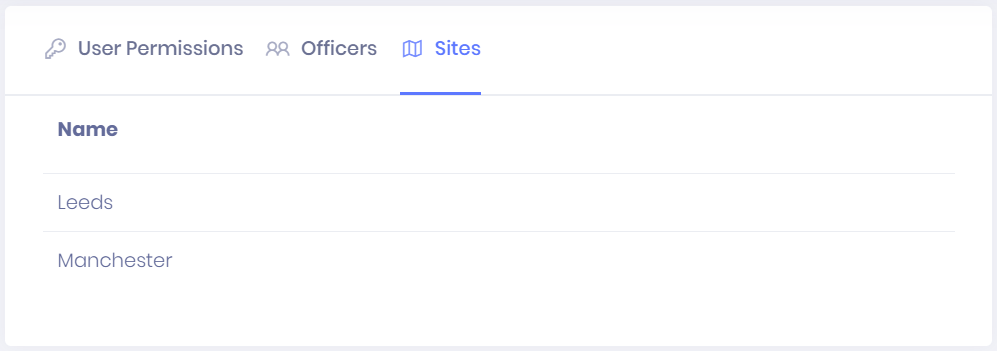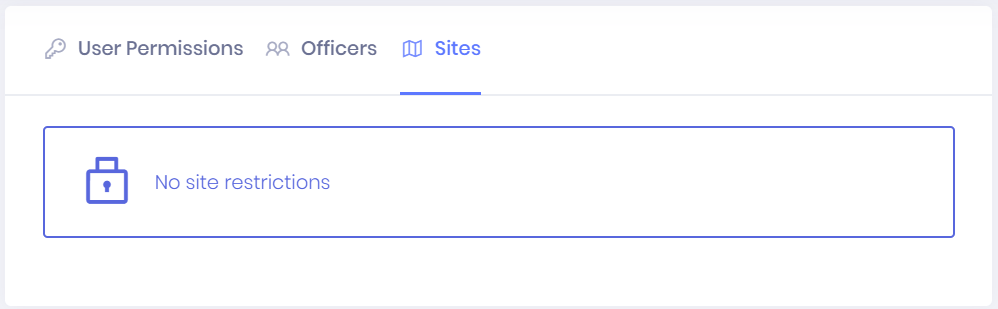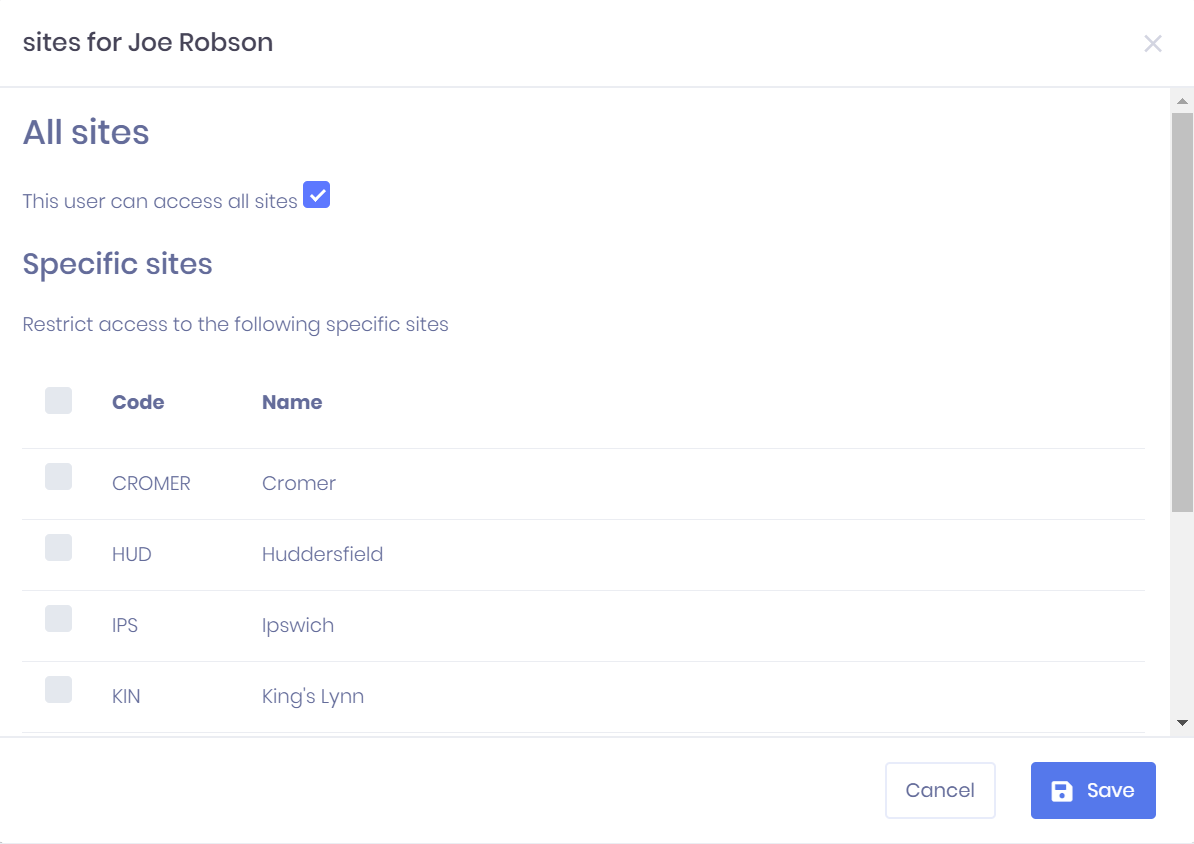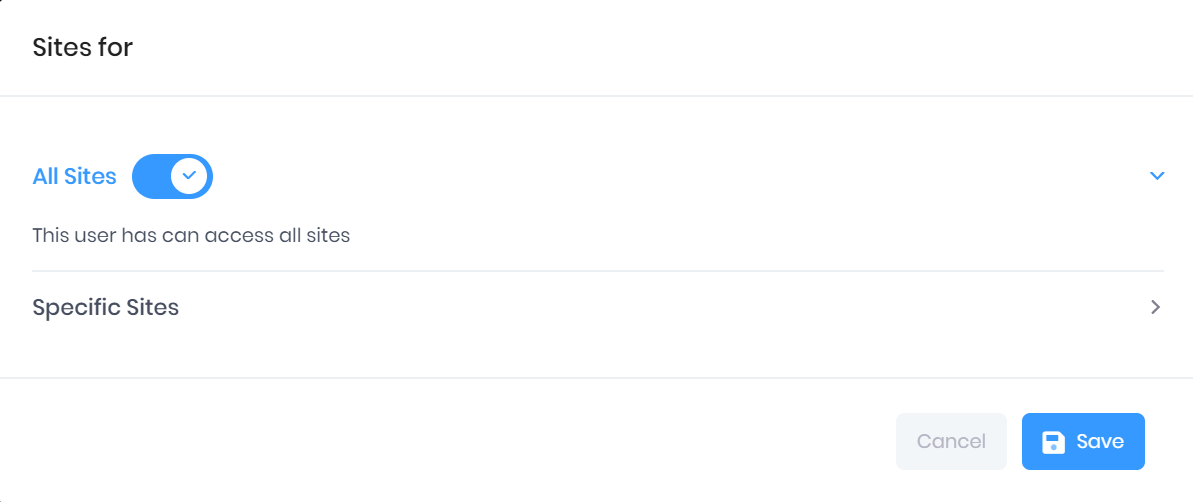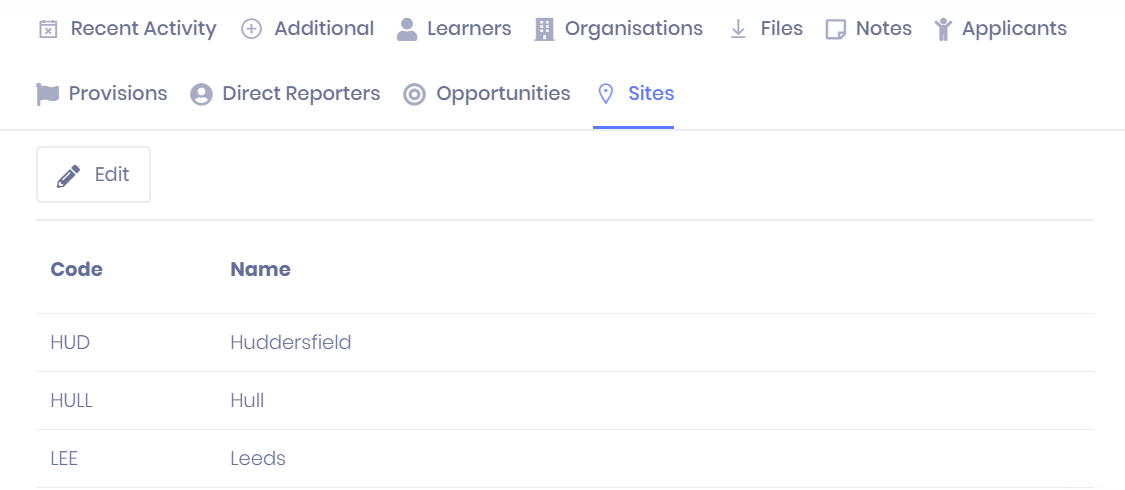Managing Site Restrictions in PICSWeb
Once you have set up your site hierarchy in PICSWeb, you can use these sites to manage data access, so that users and user groups can be limited to view only records associated with certain sites.
User Site Restrictions
User site restrictions are managed within the User Summary. If the user is restricted to certain sites, permitted sites will be shown in the Sites tab. For each available site, the Code and Name will be shown.
If there are no restrictions, this list will display a message instead.
Selecting Actions > Sites List will allow you to either grant access to all sites or specify which sites you want to limit access to. Once you have made your choices, select Save to finish.
Record Site Restrictions
Data records in PICSWeb can be set to specific sites from the Sites tab in their record summary. This tab shows any site restrictions which apply to the record. For each site, the following details are shown:
- Code
- Name
Selecting Edit will open a window where you can limit access to the record to certain sites.
In this window, you can either select All Sites to remove any restrictions from the record, or use the tickboxes at the left-hand side to restrict access to individual sites. Once you have made your changes, select Save to keep them or Cancel to discard them.