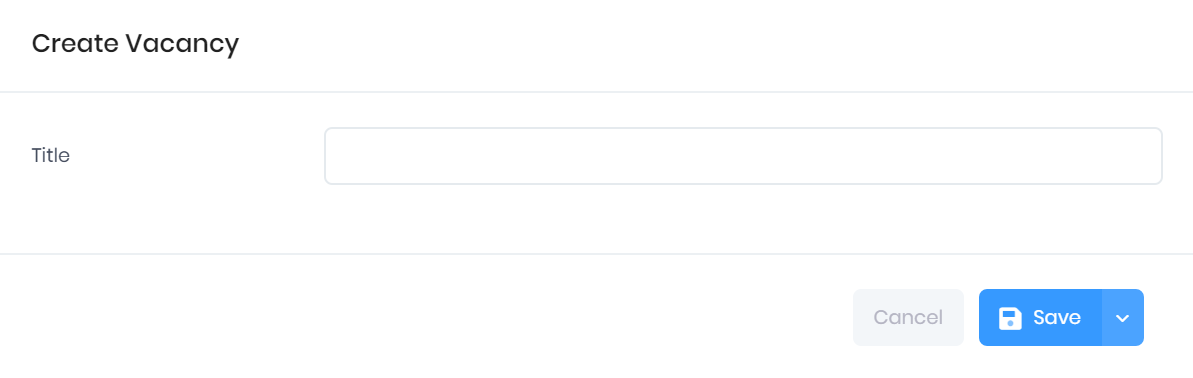Creating a New Vacancy in PICSWeb
Selecting Create in the Vacancy List will open a window where you can create a new vacancy. In this window, you can enter a Title for the vacancy.
If you have Enabled Integration with the Recruit an Apprentice (RAA) Service, a box will be available to indicate whether the new vacancy is a Recruit an Apprentice Vacancy. If this is ticked, a Recruit an Apprentice tab will be available in the Vacancy Summary, where you can upload the vacancy record to the RAA service.
After this, the following options are available:
- Save – This will save the vacancy and take you to a window where you can add further details. This window is explained in Editing Vacancies in PICSWeb.
- > Save and View Summary – This will save the vacancy and take you to the Vacancy Summary page.
- > Save and Close – This will save the vacancy and return you to the Vacancy List.
- Cancel – This will discard the vacancy without saving.
, multiple selections available, Use left or right arrow keys to navigate selected items