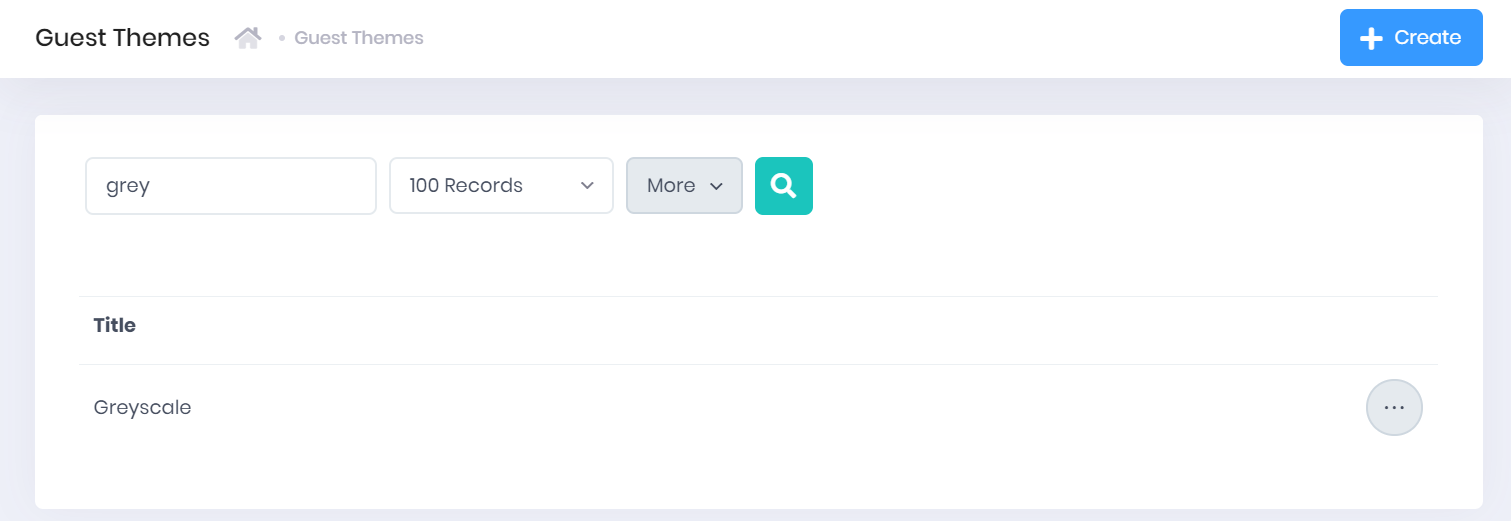Guest Themes in PICSWeb Configuration
It is possible to create guest themes for your Sign Up Forms and web forms, allowing you to use your own branding and colour schemes in forms that you send out to recipients. To view you themes, go to Forms > Guest Themes from the side menu.
Any guest themes you set up in this section can also be used to customise your /wiki/spaces/POH/pages/541622340. Applying themes to these forms is explained in Custom Branding for Remote Fill and Sign WebForms in PICSWeb.
Guest Theme List
The Guest Theme list shows any themes that have been set up. For each theme, the Title is shown.
Filtering the List
The following searching and filtering options are available by default above the list. Once you have entered the necessary details, press Enter or select the icon to run the search and apply your filters.
- Search – Here you can search by theme title.
- Number of records – Here you can use the drop-down menu to choose how many results are displayed per page.
Exporting the List
Selecting More shows an option to Export to Excel. Selecting this will generate an Excel Spreadsheet containing the details currently displayed in the list.
Guest Theme Actions
Selecting Create from the top-right corner of the page will open a window where you can Create a New Theme.
As well as this, the following options are available by selecting the ... icon by a theme in the list:
- Edit – This will open a window where you can Edit the Theme.
- Delete – You will be prompted to confirm before the theme is deleted.