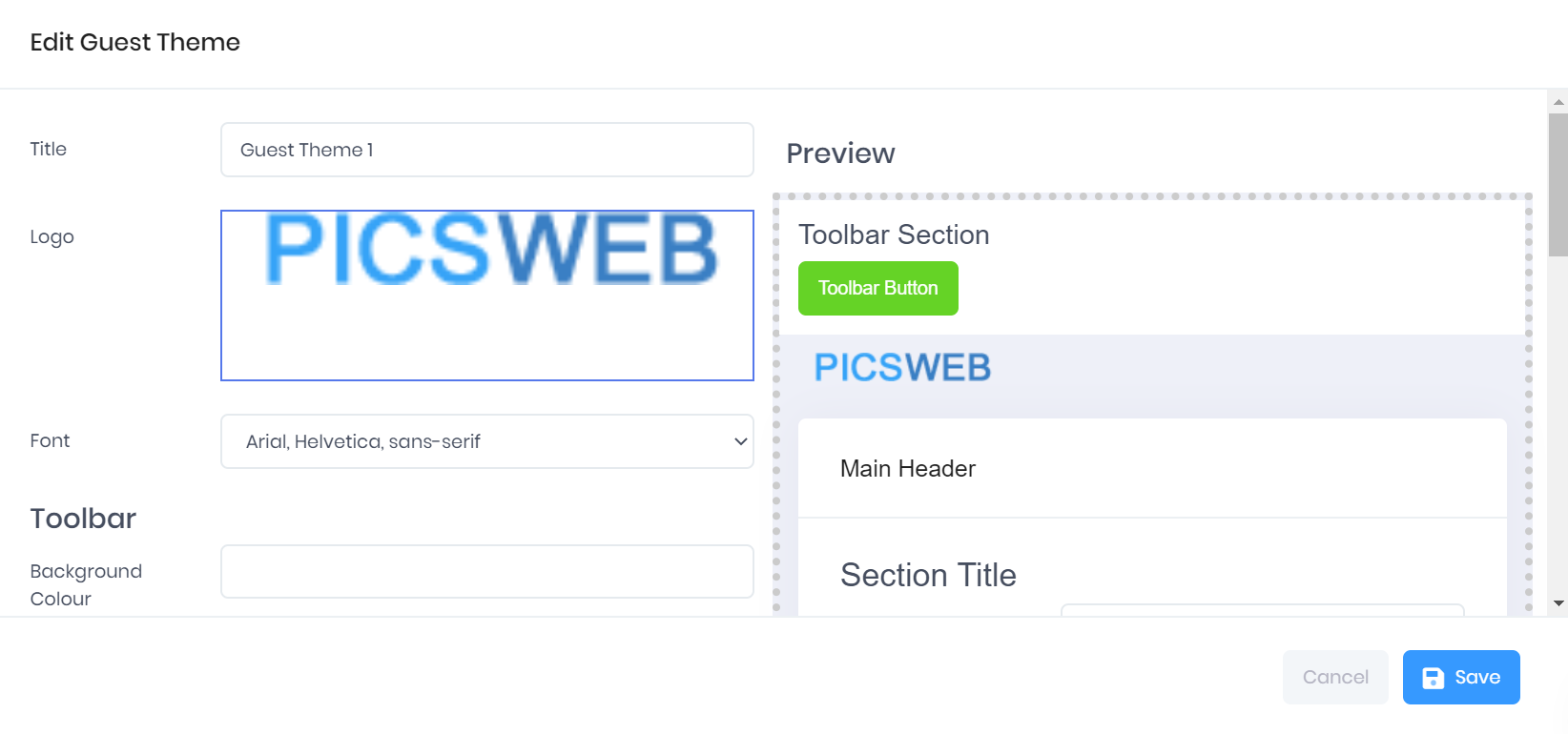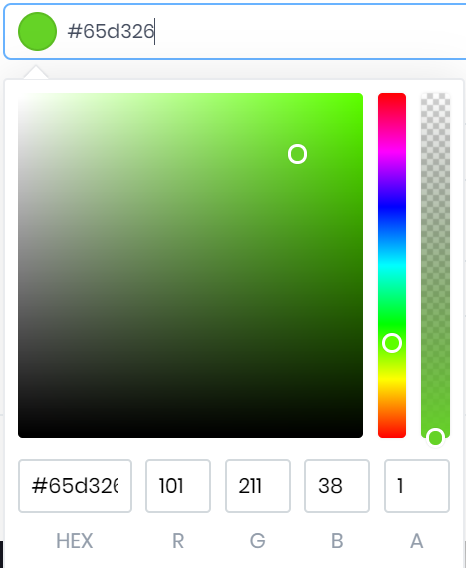Editing Guest Themes in PICSWeb
Creating a new theme, or selecting ... > Edit by an existing theme, will open the Edit Guest Theme window.
This window is divided into two halves: The Edit section, where you can specify the logo, font, and colour scheme, and the Preview, where you can view an example form with your theme applied. The following options are available to edit:
- Title – This is the name of the guest theme rather than the form.
- Logo – Selecting the logo box will open a file explorer window where you can browse for the new logo.
- Font – The preview will be updated as soon as you choose a new font. Your choice will be applied to all levels of text in the form.
Colour Schemes
The rest of the options in this window control the colours used in the form. Selecting a colour field will open a colour picker window.
In this window, you can either click around the boxes to find the right colour, enter the HEX code for a specific colour, or enter the RGBA values. The right-hand scale is used to control the transparency of the colour. Once a colour is chosen, the field will display a circle preview and the HEX code.
The following colours are available to customise:
- Toolbar Background
- Toolbar Text
- Inner Section Title
- Inner Section Text
- Inner Section Link
- Inner Section Background
- Main Button Background
- Main Button Text
- Secondary Button/Remote Fill Background
- Secondary Button/Remote Fill Text
- Page Background