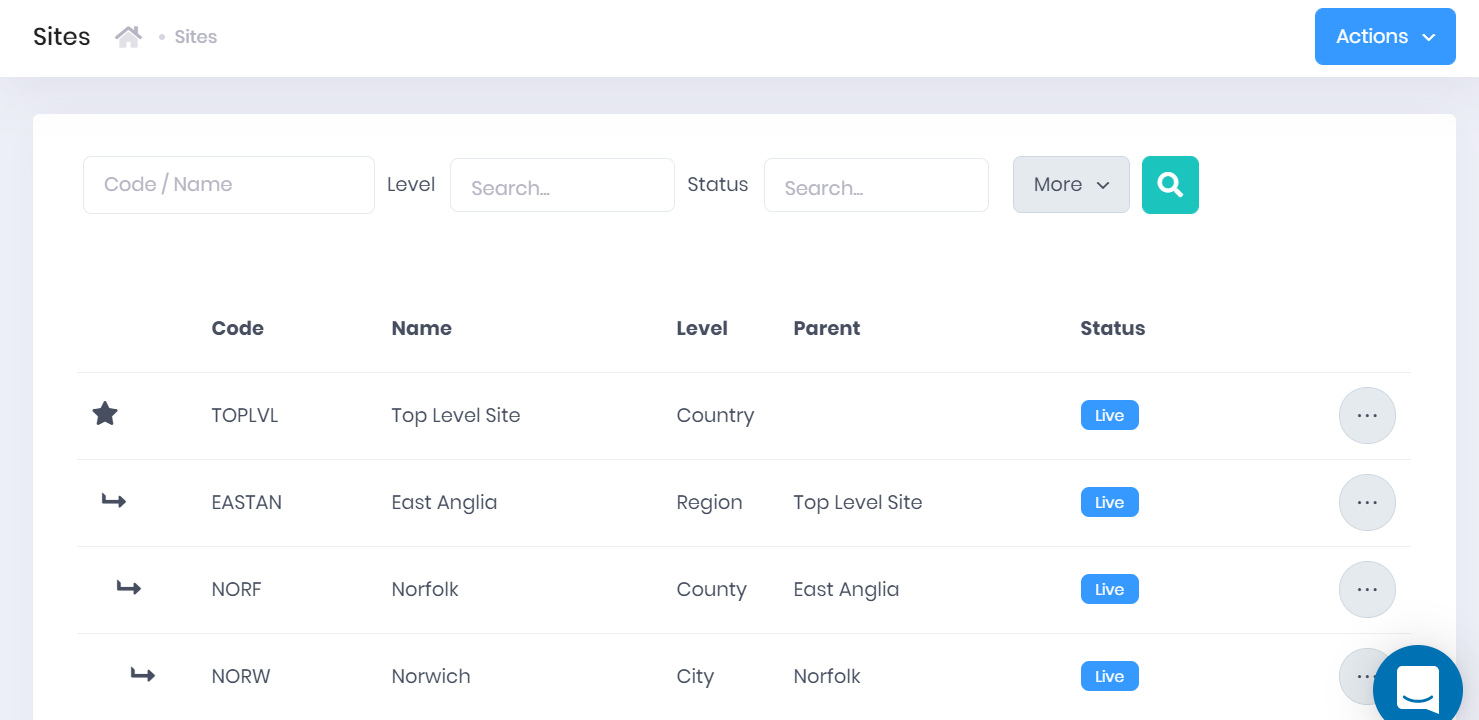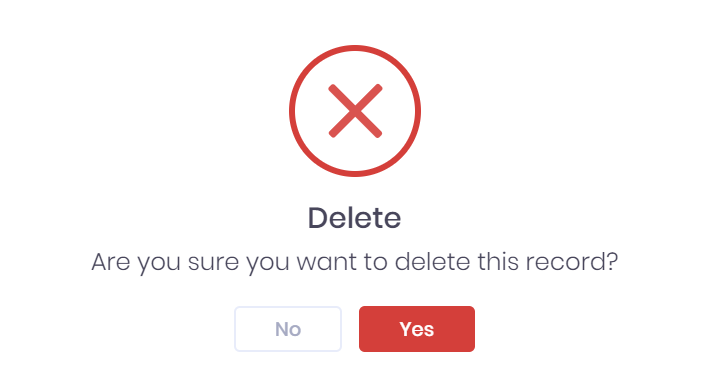Site List in PICSWeb
Selecting Users and Access > Sites from the Configuration section of the side menu will open the Site List page. This page displays a list of sites and options to create and edit them. Depending on your setup, the sites page and menu link might be under a different label, such as offices or regions. The title for sites can be configured when editing Site Levels.
Site List
The site list displays any sites that match the filters set above the list. Stars indicate top level sites, with children sites shown underneath their respective parent sites. Circle icons indicate bottom level sites.
For each site, the following details are shown:
- Code
- Name
- Level
- Parent Site
- Status – This indicates whether the site is Live or Dormant.
Filtering the List
The following searching and filtering options are available by default above the list. Once you have entered the necessary details, press Enter or select the icon to run the search and apply your filters.
- Search – Here you can search by site Code and Name.
- Level
- Status
Along with these, the following fields are available by selecting More. Choosing a field will add it to the top bar, where it works like the filters explained above.
- Parent
- Branches From – This will show any sites linked in the hierarchy underneath the chosen site, even if the chosen site is not the immediate parent site.
Exporting the List
Selecting More also shows an option to Export to Excel. Selecting this will generate an Excel Spreadsheet containing the details currently displayed in the list.
Site Actions
The following options are available from the Actions button at the top-right corner of the page:
- Create Site – This will open a window where you can Create a New Site.
- Edit Site Levels – This will open a window where you can maintain the hierarchy of Site Levels.
- Edit Site Settings – This will open a window where you can manage Strict Sites Mode.
Selecting the ... icon by a site in the list will open a menu with the following options:
- Create Child Site – This will open the Create New Site window with the Parent field set to the chosen site.
- Details – This will open a window displaying any details added to the site when editing.
- Edit – This will open the Site Edit page where you can make any necessary changes.
- Delete – You will be prompted to confirm that you want to delete the site.