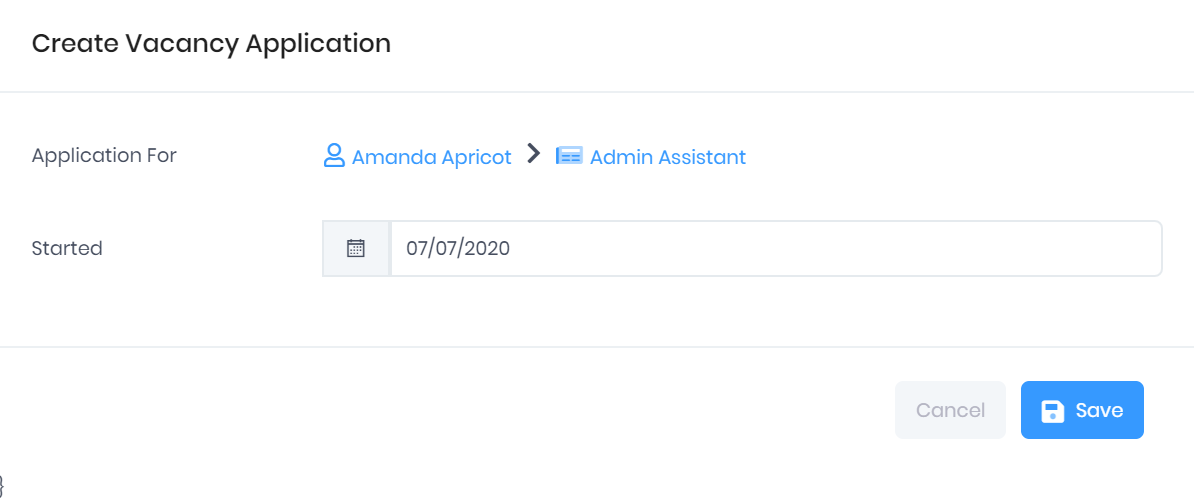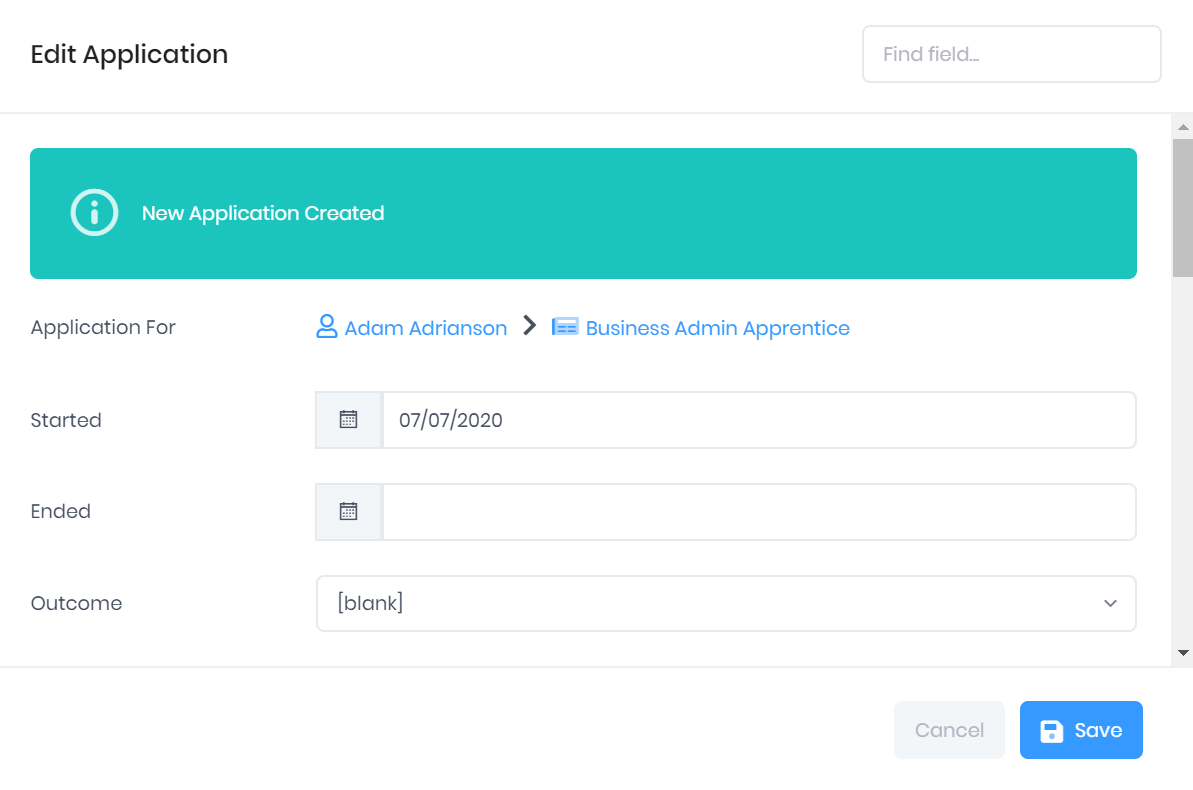/
Creating a New Application in PICSWeb
Creating a New Application in PICSWeb
Creating a new application is done from the Vacancy Matching page. Once you select Create Application from that page, the New Application window will open. In this window, you can enter the Started date for the application. Selecting this field will open a calendar date selector.
Once you have specified the date, select Save to add the new application record. If you are creating multiple applications, you will return to the vacancy matching window. If you are creating one application, you will be taken to the Edit Application window. Here you can enter the necessary details for the application.
Related content
Creating a New Opportunity in PICSWeb
Creating a New Opportunity in PICSWeb
More like this
Creating a New Applicant in PICSWeb
Creating a New Applicant in PICSWeb
More like this
Creating a New Vacancy in PICSWeb
Creating a New Vacancy in PICSWeb
More like this
Application Summary in PICSWeb
Application Summary in PICSWeb
More like this
Creating a New Contract in PICSWeb Configuration
Creating a New Contract in PICSWeb Configuration
More like this
Creating a New Course in PICSWeb
Creating a New Course in PICSWeb
More like this