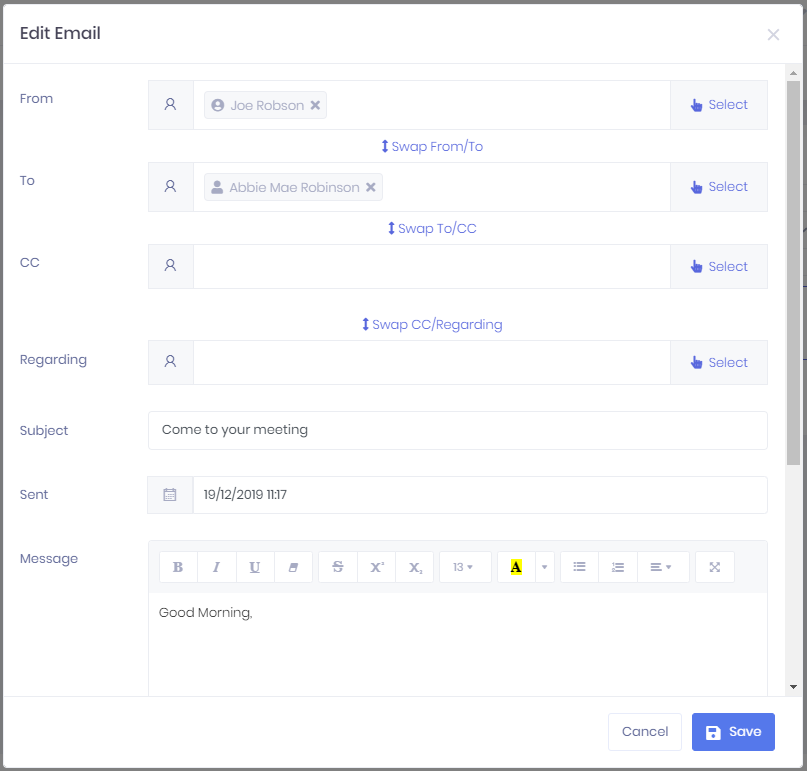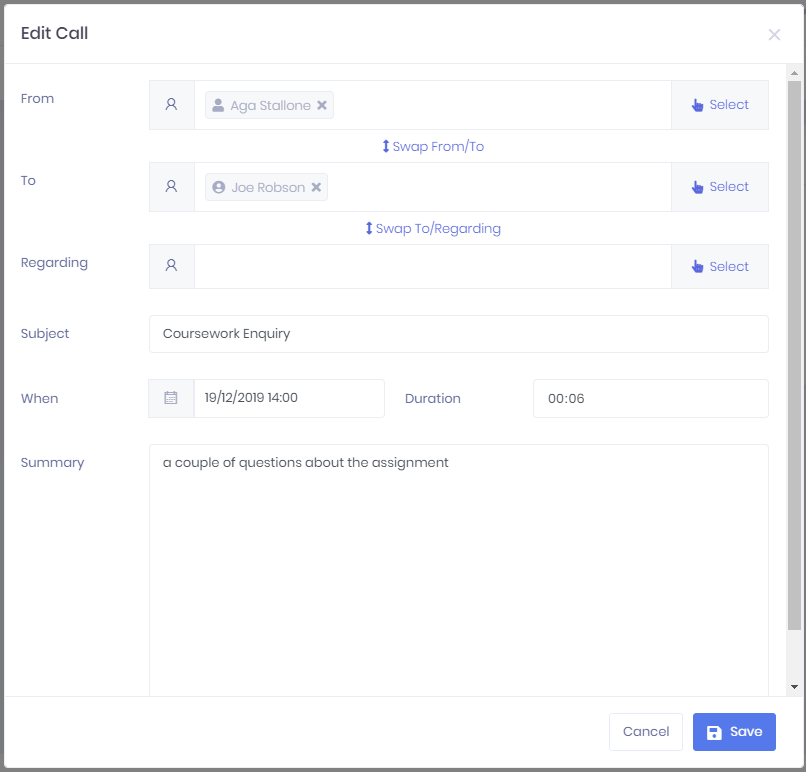Editing Communications in PICSWeb
On This Page
Editing Emails
Selecting ... > Edit from an email in the Communications List or Edit from the top-right corner of the Communication Summary will open a window where you can edit certain fields. Once you have finished, select Save to apply the changes or Cancel to discard them.
The following fields are available to edit:
- From, To, CC and Regarding – In each of these fields, selecting Select will open a window where you can search for Learners, Applicants, Organisations or Officers and select the icon to add them. Once you have finished in the list, select Done to add the records to the field. Each record will have a icon, which you can select to remove them. Buttons are also available to swap records between the fields in case of mistaken entry.
- Subject
- Sent date and time
- Message – Some formatting options are available in this field.
Editing Calls
Selecting ... > Edit from a call in the Communications List or Edit from the top-right corner of the Communication Summary will open a window where you can edit certain fields. Once you have finished, select Save to apply the changes or Cancel to discard them.
The following fields are available to edit:
- From, To and Regarding – In each of these fields, selecting Select will open a window where you can search for Learners, Applicants, Organisations or Officers and select the icon to add them. Once you have finished in the list, select Done to add the records to the field. Each record will have a icon, which you can select to remove them. Buttons are also available to swap records between the fields in case of mistaken entry.
- Subject
- When – Here you can enter the date and time that the call began.
- Duration
- Summary
, multiple selections available, Use left or right arrow keys to navigate selected items