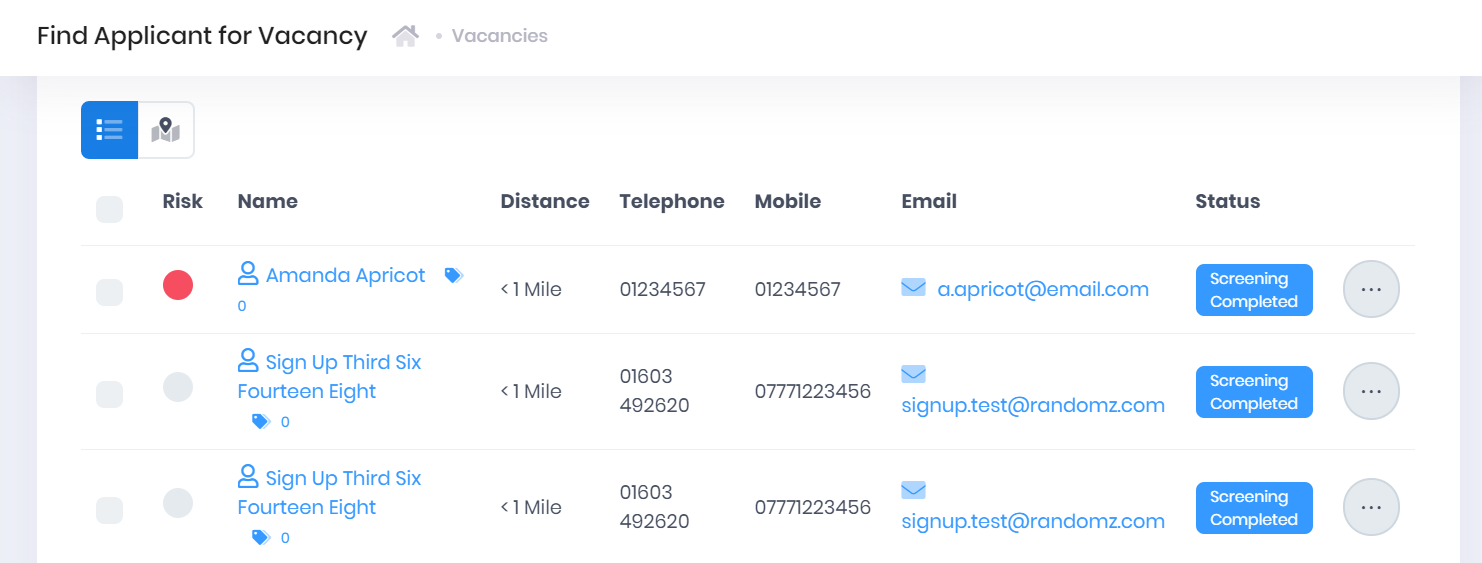Accessing Vacancy Matching
...
- Title – Select this to open the corresponding Vacancy Summary.
- Tags – Selecting the icon will expand a list of Tags attached to the vacancy. You can select the X within a tag to remove it, or select the + icon to add new tags.
- Employer – Select this to open the corresponding Organisation Summary.
- Distance
- Contact – Select this to open the corresponding Officer Summary.
- Type
- Places – This shows the number of Advertised and Filled places.
- Status
...
- Risk Band
- Applicant Name – Select this to go to the corresponding Applicant Summary.
- Tags – Selecting the icon will expand a list of Tags attached to the applicant. You can select the X within a tag to remove it, or select the + icon to add new tags.
- Distance
- Telephone
- Mobile
- Email – Select this to open a new email to the applicant in your web email server.
- Status
If you want to view more applicant details but not leave the page, select ... > Preview Applicant by the applicant in the list. This will open a window with further applicant details and a link to Open the Applicant Summary in a New Window. Selecting Close will return you to the vacancy matching page.
...