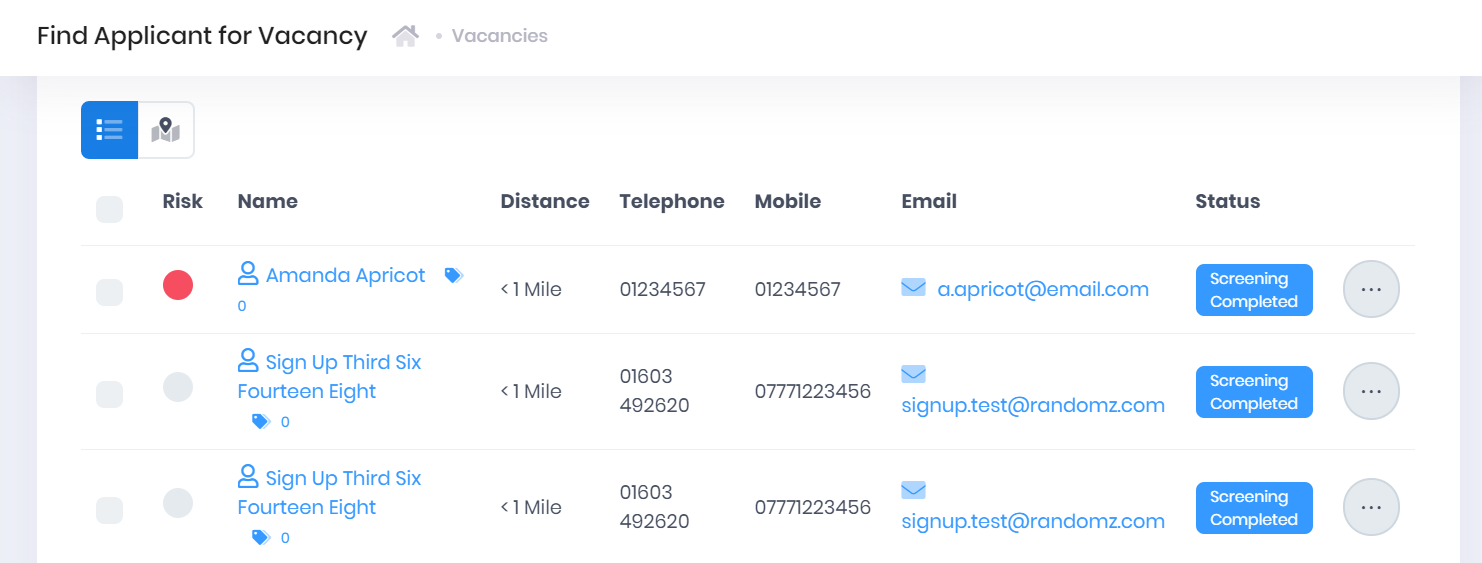...
...
...
...
...
...
...
...
...
...
...
...
...
...
...
...
...
...
...
...
...
...
...
...
...
...
...
...
...
...
...
...
...
...
...
...
...
...
...
...
...
| style | float:right; margin: 0 0 50px 50px; |
|---|
| Panel | ||
|---|---|---|
| ||
|
Accessing Vacancy Matching
...
- Title – Select this to open the corresponding Vacancy Summary.
- Tags – Selecting the icon will expand a list of Tags attached to the vacancy. You can select the X within a tag to remove it, or select the + icon to add new tags.
- Employer – Select this to open the corresponding Organisation Summary.
- Distance
- Contact – Select this to open the corresponding Officer Summary.
- Type
- Places – This shows the number of Advertised and Filled places.
- Status
...
- Risk Band
- Applicant Name – Select this to go to the corresponding Applicant Summary.
- Tags – Selecting the icon will expand a list of Tags attached to the applicant. You can select the X within a tag to remove it, or select the + icon to add new tags.
- Distance
- Telephone
- Mobile
- Email – Select this to open a new email to the applicant in your web email server.
- Status
If you want to view more applicant details but not leave the page, select ... > Preview Applicant by the applicant in the list. This will open a window with further applicant details and a link to Open the Applicant Summary in a New Window. Selecting Close will return you to the vacancy matching page.
...
- Select ... > Create Application by a result in the list. This will open the /wiki/spaces/POH/pages/276450426 New Application window.
- Opening the preview window and selecting Create Application. This will open the /wiki/spaces/POH/pages/276450426 New Application window.
- To create multiple applications, use the tickboxes at the left of the results list to select the relevant results. The Create Applications for All button will then appear. Selecting this will open the /wiki/spaces/POH/pages/276450426 window, which will apply to all the application records being created. Once you have saved the new application, rather than being taken to an edit window, you will return to the vacancy matching page.