The Applicants tab in the Organisation Summary lists all Applicants created from the organisation record. Details of applicants who are applying for placements at the organisation can be accessed by opening the relevant application from the Vacancies tab. For each applicant, the following details are shown:
Applicant name – Selecting this will take you to the corresponding Applicant Summary page.
Tags – Selecting the label icon will expand a list of Tags attached to the applicant. You can select the X within a tag to remove it, or select the + icon to add new tags.
Status
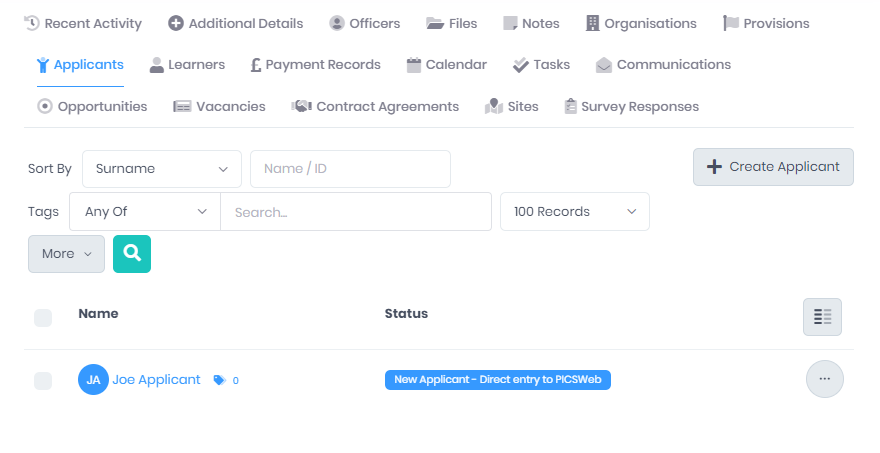
As well as the core applicant details, selecting the list icon will open a window where you can tick optional fields to display for each applicant in the list. After you have made your choices, select Save to refresh the page and add the chosen optional fields.

The following optional fields are available:
Available to Start – This displays the date after which the applicant is available to start their programme.
Email – Selecting this will open a new email to the applicant in your email client.
Employer – Selecting this will open the Organisation Summary for the organisation set as the applicant’s Employer.
Phone number
Qualification Plan – This shows the Qualification Plan set for the applicant.
Recruited By – Selecting this will open the Officer Summary for the officer named in the applicant’s Recruited By field in their Programme tab.
Recruitment Agency – Selecting this will open the Organisation Summary for the organisation set as the applicant’s Recruitment Agency in their Programme tab.
Risk Band – Risk band is indicated with a coloured circle by the applicant name, with red for high risk, yellow for medium and green for low.
Training Adviser – Selecting this will open the Officer Summary for the officer that is named as the Training Adviser in their Programme tab.
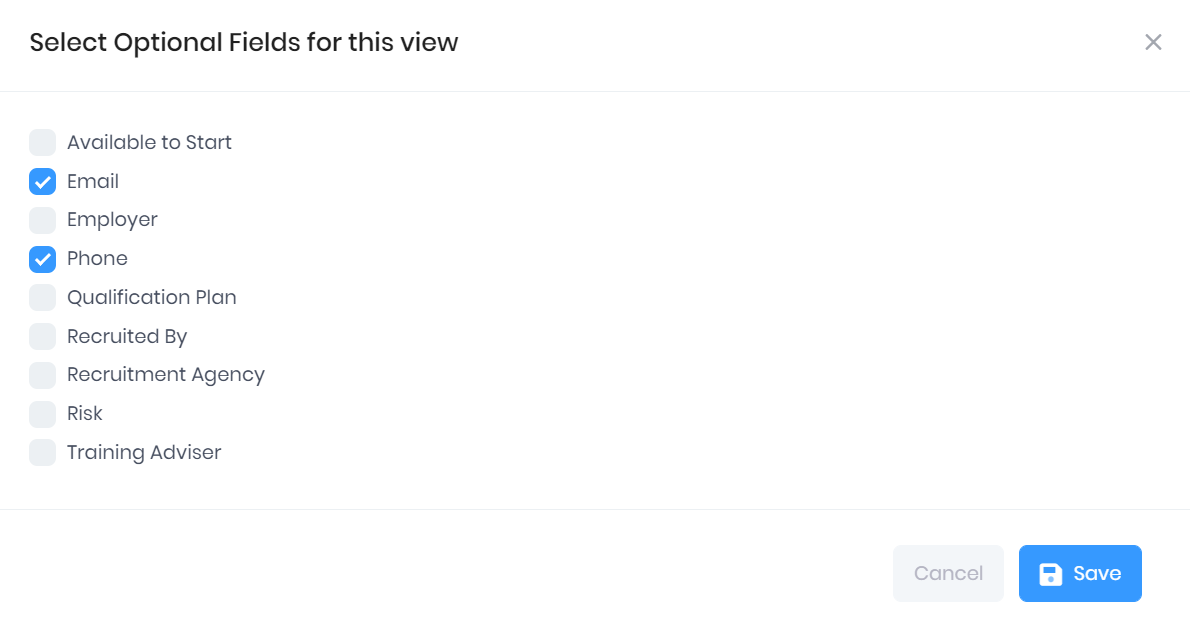
The following searching and filtering options are available by default above the list. Once you have entered the necessary details, press Enter or select the Search icon to run the search and apply your filters.
Applicant name search
Number of records displayed
Selecting More shows an option to Export to Excel. Selecting this will generate an Excel Spreadsheet containing the details currently displayed in the list.
Selecting Create Applicant in the applicants tab will open a window where you can create a new applicant that will be linked to the organisation. In this window, you can first enter a First Name and Surname for the applicant.
Any potential matches for the applicant will be shown below these fields. Selecting the eye icon by a match will take you to the corresponding Applicant Summary.
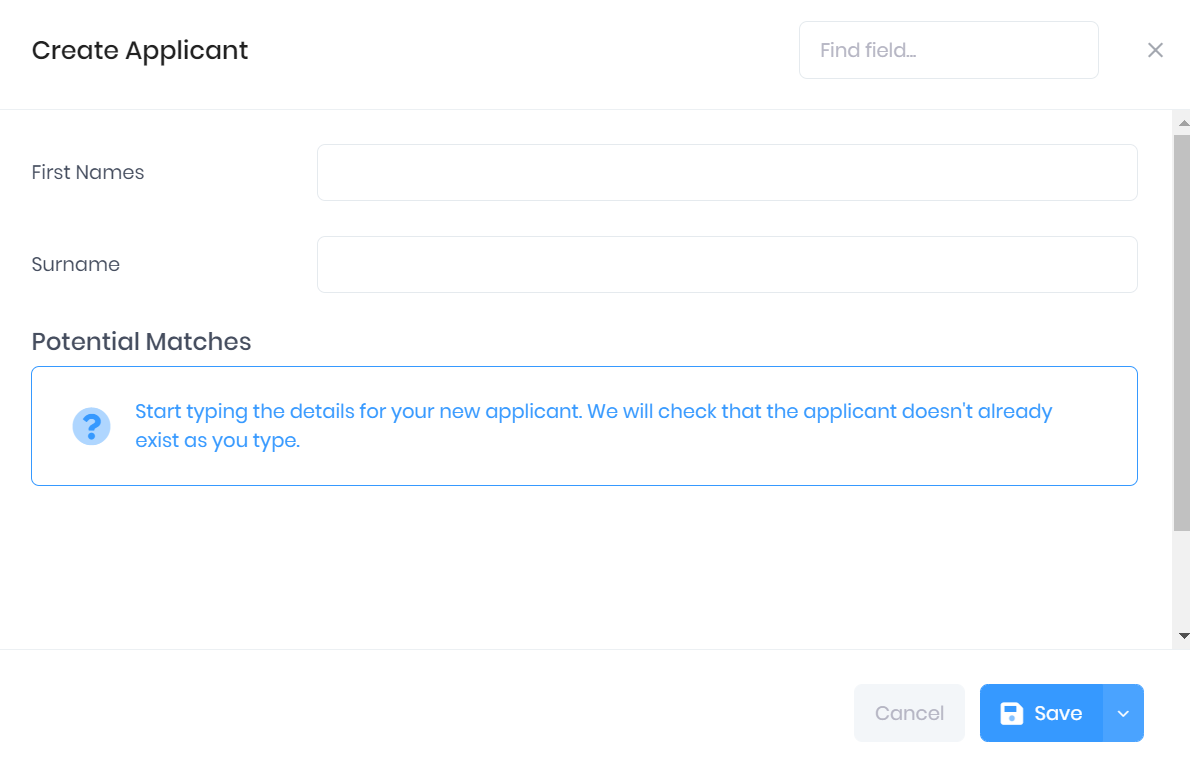
After this, the following options are available:
Save – This will save the applicant and take you to a window where you can add further details. This window is explained in Editing Applicants in PICSWeb.
Save > Save and View Summary – This will save the applicant and take you to the Applicant Summary page.
Save > Save and Close – This will save the applicant and return you to the organisation summary.
Cancel – This will discard the applicant without saving.
The following actions are available from the applicant tab:
Summary – Selecting ... > Summary by an applicant in the list will take you to the corresponding Applicant Summary.
Edit – Selecting ... > Edit by an applicant in the list will open the Edit Applicant window.