The vacancies section of vacancy management allows you to record and manage vacancy records. When you start making Application records, you will need your vacancies set up so that you can match them.
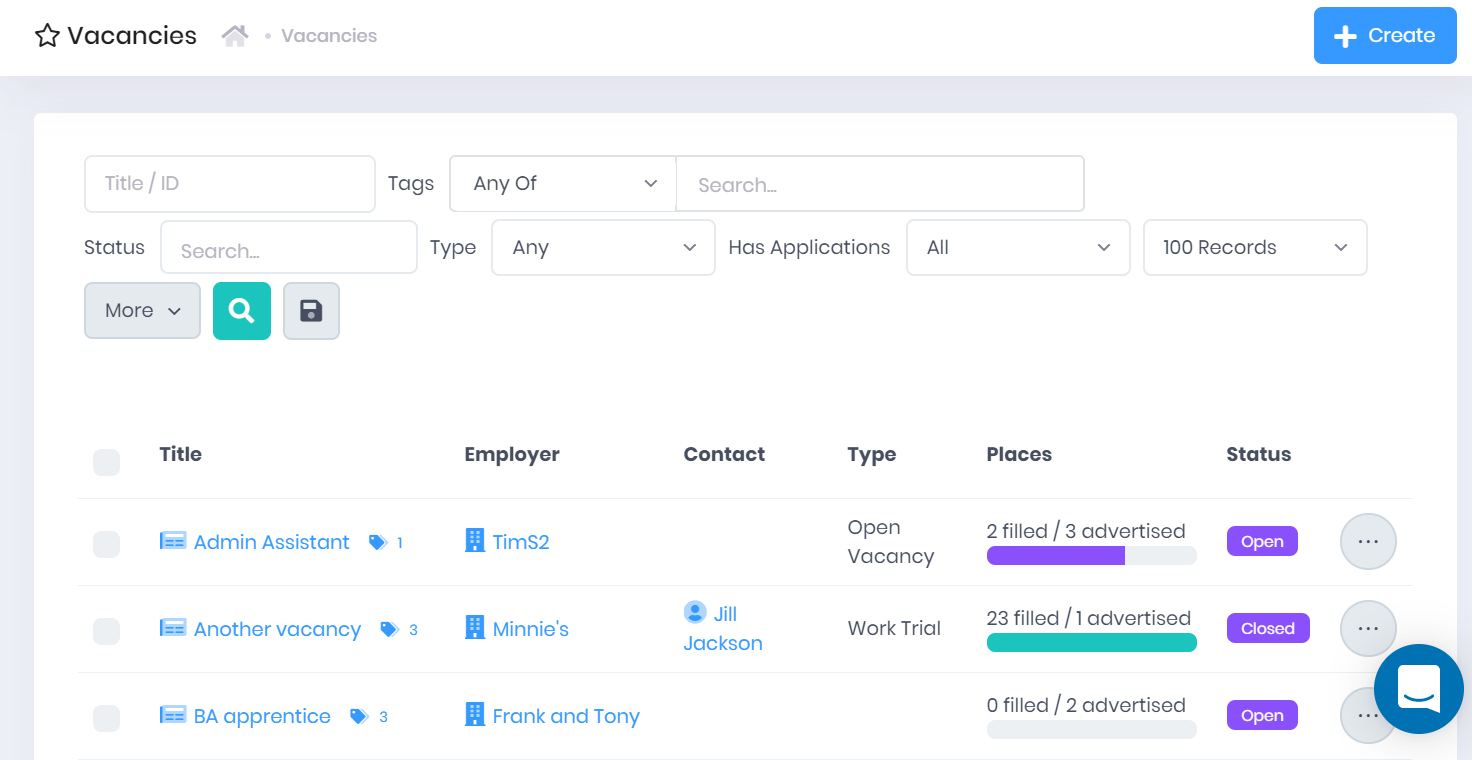
Selecting Vacancies > Vacancies will open the Vacancy List page. This page displays all the vacancy records that you are permitted to view and that match the filters set above the list. For each vacancy, the following details are shown:
Tickboxes are also available by each vacancy in the list. You can use these boxes to Bulk Add and Remove Tags.
The following searching and filtering options are available by default above the list. Once you have entered the necessary details, press Enter or select the icon to run the search and apply your filters.
Tags – Selecting the Search... box will open a drop-down menu where you can add multiple Tags to search by. The following search options are available:
Along with these, additional fields can be added by selecting More. Choosing a field will add it to the top bar, where it works like the filters explained above. The following fields are available:
Selecting More also shows an option to Export to Excel. Selecting this will generate an Excel Spreadsheet containing the details currently displayed in the list.
Selecting Create from the top-right corner of the page will open a window where you can Create a New Vacancy. Along with this, the following options can be accessed from selecting the ... icon by a vacancy in the list:
