This feature is only available to users licensed for OneFile Integration. |
27/10/2022: There is an issue with the daily refresh from OneFile related to a security based rate limit (the number of API requests per minute) with the OneFile API. This means that the daily sync process takes a lot longer than it needs to because we have to pause and wait for a minute every time we hit the limit. We are working with OneFile to resolve this issue so that the sync can happen in a reasonable amount of time. (Originally posted December 2021) |
If you have Enabled the OneFile Integration, data will be exchanged daily between the two systems. There are two main parts to this exchange:
The learner upload, where a learner is enrolled in OneFile from PICSWeb. This creates a learner record in OneFile with the necessary PICSWeb data, as well as OneFile records for qualifications, reviews, officers and organisations.
The automatic synchronisation, where progression and review data is pulled down from OneFile and imported back in to PICSWeb. This process happens automatically every day.
Once you have Enrolled a Learner with OneFile, the following details will be uploaded from PICSWeb to OneFile.
Note that most of these details are not resent to OneFile when the refresh/synchronisation process runs.
The following details will be uploaded from the Learner Record to the corresponding OneFile learner record:
First Name
Surname
Telephone
Mobile Number
DOB
ULN
NiNo (National Insurance Number)
Start Date
Planned End Date
Default Assessor – This field will use the learner’s Main Officer in PICSWeb.
Placement – This field will use the most recent placement of type P for the learner.
Ethnicity
Sex
Disability
Classroom – If you have switched on Create Learner: Classroom from Main Tag in OneFile Settings, the Classroom field in OneFile will be populated with the learner’s Main Tag.
PICSWeb does not synchronise any unit data with OneFile. We recommend that you set up your units in OneFile and only use qualifications in PICSWeb. |
The following details will be uploaded for the Qualifications linked to the learner in their Delivery Plan. These details will only be uploaded for qualifications that are available in OneFile.
Start Date
Planned End
Registration Number
Registration Date
Achieved Date
Claimed Date
Certificate Applied Date
Certificate Received Date
Lead Assessor – This field will use the Officer set as the Assessor in the Qualification Summary.
Reviews will only be uploaded and downloaded if you have enabled the respective processes in OneFile Settings.
Reviews will only be uploaded and downloaded if you have enabled the respective processes in OneFile Settings.
Review records will be created in OneFile based on the PICSWeb reviews scheduled for the learner. PICSWeb will only upload reviews that have the following details set:
The Type set to N (normal)
A Planned Date in the future
An Attended status set to Unknown
The following details will be uploaded from each review:
Scheduled Date
Start Time
End Time – As there is no review duration capture in PICSWeb, this will be set to 1 hour after the Start Time.
Assessor – This field will use the Officer assigned to the review in the Review Summary. If no officer has been set, the field will instead use the learner’s Main Officer in PICSWeb.
Depending on the Visit Type for Uploaded Reviews specified in your OneFile Integration Settings, the Visit Type for each review will be set to either Not Specified, Remote Session or Face to Face.
When a learner is uploaded, PICS will look for a matching Assessor record in OneFile to link to the OneFile learner. This match is done based on the OneFile ID (or the OneFile MIS Value if you are Using Multiple Centres).
For the matching process to work, make sure you have Linked the Officer in PICS to its corresponding OneFile record before you upload the learner.
For the matching process to work, make sure you have Linked the Officer in PICS to its corresponding OneFile record before you upload the learner.
If no match is found, Assessor records will be created in OneFile from the Officers named in the learner upload. A OneFile user account will be made for each officer uploaded. The following officers will be uploaded from PICSWeb:
The learner’s Main Officer as named in the Officers tab in the Learner Summary. This officer will be set as the Lead Assessor in OneFile.
Any Additional Assessors that you have chosen to upload in OneFile Settings.
The Assessor for each qualification linked to the learner, provided that they have not already been uploaded as the main officer for the learner.
The Officer assigned to each review linked to the learner, provided that they have not already been uploaded as the main officer for the learner.
No officer details apart from the Name will be included in the upload.
When a learner is uploaded, PICS will look for a matching Employer record in OneFile to link to the OneFile learner. This match is done based on the OneFile ID (or the OneFile MIS Value if you are Using Multiple Centres).
For the matching process to work, make sure you have Linked the Organisation in PICS to its corresponding OneFile record before you upload the learner.
For the matching process to work, make sure you have Linked the Organisation in PICS to its corresponding OneFile record before you upload the learner.
If no match is found, an Employer record will also be created for each learner based on the most recent Organisation that has been set as a placement of type P for the learner. If no placement is found with type P, then the most recent placement of any type will be used. No organisation details apart from the Name will be included in the upload.
PICSWeb automatically synchronises all OneFile learner details once a day. When this happens, the following details are exchanged between the two systems. The same data exchange also takes place when using the Refresh with OneFile button.
Synchronisation will only take place for learners with a Live system status who are either In Learning or who ended in the last month.
The following data from OneFile will be imported into the corresponding areas of PICS:
The Total Elements and Elements Done for each qualification will be populated from OneFile data. (Note that in PICS progression reporting, if a qualification has units attached, they will be used in preference to any imported element values).
The Registration Number and Registration Date for each qualification. If either system has a value for these fields but the other doesn’t, the blank field will be updated. Where both systems have a value, the OneFile value will take priority.
The Certificate Applied For Date for each qualification. If either system has a value for these fields but the other doesn’t, the blank field will be updated. Where both systems have a value, the OneFile value will take priority.
The Certificate Received Date for each qualification. If either system has a value for these fields but the other doesn’t, the blank field will be updated. Where both systems have a value, the OneFile value will take priority.
Any new Review Records created in PICSWeb will be uploaded to OneFile. This upload works in the same way as reviews in the learner upload explained above. This will only happen if you have enabled Upload Review Data in OneFile Settings.
The Review Records for each OneFile learner will be updated with OneFile review data. This will either update matching reviews in PICSWeb or create new review records where a matching review cannot be found in PICSWeb. Matches are based on the OneFile System ID, which is a read-only value that we add to the PICSWeb review data when it is uploaded. This will only happen if you have enabled Download Review Data in OneFile Settings.
Attended status is based on the review having an “Review Started” date in the API, this indicates that the review has actually taken place. If there is a date, we set the review attended as Yes, and set the actual date in PICSWeb. If there isn’t such a date, we set the status to Unknown, and ensure the actual date is blank.
If we can find a match for the OneFile assessor as an Officer in PICSWeb, we will assign this matched Officer to the review.
If the trainee has signed the review in OneFile, we set the Trainee Signed date in PICSWeb to this date.
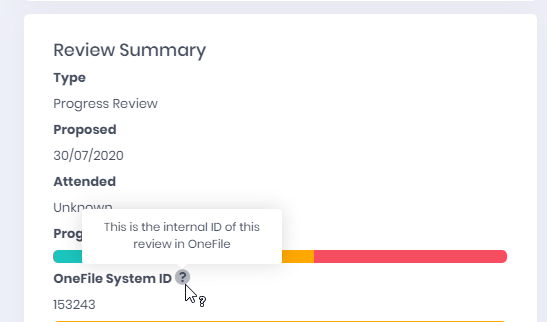
The following fields may be sent from PICSWeb to OneFile in the synchronisation process:
Qualification Registration Date and Number,
Qualification Certificate Applied Date, and Certificate Received Date.
Any qualifications that are held in OneFile but not PICS will not be included in the synchronisation.
Depending on your OneFile Integration Settings, changes to learner details in PICS or OneFile will either be ignored, pushed from PICS to OneFile, or pulled down from OneFile to PICS. However, certain fields can only be pushed from PICS.
If you have set your Update Learner Demographics Mode to Push PICS Data to OneFile, the following learner details will be pushed when the synchronisation takes place:
First Name
Surname
Birth Date
Address 1-4
Postcode
National Insurance Number
Ethnicity
Unique Learner Number (ULN)
Disability
If you have set your Update Learner Demographics Mode to Update PICS From OneFile Data, the following learner details will be pulled down when the synchronisation takes place:
First Name
Surname
Birth Date
National Insurance Number
Ethnicity
Disability
If you have switched on Push Changes to Learner Main Officer in OneFile Integration Settings, any change of the learner’s main officer in PICS will be respected in OneFile, as per the officer linking process outlined above.
Depending on your OneFile Integration Settings, changes to officer details in PICS or OneFile will either be ignored, pushed from PICS to OneFile, or pulled down from OneFile to PICS. The following details will be updated:
First Name
Surname
Phone Number
Mobile Number
Birth Date
If you have switched on Push Changes to Learner Employer in OneFile Integration Settings, any change of the learner’s employer in PICS will be respected in OneFile, as per the organisation linking process outlined above.
Depending on your OneFile Integration Settings, changes to organisation details in PICS or OneFile will either be ignored, pushed from PICS to OneFile, or pulled down from OneFile to PICS. However, certain fields can only be pushed from PICS.
If you have set your Update Organisation Demographics Mode to Push PICS Data to OneFile, the following organisation details will be pushed when the synchronisation takes place:
Name
Phone Number
Website
Address 1-4
Postcode
If you have set your Update Organisation Demographics Mode to Update PICS From OneFile Data, the following organisation details will be pulled down when the synchronisation takes place:
Name
Phone Number
Website