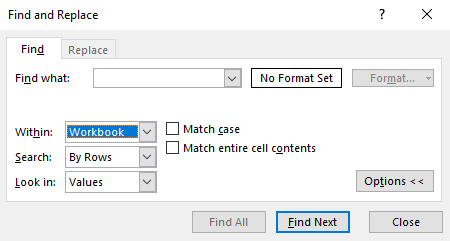Please bear in mind PICS is are not responsible for your data or its validity – we can explain how to use the system to identify and solve problems but many of the errors themselves will be either out of our control or responsibility.
The PICSWeb Learner Validation Report can be used to identify learners with ILR rule violations. After producing the report, you can locate the errors in the learner record using the following method:
1. Open the Validation Report spreadsheet and locate the ILR Rule column.
2. Note down or copy the relevant error code.
3. Download the ILR Validation Rules spreadsheet from the ESFA website.
4. In the spreadsheet, press Ctrl + F to open the Find window.
5. Select Options > > and select Workbook from the Within drop-down menu.
6. Enter the error code into the Find What field and select Find Next. You will then be taken to the row for the error, which will explain the validation rules for the relevant field.
7. You can then go to the learner episode as indicated by the Validation Report and make the necessary change.
We recommend correcting errors with a higher priority than warnings, as they will make the ILR submission invalid. Once you are happy with your ILR data, you can continue to the ILR Exporter to generate your ILR submission as normal.