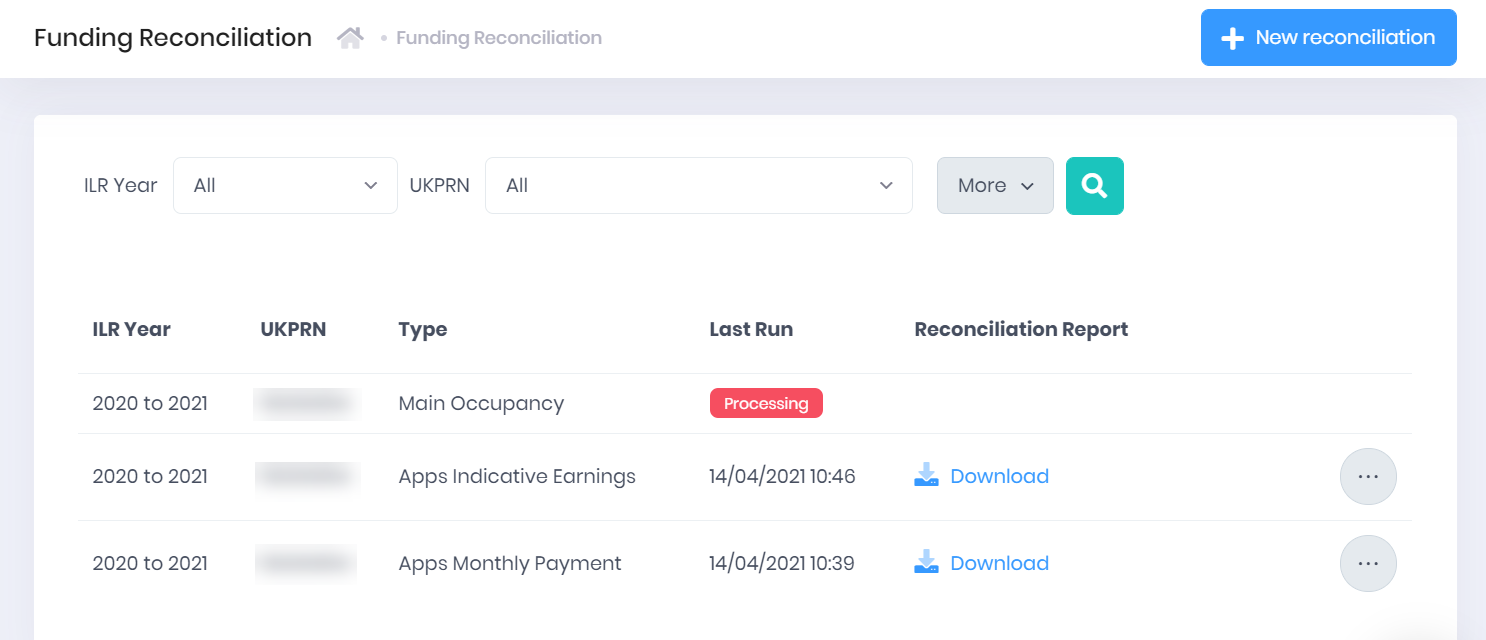The Funding Reconciler in PICSWeb Month End can be used to compare ESFA funding reports to your PICSWeb Funding Calculations to look for any discrepancies between your calculated and actual funding values.
Selecting Month End > Funding Reconciliation from the side menu will open the funding reconciliation list, which displays your most recently run reconciliation for each different ESFA report.
Navigating the Funding Reconciler
For each funding period in the list, the following details are shown:
ILR Year
UKPRN
Type – This shows which ESFA report has been reconciled.
Last Run date and time – This will also indicate whether the report is still Processing.
Reconciliation Report – Once the report has been reconciled, you will be able to Download the Reconciliation Report, which shows any differences between the ESFA and PICSWeb values.
Filtering the List
The options to filter by ILR Year and UKPRN are available above the list. Bear in mind that the ILR Year is not the calendar year and instead runs from August of the chosen year to July of the next year. Once you have chosen the filters, press Enter or select the Search icon to apply them.
Exporting the List
Selecting More shows an option to Export to Excel. Selecting this will generate an Excel Spreadsheet containing the details currently displayed in the list. Note that this will just contain the details outlined above and no information from the actual reports.
Funding Reconciler Actions
Selecting Actions > Add Funding Period from the top-right corner of the page will allow you to Draft or Final the current period if it has not already been finalled. You can also Process Past Periods by selecting the ... icon by one in the list and choosing the relevant action.
Selecting Actions > Run Projected Funding from the top-right corner of the page will run Projected Funding as a background process.
You can also select ... > Reports by a period in the list to view and export Funding Reports.