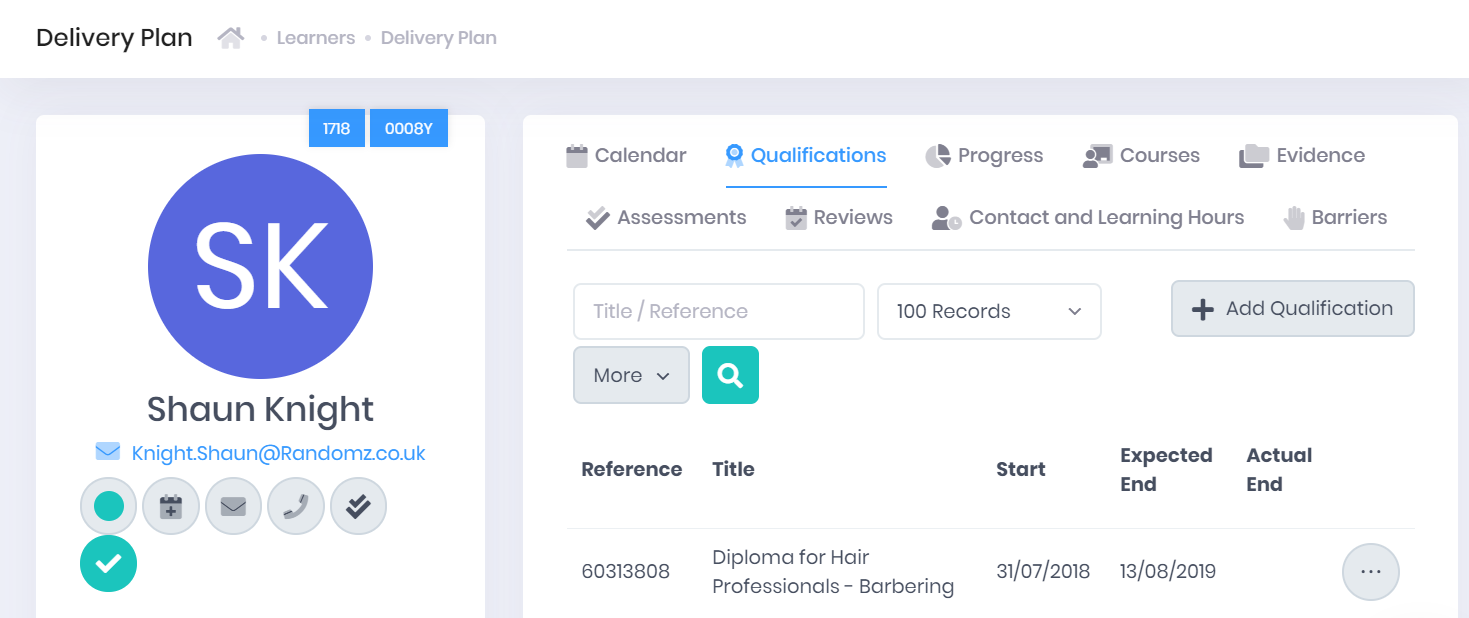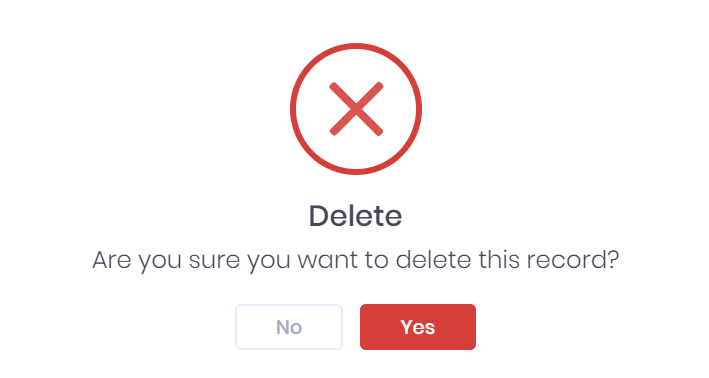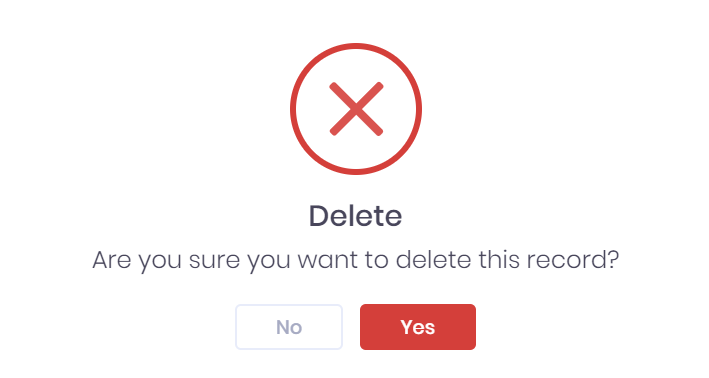| Expand | ||
|---|---|---|
| ||
|
The Qualifications tab in the Learner Delivery Plan shows any qualifications being studied for by the learner. If you are looking for the learner's Learning Aims, that list is found in their ILR Summary. For each qualification, the following details are shown:
Reference code
Title
Start date
Expected End date
Actual End date
If you have Database Administrator permissions, you can maintain the qualification list in the Qualifications section of PICSWeb configuration.
Further information and processing options can be found in the Learner Qualification Summary page, which you can access by selecting ... > Summary by a qualification in the list.
Filtering the Qualification List
The options to Search the qualification list and filter by Number of Records are available from above the list. Once you have entered the necessary details, press Enter or select the icon to run the search and apply your filters.
Exporting the Qualification List
Selecting More shows an option to Export to Excel. Selecting this will generate an Excel Spreadsheet containing the details currently displayed in the list.
Adding a New Qualification
Selecting Add Qualification in the Qualifications tab will open a window where you can choose a new qualification to add to the learner's delivery plan.
Once you have finished, select Save to add the new qualification or Cancel to discard it. After saving, you will be taken to the Qualification Summary where you can view and edit further details.
Qualification Actions
The following actions are available from the Qualifications tab:
Summary – Selecting ... > Summary by a qualification in the list will open the Qualification Summary page.
Edit – Selecting ... > Edit by a qualification in the list will open a window where you can Edit the Qualification.
Delete – Selecting ... > Delete by a qualification in the list will remove it from the learner record. Bear in mind that this should only be done for qualifications entered in error. You will be asked to confirm before the qualification is removed.