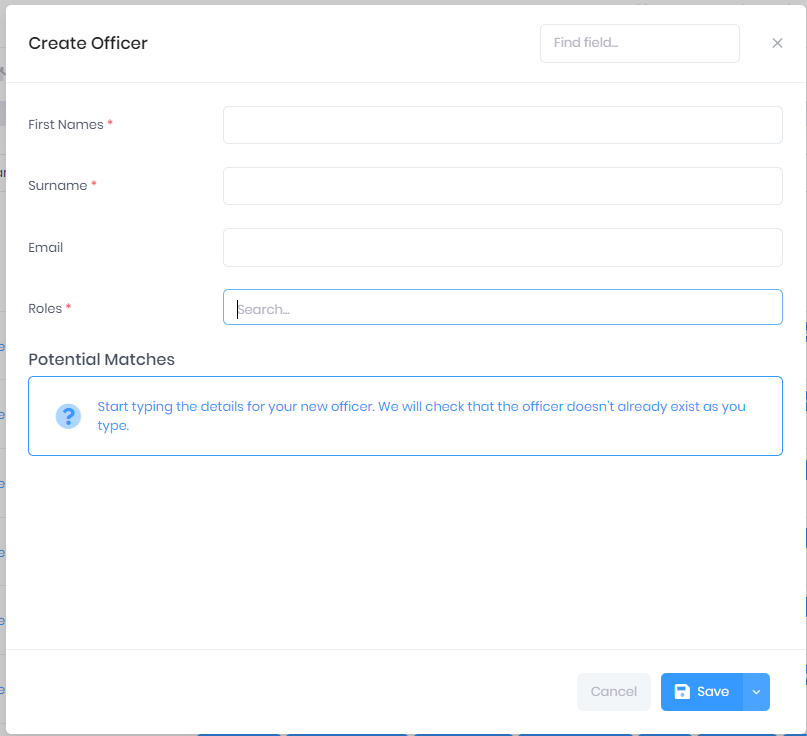Selecting Create in the Officer List will open a window where you can create a new officer. In this window, you can first enter a ForenameFirst Names, Surname , and specify Roles for the officer. If the officer has no roles, you will need to specify Blank from the drop-down menu rather than leave the field empty. The different roles available are explained in Officer Roles in PICSWeb.
As you enter the officer name, the Potential Matches list will update with any possible duplicate records, to make sure that you are not entering an officer that already exists in the system.Email and Roles (see link below for Roles), PICS will look for potential matches and if there is none you will be taken to the next page to complete personal information then save.
Please see here for Officer Roles in PICSWeb
After this, the following options are available:
- Save – This will save the officer and take you to a window where you can add further details. This window is explained in Editing Officers in PICSWeb.
- > Save and View Summary – This will save the officer and take you to the Officer Summary page.
- > Save and Close – This will save the officer and return you to the Officer List.
- Cancel – This will discard the officer without saving.