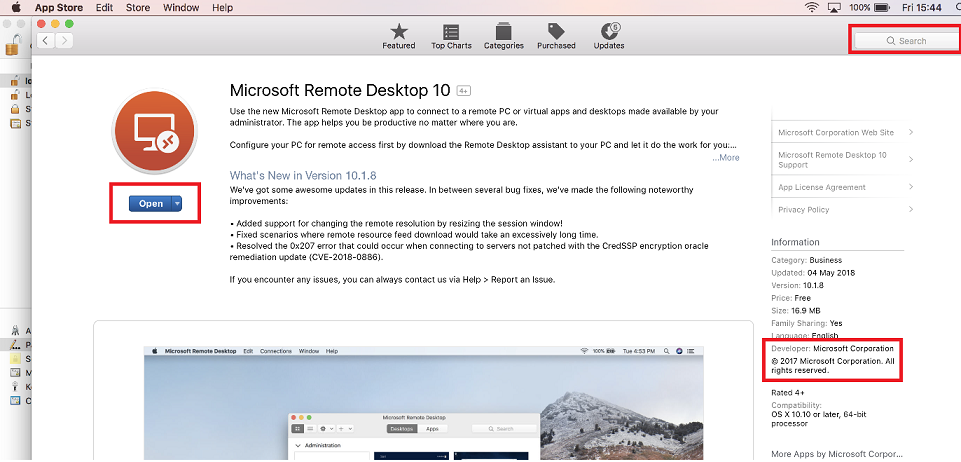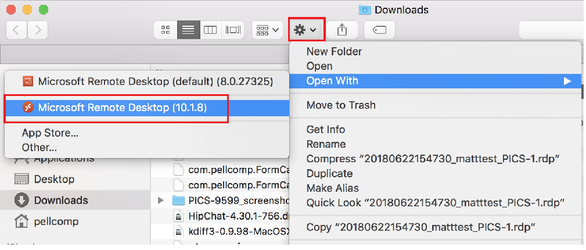You will need an apple ID and password to enable you to download the app.
If you have been using Microsoft Remote Desktop 8 we strongly recommend you uninstall it and install the latest version of Microsoft Remote Desktop 10 (at least version 10.2.12)
Download and install
You will need to Download and Install the 'Microsoft Remote Desktop' Application; this can easily be done via the 'App Store'.
To start the 'App Store' click the icon in your 'Dock' or launch from your list of applications.
(1) Search for 'Microsoft Remote Desktop' via the search bar.
(2) Identify that the publisher is 'Microsoft Corporation' as shown in the screenshot below (2).
(3) Click 'Get' / 'Install App'.
Launching the Remote Session
Open Safari (or your browser of choice) and go to our Hosting Portal https://hosting.pellcomp.net/ enter your credentials when prompted. Next, click the PICS icon - this will either launch the Remote Desktop Client automatically or download an .RDP file. If it does the latter, navigate to your 'Download' folder and launch with the newly downloaded application. You may need to 'right-click' (shift-click on a mac) and choose 'Open With' to select the correct client.
PICS should now load and you need to enter your PICS credentials, if different to your Hosting credentials.