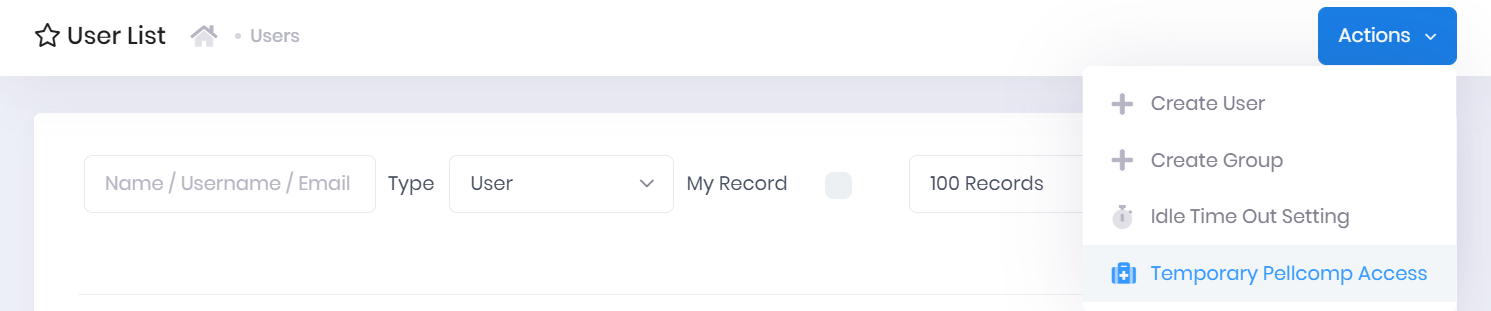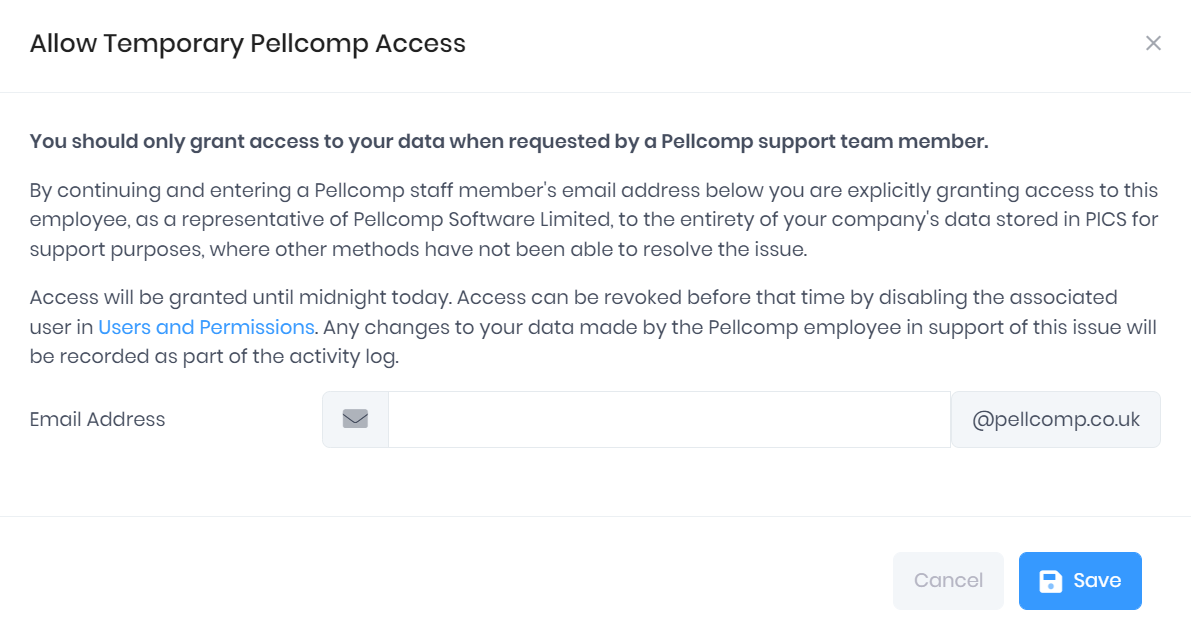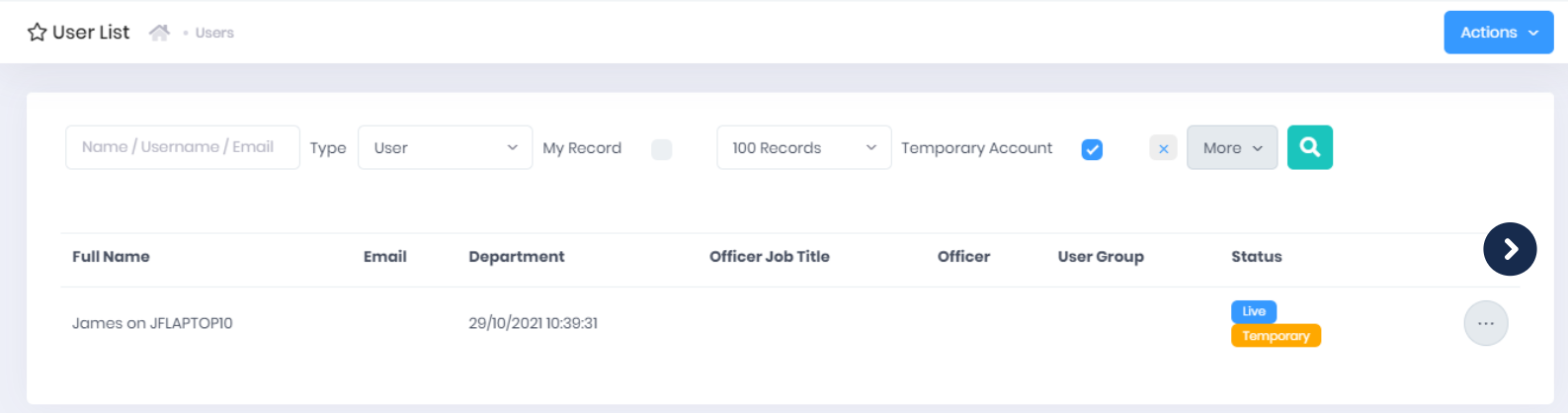If you are in touch with us for any PICSWeb queries or issues, it may be necessary for one of our team to access your PICSWeb data to try and resolve your issue. If this is the case, you will need to create a temporary user account for the Pellcomp staff member.
This account will have full PICSWeb permissions and will be automatically disabled at midnight after being created. It will not use up a user licence.
This can only be done by PICSWeb users with Database Administrator permissions. To create the account, open the User List and select Actions > Temporary Pellcomp Access.
This will open a window where you can specify which Pellcomp email address you would like to have access. This window also confirms that you are allowing a member of staff access to the entirety of your company’s data stored in PICS.
Once you have entered the appropriate email address, select Save. The Pellcomp staff member will then be emailed a link to sign in to your copy of PICSWeb. Their account will be added to the User List with the status set to Live and Temporary. It will be disabled and deleted automatically at midnight, after which they will no longer be able to log in.
Manually Disabling Temporary Accounts
If you want to disable the temporary account before midnight, this can be done from the User List. To locate any temporary accounts, select More > Temporary Account from the filters at the top of the list. Tick Temporary Accounts and select the Search icon to filter the list to show temporary users only.
Selecting … > Disable by a temporary user will immediately withdraw access for the email address associated with the account.