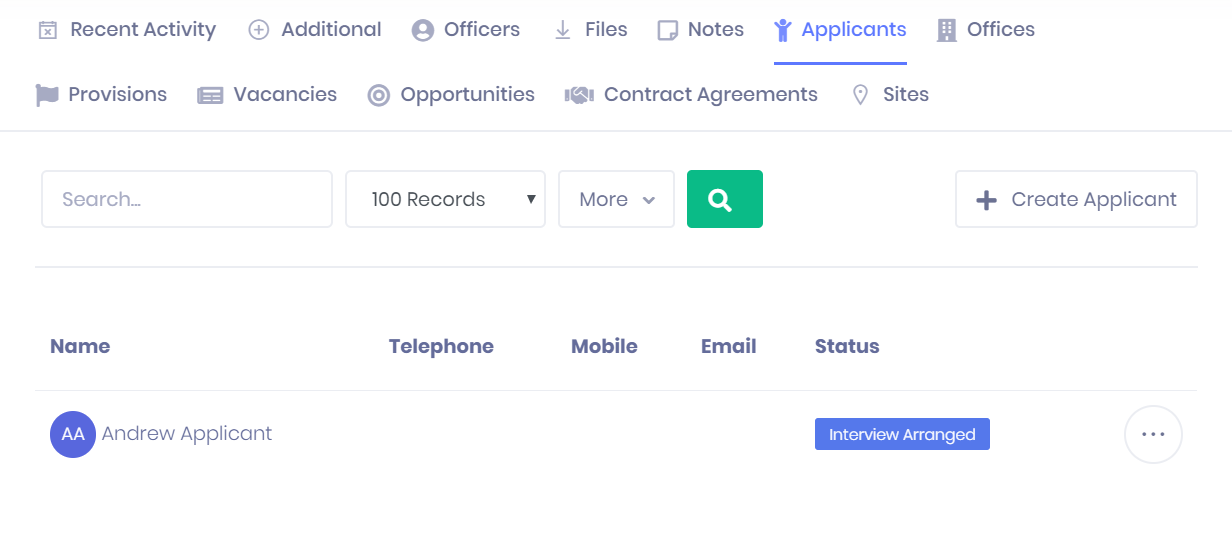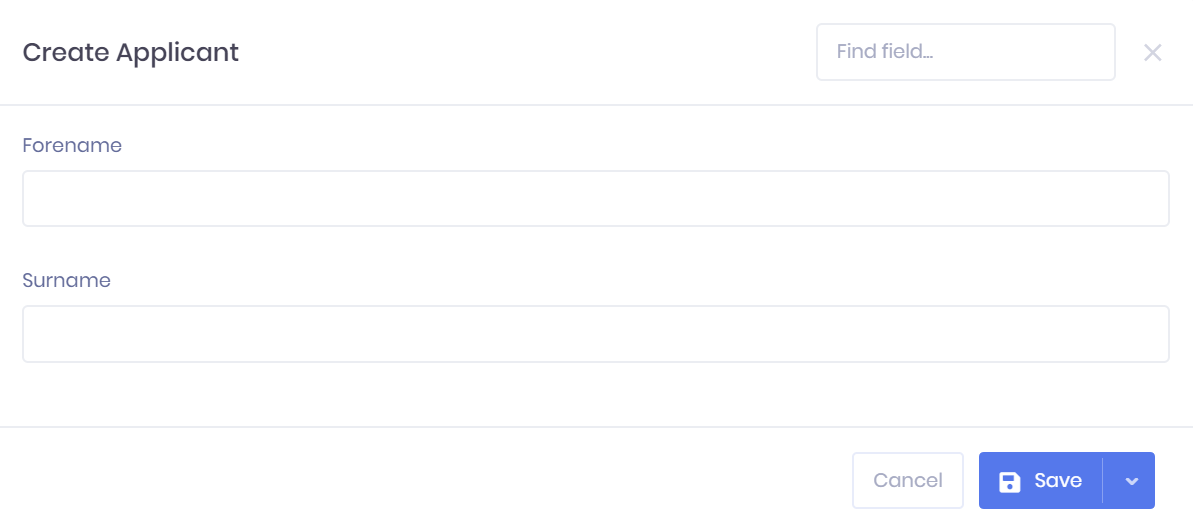The Applicants tab in the Organisation Summary lists all Applicants created from the organisation record. Details of applicants who are applying for placements at the organisation can be accessed by opening the relevant application from the Vacancies tab. For each applicant, the following details are shown:
- Applicant name – Selecting this will take you to the corresponding Applicant Summary page.
- Telephone number
- Mobile number
- Email address – Selecting this will open a new email to the applicant in your webmail server.
- Status
Filtering the Applicant List
The following searching and filtering options are available by default above the list. Once you have entered the necessary details, press Enter or select the icon to run the search and apply your filters.
- Applicant name search
- Number of records displayed
Exporting the Applicant List
Selecting More shows an option to Export to Excel. Selecting this will generate an Excel Spreadsheet containing the details currently displayed in the list.
Creating a New Applicant
Selecting Create Applicant in the applicants tab will open a window where you can create a new applicant that will be linked to the organisation. In this window, you can first enter a First Name and Surname for the applicant.
After this, the following options are available:
- Save – This will save the applicant and take you to a window where you can add further details. This window is explained in Editing Applicants in PICSWeb.
- > Save and View Summary – This will save the applicant and take you to the Applicant Summary page.
- > Save and Close – This will save the applicant and return you to the organisation summary.
- Cancel – This will discard the applicant without saving.
Applicant Actions
The following actions are available from the applicant tab:
- Summary – Selecting ... > Summary by an applicant in the list will take you to the corresponding Applicant Summary.
- Edit – Selecting ... > Edit by an applicant in the list will open the Edit Applicant window.