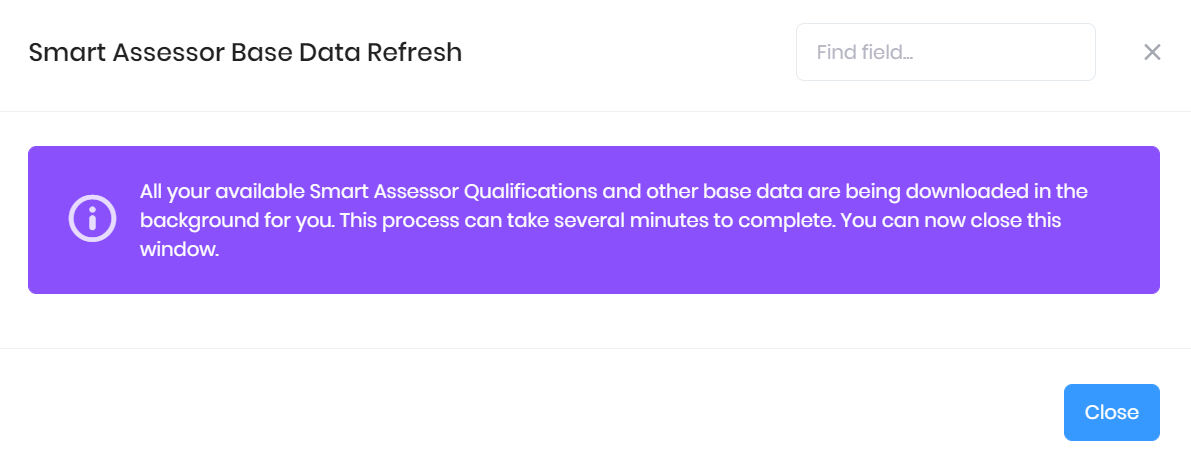This feature is only available to users licensed for Smart Assessor Integration.
PICSWeb can integrate with the Smart Assessor ePortfolio to synchronise qualification and other progression data between the two systems. With the integration enabled, you will be able to Enrol your PICSWeb Learners directly into Smart Assessor with the click of a button in their summary. Any updates you make to their progress and reviews in Smart Asessor will be downloaded regularly into PICSWeb.
Once you have enabled the Smart Assessor integration, the following pages cover other useful information:
Selecting Integrations > Smart Assessor from the Configuration section of the side menu will take you to the Smart Assessor Summary page, where you can set up and manage your integration.
Integration Status
The integration status section displays the following details:
Integration Enabled – This will indicate whether or not you have turned on the integration. This can be done from the Settings window explained below.
Connection Test – This will indicate whether you are successfully connected to Smart Assessor.
Last Synchronised date and time
A button is also available in this section to Refresh Qualification Links. Selecting this will update your PICSWeb qualification data with any new data from the corresponding Smart Assessor standards.
The window shown below will also open to explain the process. Select Close to return to the summary page.
Integration Information
The main section of the Smart Assessor summary explains how the integration works.
Integration Settings
You will need to contact Smart Assessor to obtain your Username, Password and Client Key.
Selecting Settings from the top-right corner of the page will open a window where you can activate the Smart Assessor integration by entering the following details. Once you have made any changes, select Save to confirm them or Cancel to discard them.
Integration Enabled
Username
Password
Client Key
Setting Review Types for Smart Assessor Sessions
Sessions that are imported from Smart Assessor will be imported into PICSWeb as Reviews. The other fields in the settings window allow you to set the default Type assigned to the reviews created from Smart Assessor session imports.
The following session types are available. For each session type, you can choose the review type from the drop-down menu that you want for each session.
General
Induction
Formal Review
Telephone
Exit Session
Out of the Workplace
Tests/Exam
Learner Support
Initial Session
Gateway Ready
EPA