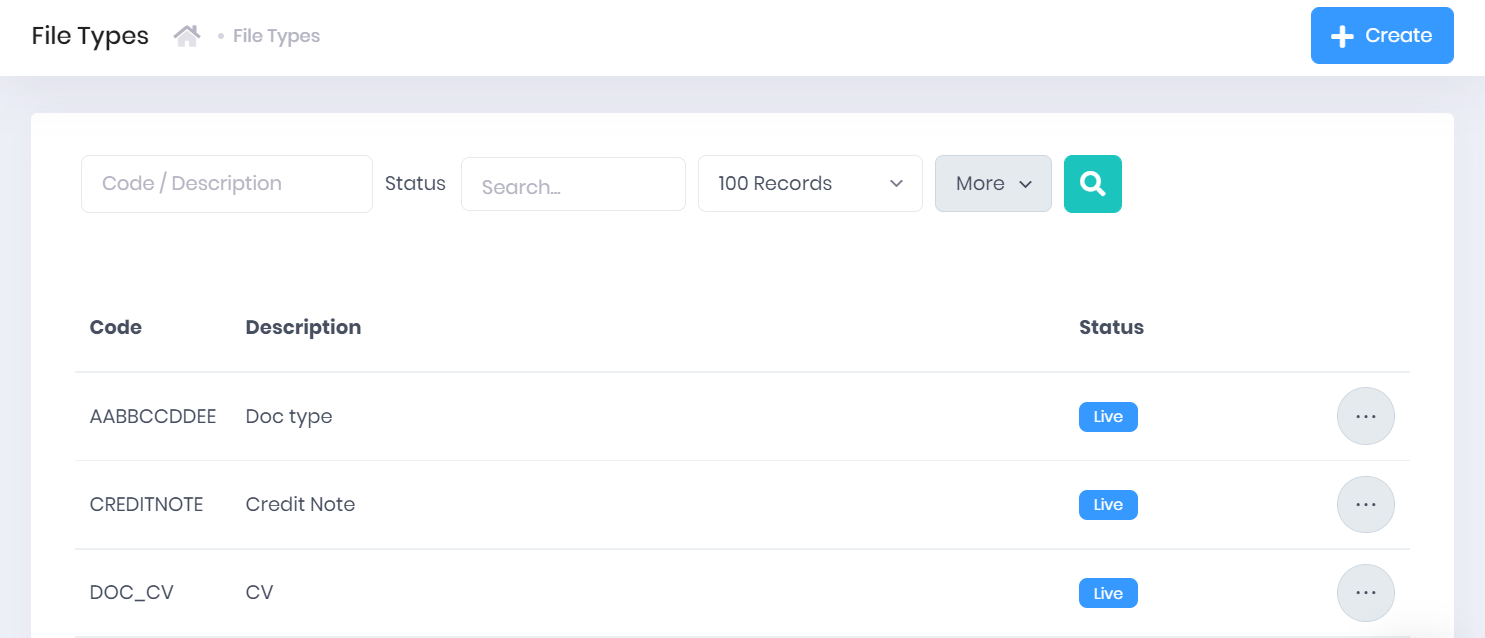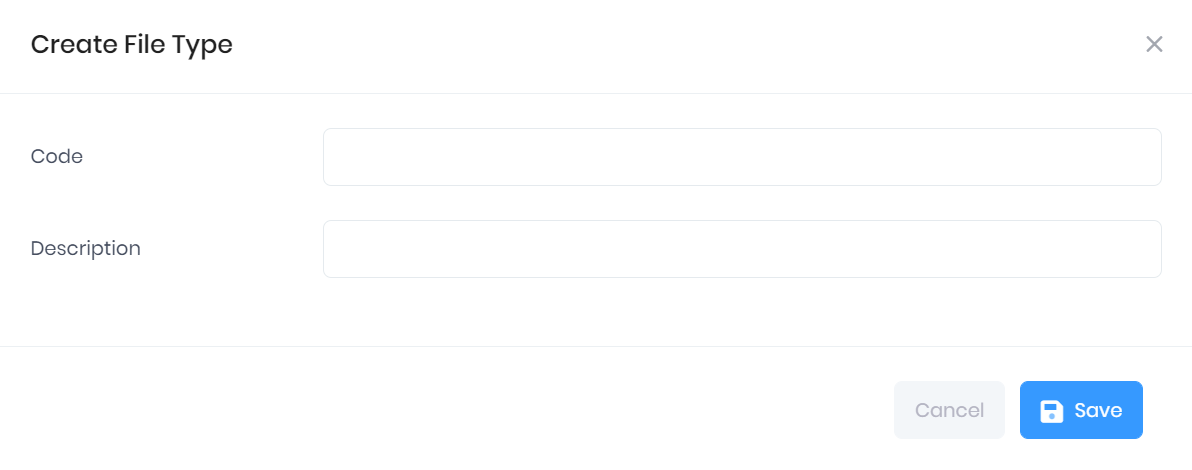The free Lists and Types Course in our PICS Course Directory features a video guiding you through file type configuration.
In PICSWeb List and Type Configuration, you can set up and the different File Types used to categorise files uploaded to the following record types:
Selecting Lists and Types > File Types from the side menu will open a page showing any types that have already been set up. For each type, the following details are shown:
Code
Description
Status – This indicates whether the type is Live or Dormant.
Filtering the List
The option to search by Code and Description and filter by Status and Number of Records shown are available by default above the list. Once you have entered the necessary details, press Enter or select the Search icon to run the search and apply your filters.
Exporting the List
Selecting More shows an option to Export to Excel. Selecting this will generate an Excel Spreadsheet containing the details currently displayed in the list.
Creating a New File Type
Selecting Create will open a window where you can enter the Code and Description for the new type.
Once you have finished, select Save to add the new type or Cancel to discard it.
File Type Actions
The following actions are also available from the types tab:
Edit – Selecting ... > Edit by a type in the list will open a window where you can edit the Description and Status. Once you have made any changes, select Save to confirm them.
Delete – Selecting ... > Delete by a type in the list will delete it. This should only be done for types entered in error. For a type that has been used, you should instead set the status to Dormant. You will be asked to confirm before you delete the record.