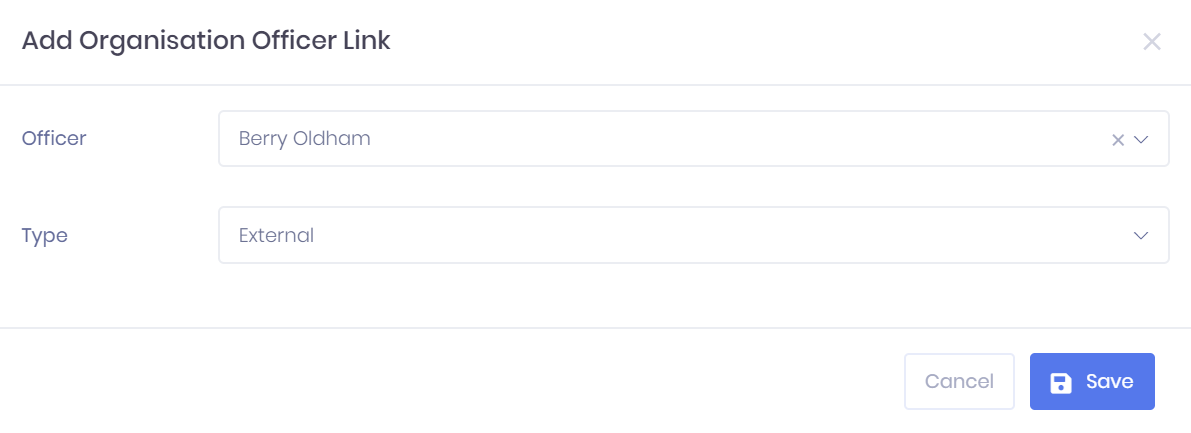...
...
...
...
| Expand | ||
|---|---|---|
| ||
|
The Officers tab tab in the the Organisation Summary lists lists all Officers linked to the organisation record. For each officer, the following details are shown:
Officer Type – This indicates whether the officer is an Internal officer or External contact.
Officer Name – Selecting this will take you to the corresponding Officer Summary page.
Telephone number
Mobile number
Email address
Job Title
Relationship
...
Filtering the Officer List
The following searching and filtering options are available by default above the list. Once you have entered the necessary details, press press Enter or select or select the Search icon to run the search and apply your filters.
Officer name search
Number of records displayed
Along with this, an additional field to filter by Type can can be added by selecting selecting More > Type. Selecting this field will add it to the top bar, where it works like the filter explained above.
Exporting the Officer List
Selecting Selecting More shows an option to Export to Excel. Selecting this will generate an Excel Spreadsheet containing the details currently displayed in the list.
...
Linking a New Officer
Selecting Add Officer in Actions > Link Officer in the officer tab will open a window where you can link a new PICS Officer to the organisation. In this window, you can choose the Type (either Internal or External) and which Officer you Relationship Type and which Officer you want to link. A Search bar bar is available in the officer drop-down menu.
Relationship types are maintained in Relationship Type Configuration.
...
Once you have finished, select Save to to add the officer or Cancel to discard them to discard them.
Creating a New Officer
Selecting Actions > Create Officer will open the New Officer window. Any officer you create here will be automatically linked to the organisation.
Officer Actions
The following actions are available from the Officer tab:
Edit – Selecting ... >
EditEdit by an officer in the list will open a window where you can choose a new officer to take over the relationship role.
Delete – Selecting ... > Delete
willwill remove the officer from the learner record, though it will not delete the record itself. You will be prompted to confirm before the officer is removed.