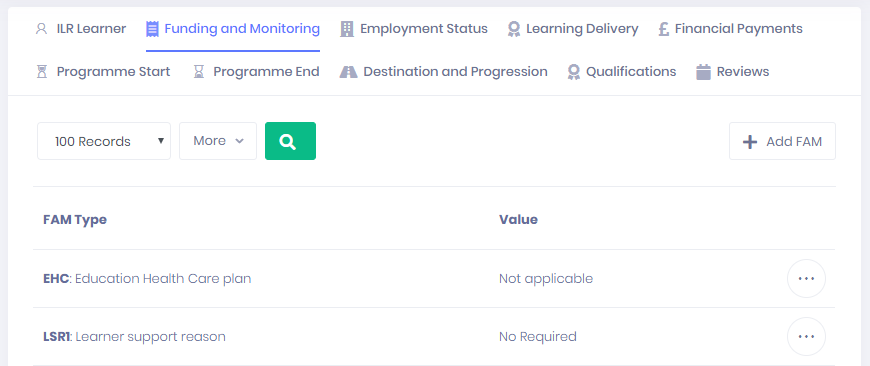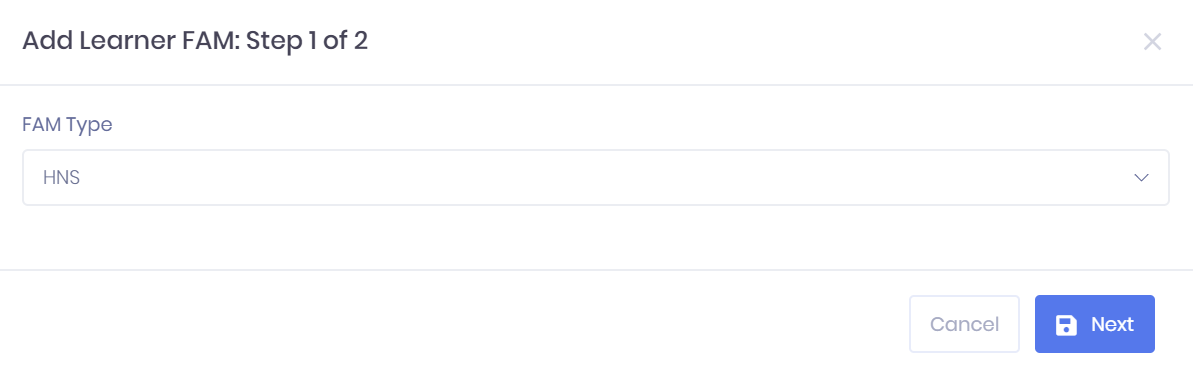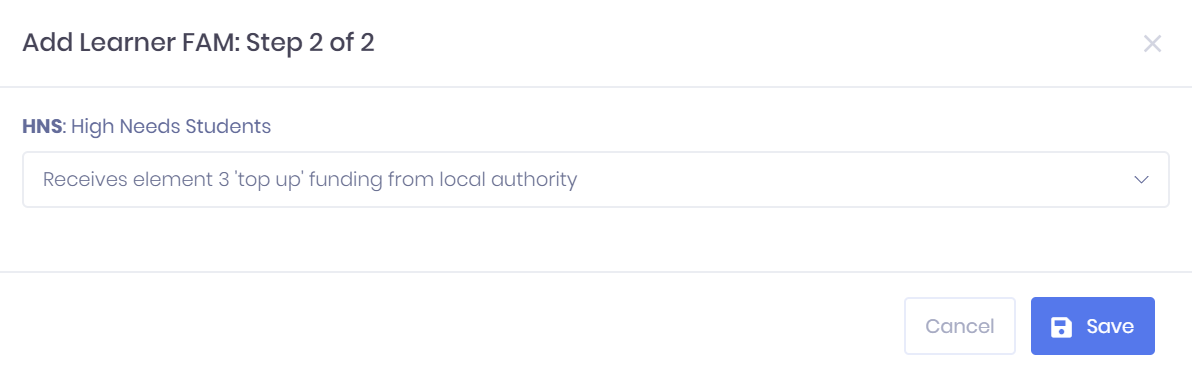| Expand | ||
|---|---|---|
| ||
|
The Learner FAM tab in the the Learner ILR Summary shows shows any Funding and Monitoring (FAM) codes that have been attached to the learner. For each code, the FAM Type and Value are shown.
...
Filtering the FAM List
The option to filter the FAM list by by Number of Records is is available from above the list. Once you have entered the necessary details, press press Enter or select or select the icon to run the search and apply your filters.
Exporting the FAM List
Selecting Selecting More shows an option to Export to Excel. Selecting this will generate an Excel Spreadsheet containing the details currently displayed in the list.
Adding a New FAM
Selecting Selecting Add FAM in the Funding and Monitoring tab will open a window where you can link a new FAM to the learner. This process is made up of two steps:
1. Choose the FAM Type from the the FAM Type from the drop-down menu. A search bar is available in the menu. Select Next to continue.
...
2. The next window will show the FAM Type you have selected. Depending on the type, different Value options for how it applies to the learner are available. Choose the relevant value and select Save to to add the FAM or Cancel to to discard it.
...
FAM Actions
The following actions are available from the FAM tab:
Edit – Selecting ... > Edit by a FAM in the list will open a window where you can edit the Value for the FAM. Select Save to confirm the change.
Delete – Selecting ... > Delete by a FAM in the
list willlist will remove the FAM from the learner record. You will be prompted to confirm before the FAM is removed.