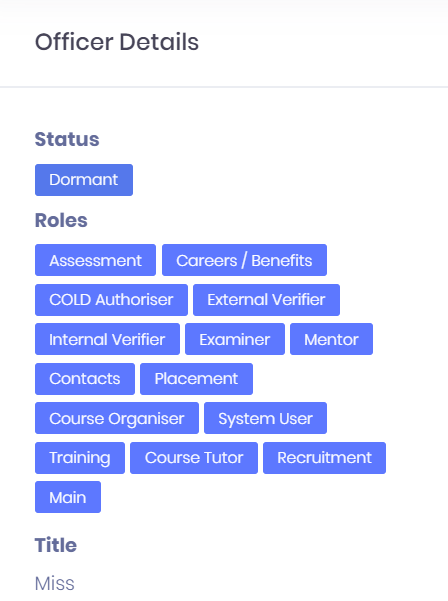| Div | ||||||
|---|---|---|---|---|---|---|
| ||||||
|
...
- Display Picture – Selecting this will open your file browser, where you can search for a new picture if necessary.
- Full Name
- Main Organisation – This is the organisation that employs the officer. Selecting this will open the corresponding Organisation Summary.
- User – If the officer is linked to a PICSWeb User, it will be shown here. Selecting this will open the corresponding User Summary.
- Tags – Any Tags that have been added to the officer will be shown here. You can select the X within a tag to remove it, or select the + icon to add new tags.
- Contact Username – This is the contact username to log in to eAssessor. If no login has been generated, a button will be available here to Generate a Contact Login.
- Additional ID – This is used to link the officer to a matching assessor record in OneFile.
Officer Activities
Icons are available underneath the officer name to create various activities involving the officer. The following icons are available:
...