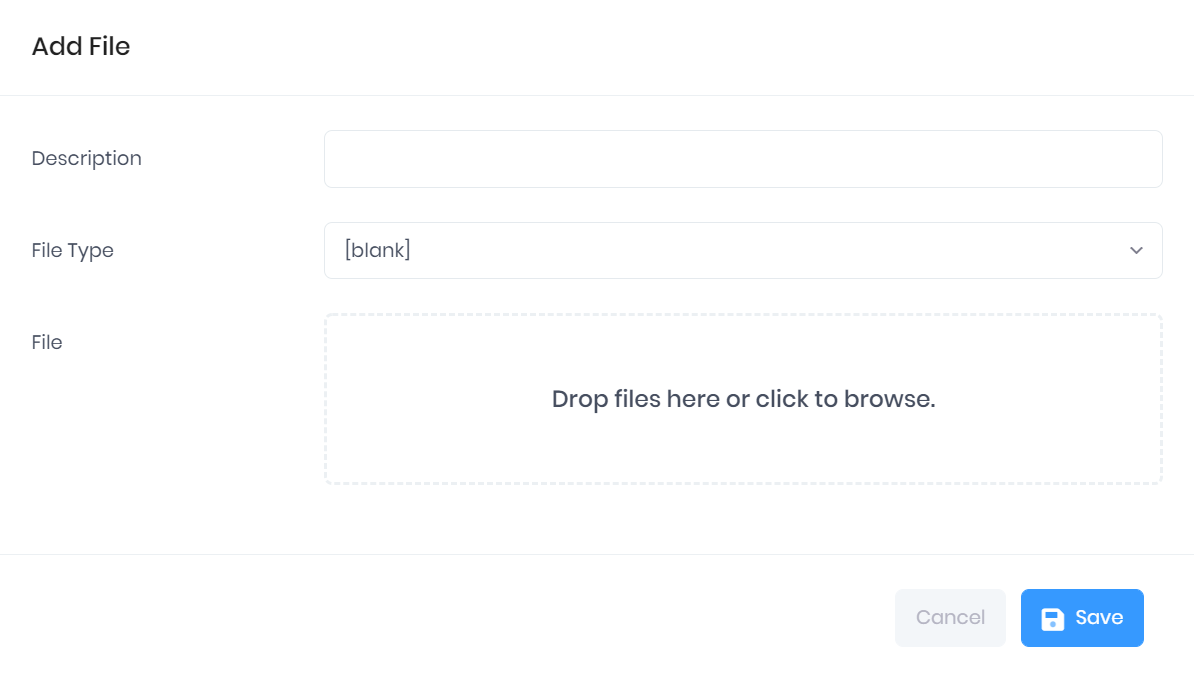The Files tab in the Officer Summary shows any files that have been attached to the officer. For each file, the following details are shown:
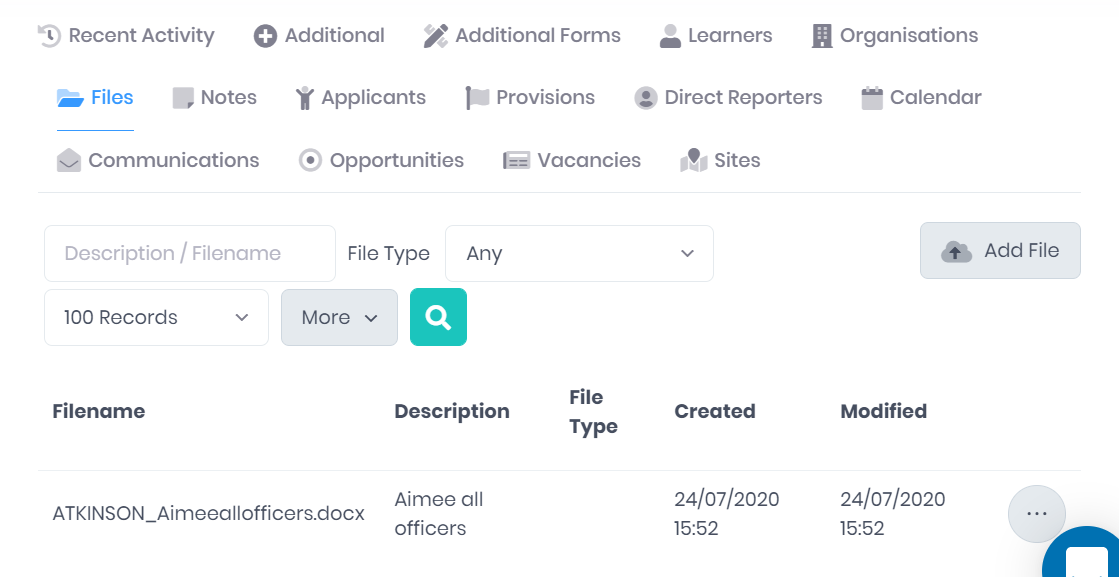
The following searching and filtering options are available by default above the list. Once you have entered the necessary details, press Enter or select the icon to run the search and apply your filters.
Selecting More also shows an option to Export to Excel. Selecting this will generate an Excel Spreadsheet containing the details currently displayed in the list.
Selecting Add File will open the Add File window. Here you can enter the Description and File Type for your file attachment, and either drag and drop a file into the box or select it to browse for the file. Once you are finished, select Save to finish.