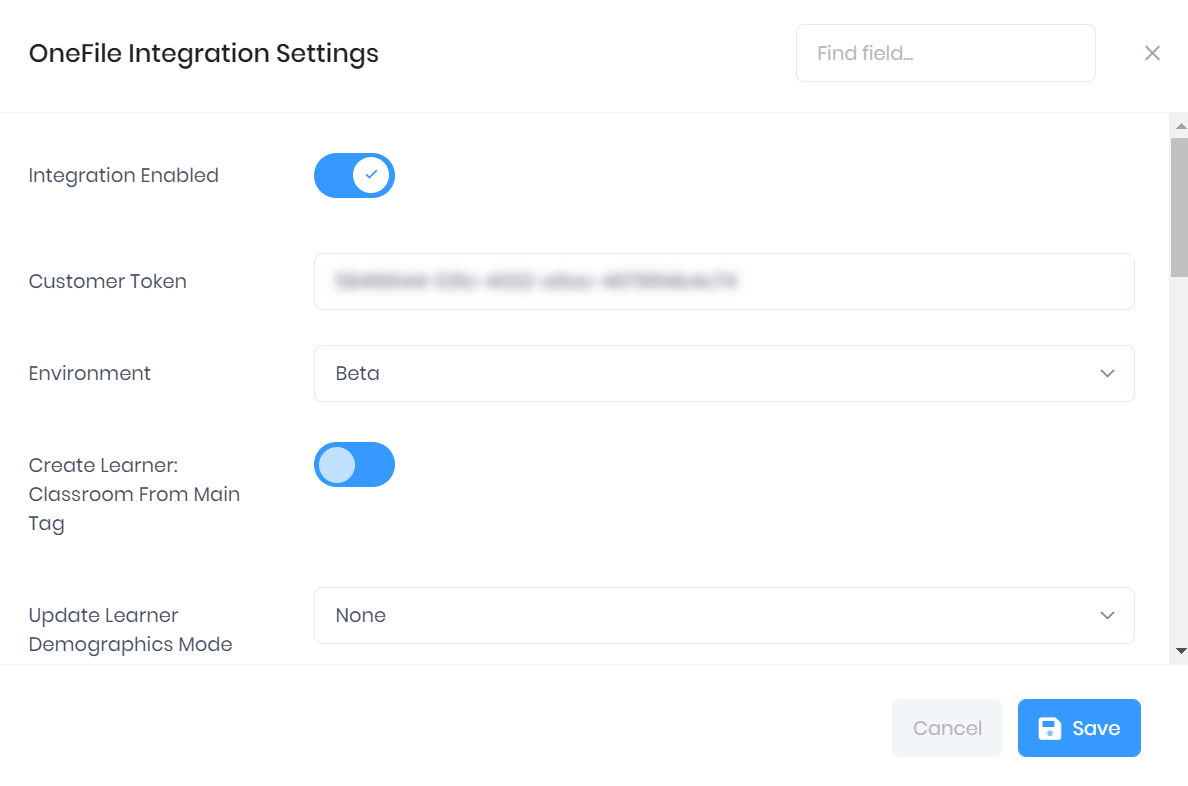Before you begin setting up the OneFile integration, or undertaking any training from us, you will need to already have a Token from OneFile to link your account in PICSWeb. The token can be obtained by Submitting a Ticket to OneFile support. |
PICSWeb can integrate with the OneFile ePortfolio to synchronise qualification and other progression data between the two systems. With the integration enabled, you will be able to Enrol your PICSWeb Learners directly into OneFile with the click of a button in their summary. Any updates you make to their progress and reviews in OneFile will be downloaded daily into PICSWeb.
Once you have enabled the OneFile integration, the following pages cover other useful information:
A full Data Exchange page is also available.
Once you have enabled the OneFile integration, the following pages cover other useful information:
A full Data Exchange page is also available.
Selecting Integrations > OneFile from the Configuration section of the side menu will take you to the OneFile Summary page, where you can set up and manage your integration.
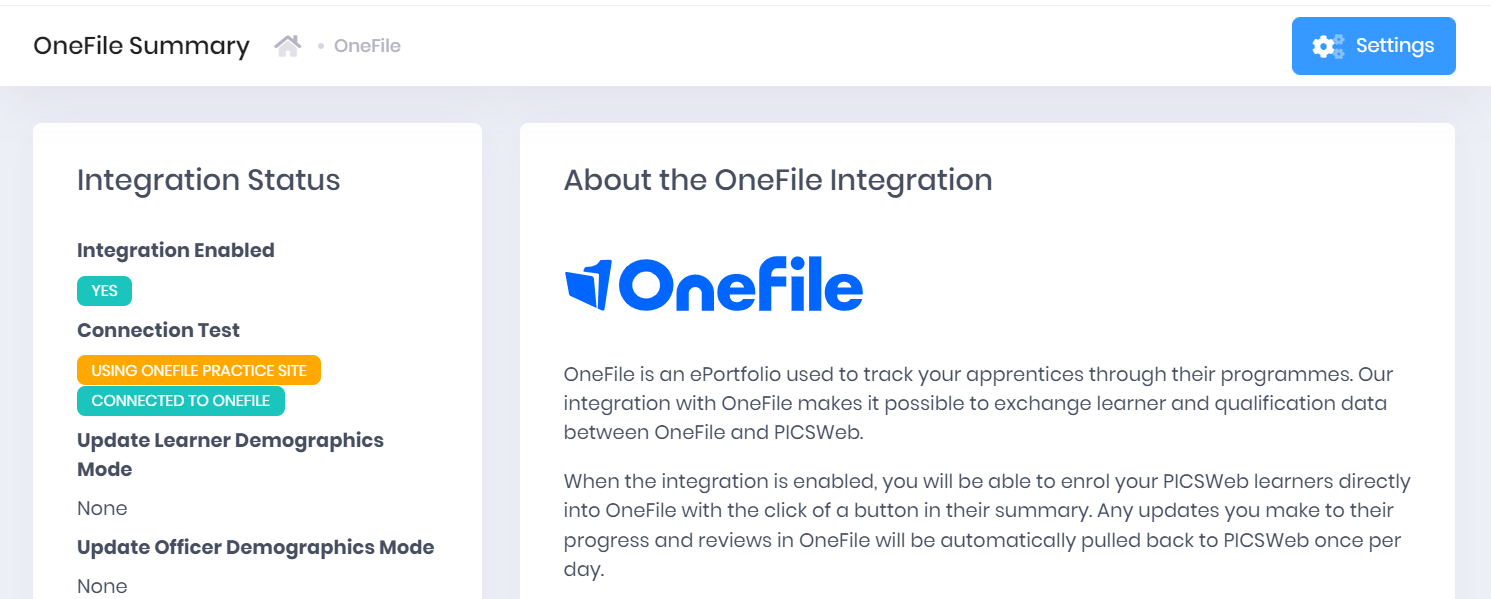
The integration status section displays the following details:
Integration Enabled – This will indicate whether or not you have turned on the integration. This can be done from the Settings window explained below.
Connection Test – This will indicate whether you are successfully connected to OneFile and which version you are using.
Update Learner Demographics Mode – This indicates whether changes to learner details in either of the two systems will be ignored, pushed from PICS to OneFile, or pulled down from OneFile to PICS.
Update Officer Demographics Mode – This indicates whether changes to officer details in either of the two systems will be ignored, pushed from PICS to OneFile, or pulled down from OneFile to PICS.
Update Organisation Demographics Mode – This indicates whether changes to organisation details in either of the two systems will be ignored, pushed from PICS to OneFile, or pulled down from OneFile to PICS.
Push Changes to Learner Main Officer – This indicates whether any changes to a learner’s main officer will be respected in OneFile.
Push Changes to Learner Employer – This indicates whether any changes to a learner’s employer will be respected in OneFile.
Upload Reviews to OneFile – This indicates whether Review data will be uploaded when you Enrol a Learner.
Visit Type for Uploaded Reviews – This shows which Visit Type will be applied in OneFile to reviews uploaded from PICS.
Download Reviews from OneFile – This indicates whether Review data will be downloaded as part of the automatic synchronisation.
Additional Assessors – This shows which, if any, additional Learner Officers you have set up to be uploaded when you Enrol a Learner.
Last Synchronised date and time - This identifies the last general learner synchronisation, not when the Refresh Qualification Links process was run (the latter takes place almost immediately).
A button is also available in this section to Refresh Qualification Links. Selecting this will update your PICSWeb qualification data with any new data from the corresponding OneFile standards.
The window shown below will also open to explain the process. Select Close to return to the summary page.
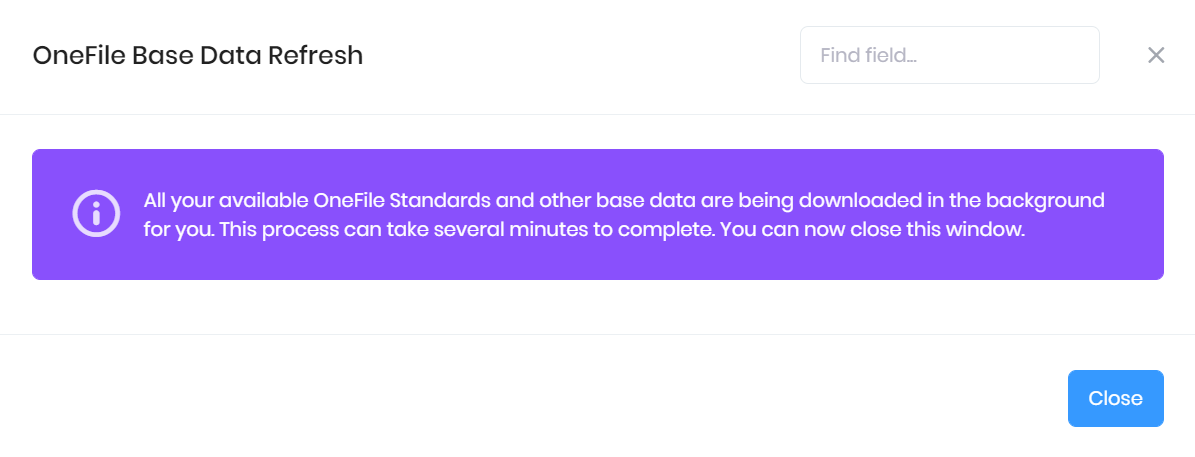
Before enabling the OneFile Integration in PICSWeb, you will need to make sure that you have deactivated the integration in Desktop PICS. This process is explained in /wiki/spaces/POH/pages/425721908. |
The About the OneFile Integration section of the OneFile summary page in PICSWeb explains how the integration works.
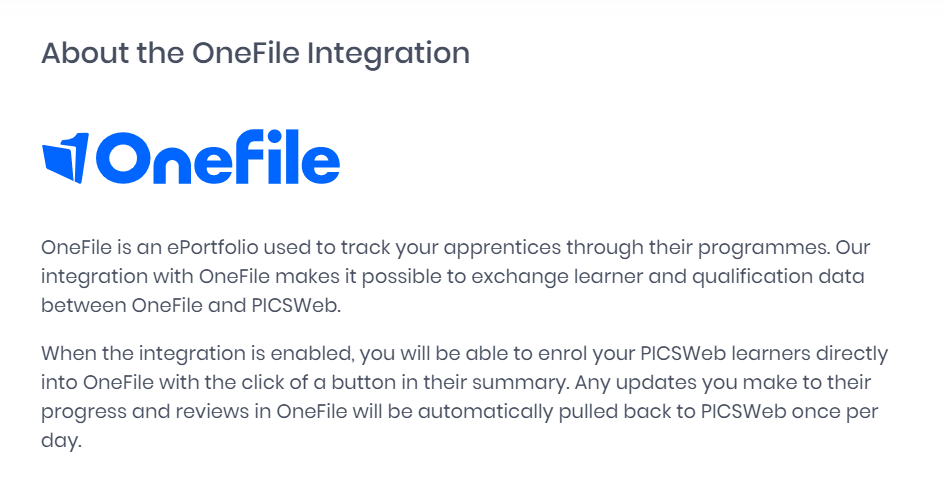
Selecting Settings from the top-right corner of the page will open a window where you can activate the OneFile integration by entering the following details. Once you have made any changes, select Save to confirm them or Cancel to discard them.
Integration Enabled – If this is switched on, the integration between PICSWeb and Onefile will be enabled. This does not affect the integration between Desktop PICS and OneFile.
Customer Token – This is the code supplied to you by OneFile to authenticate your account when PICSWeb connects to OneFile through their REST API.
Environment – Here you can choose whether to synchronise data to your Live OneFile environment, or use the Beta or Practice environments instead. You must only use the Live environment for your live install of PICSWeb. If you have a training or sandbox PICSWeb install, you should use the Beta or Practice environments.
Create Learner: Classroom From Main Tag – If this is switched on, when a Learner is Enrolled on OneFile, their Classroom field in OneFile will be set to match their Main Tag in PICSWeb.
Update Learner Demographics Mode – Here you can choose which of the two systems takes priority when differences in learner details are found during the synchronisation process. If you choose None, no action will take place. If you choose Push PICS Data to OneFile, the value in PICS will be used to populate the OneFile field. If you choose Update PICS from OneFile Data, the value in OneFile will be used to populate the PICS field. A full list of which fields are included in this process can be found in the Data Exchange page.
Update Officer Demographics Mode – Here you can choose which of the two systems takes priority when differences in officer details are found during the synchronisation process. If you choose None, no action will take place. If you choose Push PICS Data to OneFile, the value in PICS will be used to populate the OneFile field. If you choose Update PICS from OneFile Data, the value in OneFile will be used to populate the PICS field. A full list of which fields are included in this process can be found in the Data Exchange page.
Update Organisation Demographics Mode – Here you can choose which of the two systems takes priority when differences in organisation details are found during the synchronisation process. If you choose None, no action will take place. If you choose Push PICS Data to OneFile, the value in PICS will be used to populate the OneFile field. If you choose Update PICS from OneFile Data, the value in OneFile will be used to populate the PICS field. A full list of which fields are included in this process can be found in the Data Exchange page.
Upload Reviews to OneFile – If this is ticked, Review data will be uploaded when you Enrol a Learner. Full details of what review data will be uploaded are available in the Data Exchange page.
Push Changes to Learner Main Officer – If this is switched on, any changes to a learner’s main officer will be respected in OneFile.
Push Changes to Learner Employer – If this is switched on, any changes to a learner’s employer will be respected in OneFile.
Visit Type for Uploaded Reviews – Here you can specify which Visit Type will be applied in OneFile to reviews uploaded from PICS, out of Not Specified, Remote Session or Face to Face.
Download Reviews from OneFile – If this is ticked, Review data will be downloaded as part of the automatic synchronisation. Full details of what review data will be downloaded are available in the Data Exchange page.
Additional Assessors – As well as the Main Officer attached to a learner, you can also choose which of the other Learner Officers you want to be uploaded when you Enrol a Learner. If an officer role is ticked, data for that officer will be uploaded. Full details of what officer data will be uploaded are available in the Data Exchange page.