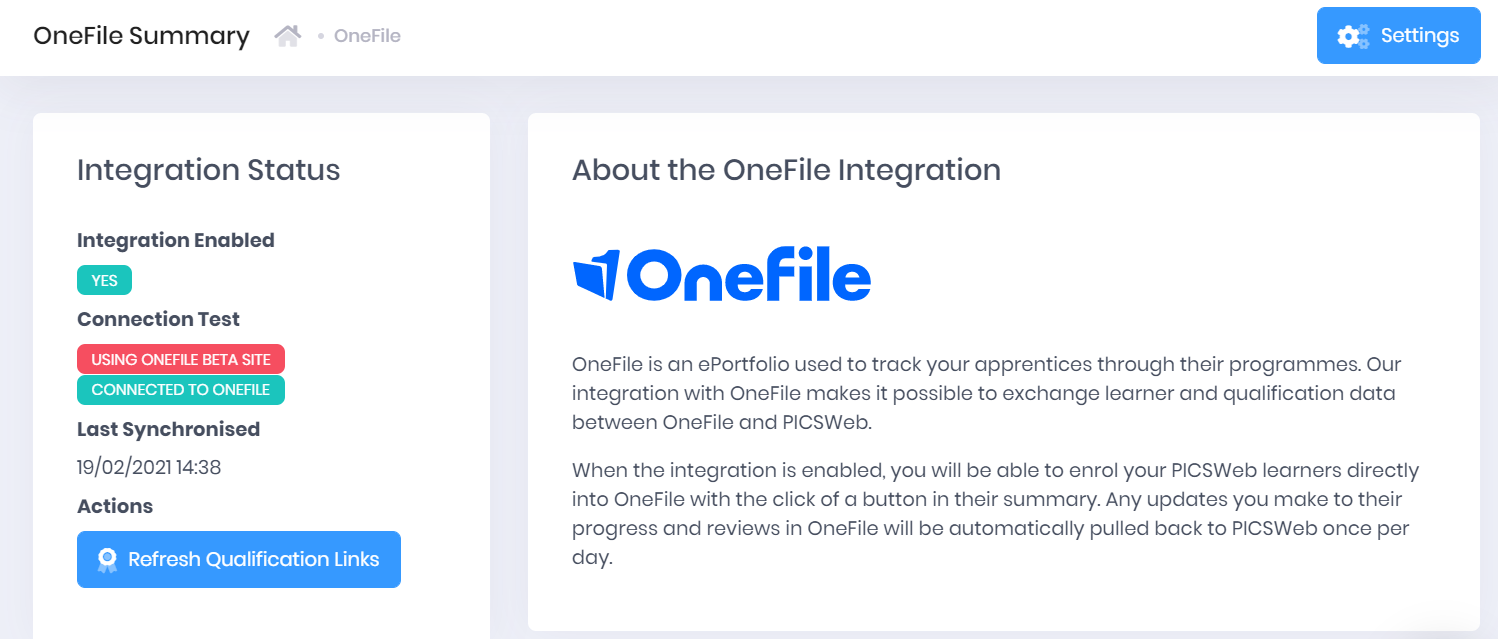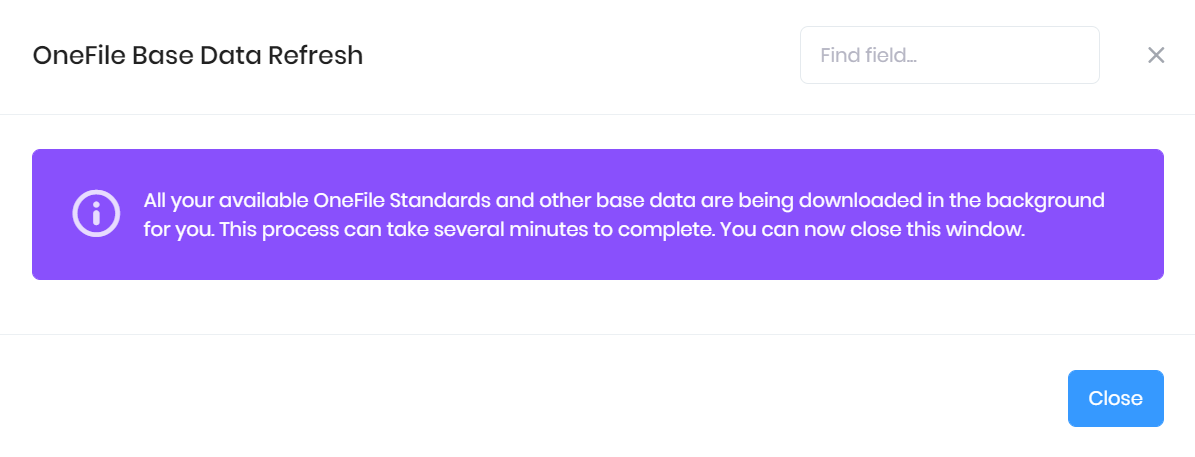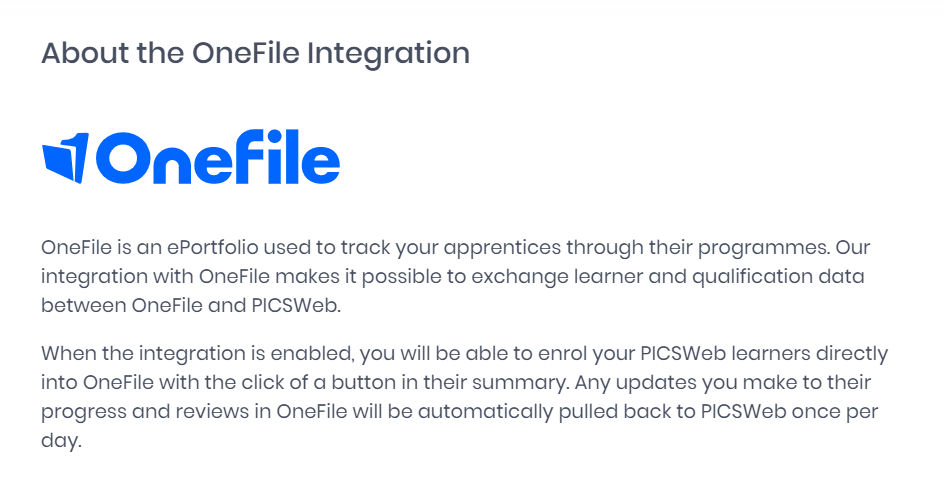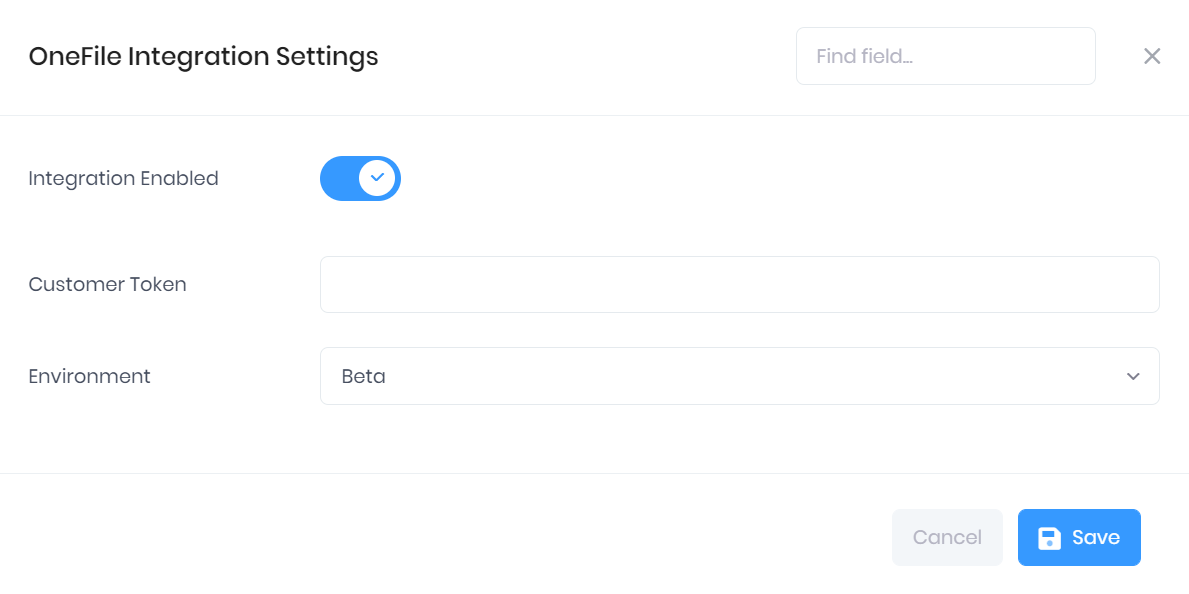Before you begin setting up the OneFile integration, or undertaking any training from us, you will need to already have a Token from OneFile to link your account in PICSWeb. The token can be obtained by Submitting a Ticket to OneFile support.
PICSWeb can integrate with the OneFile ePortfolio to synchronise qualification and other progression data between the two systems. With the integration enabled, you will be able to Enrol your PICSWeb Learners directly into OneFile with the click of a button in their summary. Any updates you make to their progress and reviews in OneFile will be downloaded daily into PICSWeb.
Instructions are also available on Linking Officers and Linking Organisations to OneFile records to avoid the creation of duplicates when new learners are enrolled.
For a full list of data that is exchanged between the two systems, please refer to the Data Exchange page.
Selecting Integrations > OneFile from the Configuration section of the side menu will take you to the OneFile Summary page, where you can set up and manage your integration.
Integration Status
The integration status section displays the following details:
Integration Enabled – This will indicate whether or not you have turned on the integration. This can be done from the Settings window explained below.
Connection Test – This will indicate whether you are successfully connected to OneFile and which version you are using.
Last Synchronised date and time
A button is also available in this section to Refresh Qualification Links. Selecting this will update your PICSWeb qualification data with any new data from the corresponding OneFile standards.
The window shown below will also open to explain the process. Select Close to return to the summary page.
Integration Information
The About the OneFile Integration section of the OneFile summary page in PICSWeb explains how the integration works.
Integration Settings
Selecting Settings from the top-right corner of the page will open a window where you can activate the OneFile integration by entering the following details. Once you have made any changes, select Save to confirm them or Cancel to discard them.
Integration Enabled – If this is switched on, the integration between PICSWeb and Onefile will be enabled. This does not affect the integration between Desktop PICS and OneFile.
Customer Token – This is the code supplied to you by OneFile to authenticate your account when PICSWeb connects to OneFile through their REST API.
Environment – Here you can choose whether to synchronise data to your Live OneFile environment, or use the Beta or Practice environments instead. You must only use the Live environment for your live install of PICSWeb. If you have a training or sandbox PICSWeb install, you should use the Beta or Practice environments.