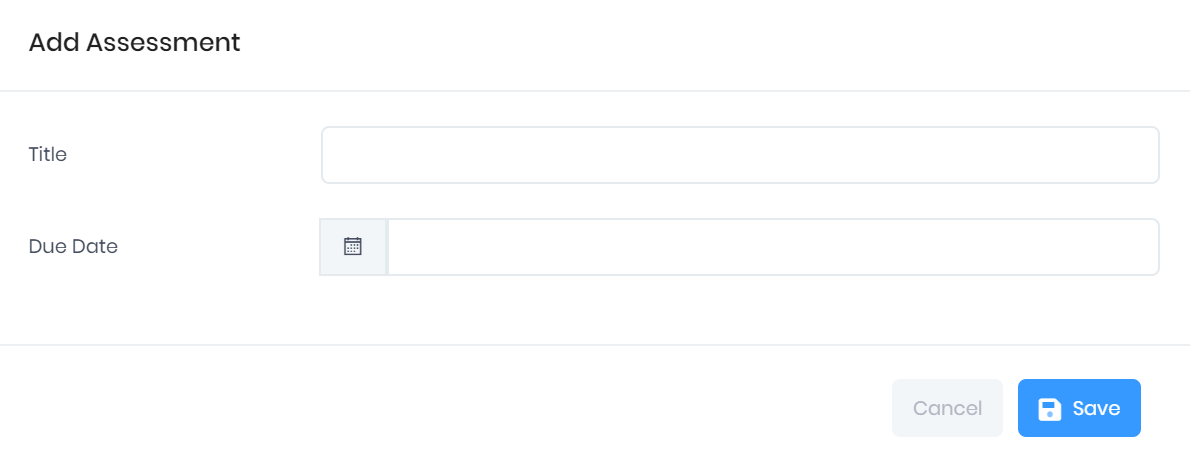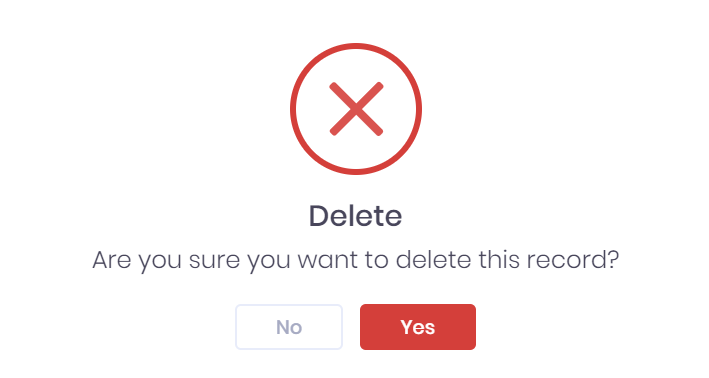| Expand | ||
|---|---|---|
| ||
|
The Assessments
...
tab in
...
...
shows any assessments that have been recorded or scheduled for the aim. A list of all assessments for the learner can be found in
...
the Assessments
...
tab in
...
the Learner Delivery Plan. For each assessment in the list, the following details are shown:
Title
Due date
Done date
Status
...
Filtering the Assessment List
The options to Search the the assessment list and filter by by Number of Records are available are available from above the list. Once you have entered the necessary details, press press Enter or select the icon or select the Search icon to run the search and apply your filters.
Exporting the Assessment List
Selecting Selecting More shows an option to Export to Excel. Selecting this will generate an Excel Spreadsheet containing the details currently displayed in the list.
...
Selecting Add Assessment will open a window where you can create a new assessment record to add to the aim. In this window, you can enter the Title and and Due Date for for the assessment.
...
Once you have finished, select Save to to add the assessment or Cancel to to discard it. After saving, you will be taken to the Edit Assessment window, where you can add further details as explained below. You will need to specify the Type in in this window before you can return to the assessments tab.
Editing Assessments
Selecting ... > Edit by by an assessment in the list will open a window where you can edit the following details:
Title
Due date – Selecting this field will open a calendar date selector.
Done date – Selecting this field will open a calendar date selector.
Type
Stage
Status
Methods
Assessor – Here you can search the drop-down menu to add
anan Officer
asas the assessor.
Notes
...
Assessment Actions
The following actions are available from the Assessments tab:
Summary – Selecting ... > Summary by an assessment in the list will open the assessment summary, where you can view and edit assessment details.
Edit – Selecting ... > Edit
by by an assessment in the list will open the Edit Assessment window, as explained above
Delete – Selecting ... > Delete
by by an assessment in the list will delete it from the aim. You will be prompted to confirm before the record is deleted.
...