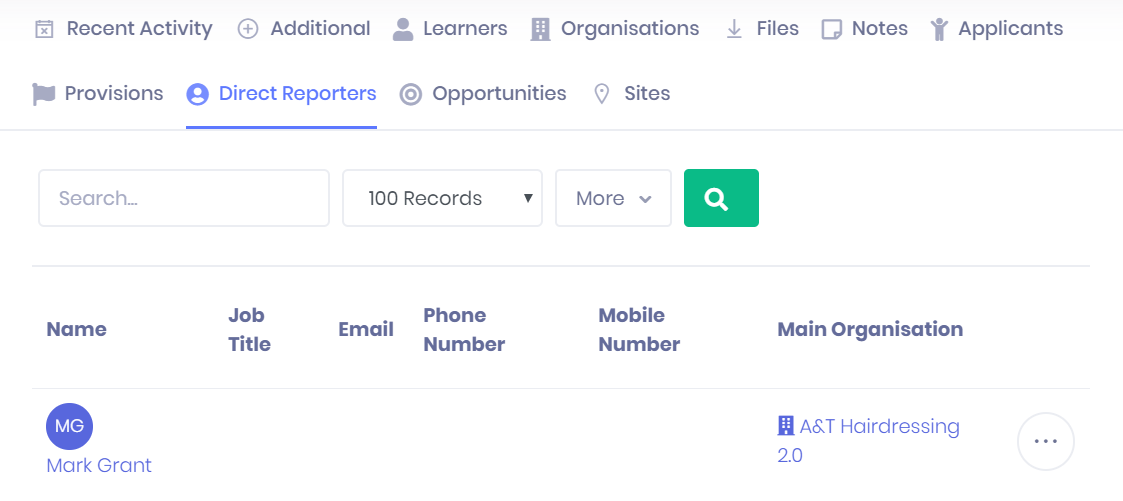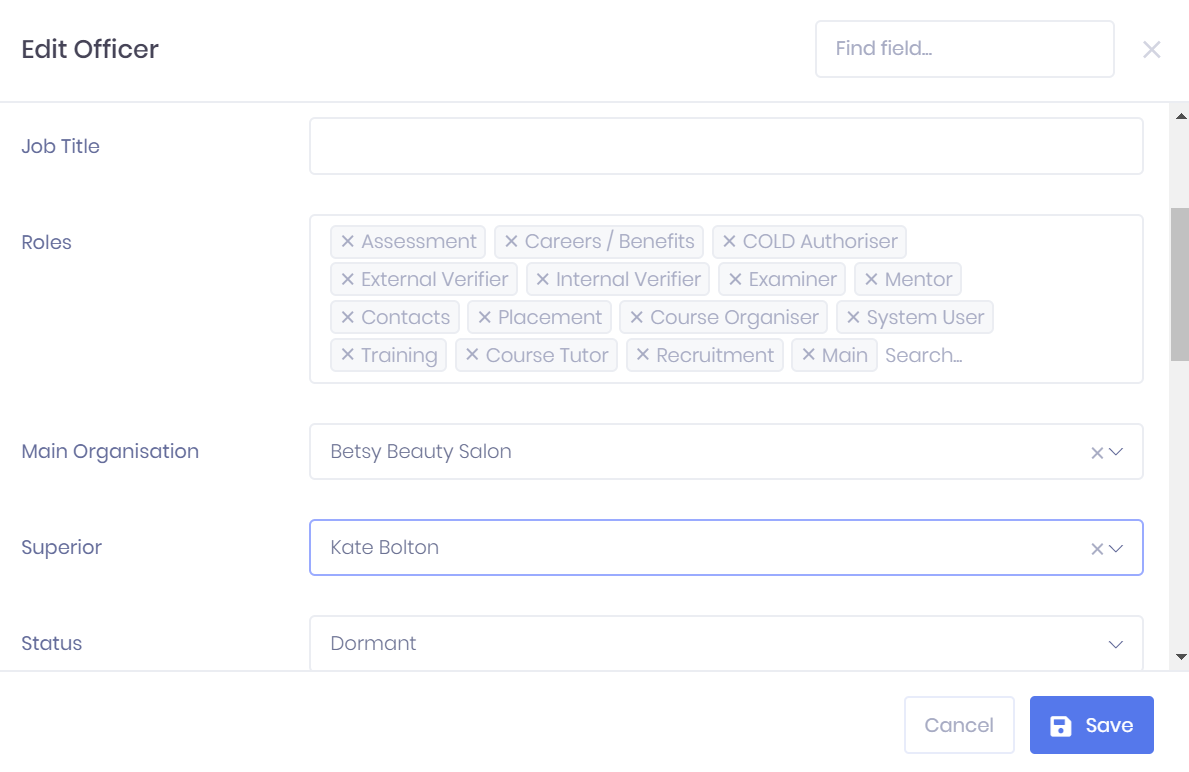| Div | ||||||
|---|---|---|---|---|---|---|
| ||||||
|
The Direct Reporters tab in the Officer Summary lists all officers that have set the current officer as their Superior in their summary page. For each officer, the following details are shown:
- Officer Name – Selecting this will take you to the corresponding Officer Summary page.
- Job Title
- Email address – Selecting this will open a new email to the officer in your web email server.
- Telephone number
- Mobile number
- Main Organisation – Selecting this will take you to the corresponding Organisation Summary.
Filtering the Direct Reporter List
The following searching and filtering options are available by default above the list. Once you have entered the necessary details, press Enter or select the icon to run the search and apply your filters
...
.
- Sort By – Here you can use the drop-down menu to choose how the list is ordered.
- Search – Here you can search by officer Name.
- Number of records displayed
Along with these, additional fields can be added by selecting More. Choosing a field will add it to the top bar, where it works like the filters explained above. The following fields are available:
- Code
- Job Title
- Status
- Phone Numbers
- Roles
- Is New
- Site
Exporting the Direct Reporter List
Selecting More shows an option to Export to Excel. Selecting this will generate an Excel Spreadsheet containing the details currently displayed in the list.
Adding a New Direct Reporter
You cannot add a new direct reporter in this tab. Instead, you will have to either /wiki/spaces/POH/pages/276450148 or Edit an Existing Officer, then enter the current officer into the Superior field in the edit window and Save. The direct reporter officer will then appear in this tab.
Direct Reporter Actions
The following actions are available from the Direct Reporter tab:
- Summary – Selecting ... > Summary by a reporter in the list will open the corresponding Officer Summary.
- Edit – Selecting ... > Edit by a reporter in the list will open a window where you can Edit the Officer.
- Delete – Selecting ... > Delete will delete the officer record, not just remove it from this list. You will be prompted to confirm before the record is deleted.
...