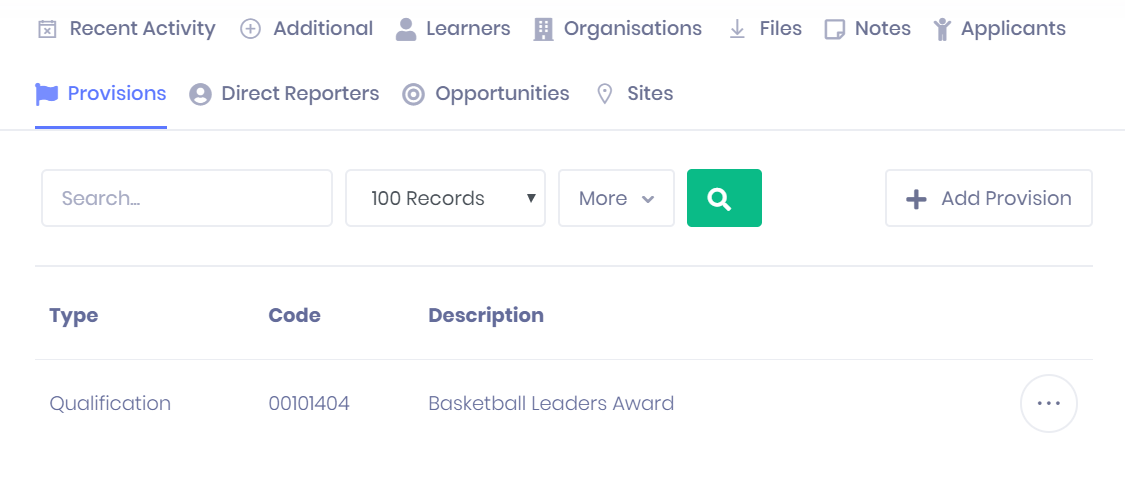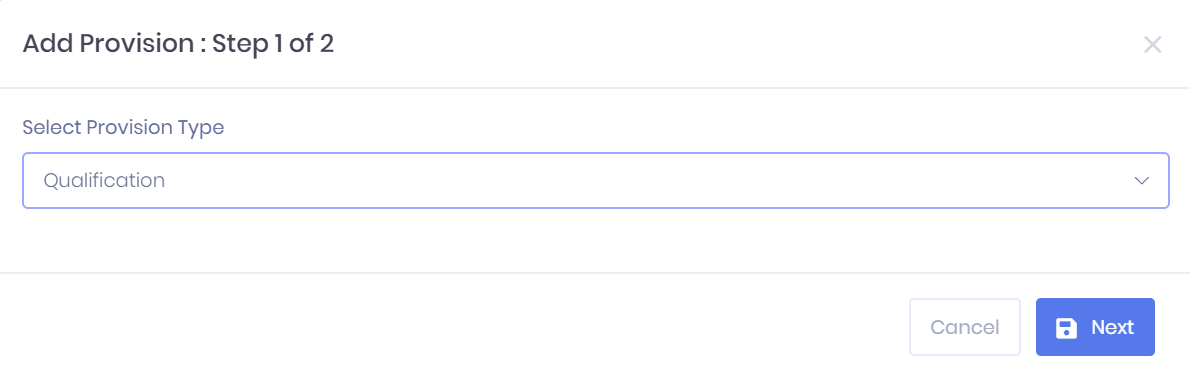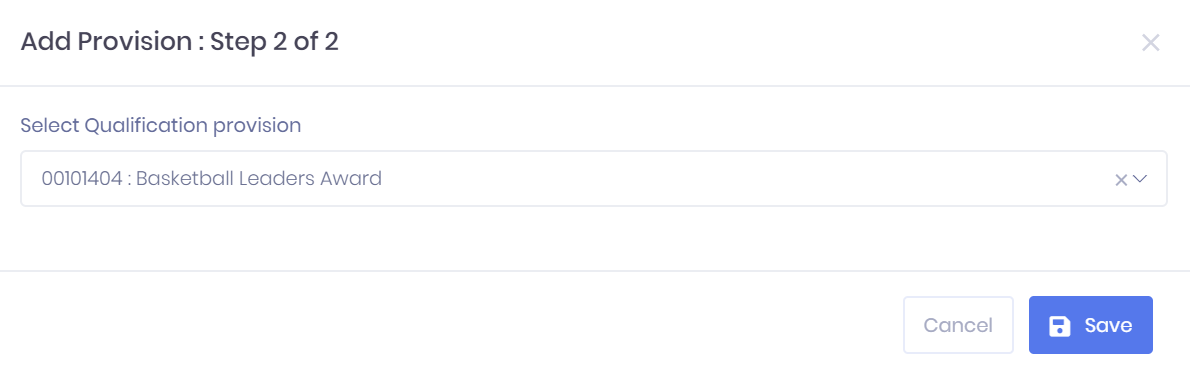...
| Div | ||||||
|---|---|---|---|---|---|---|
| ||||||
|
The Provisions tab in the Officer Summary shows any provisions that have been linked to the officer. For each provision, the following details are shown:
- Type
- Code
- Description
Filtering the Provision List
The option to Search the provision list by name and filter by Number of Records is available from above the list. Once you have entered the necessary details, press Enter or select the icon to run the search and apply your filters.
Exporting the Provision List
Selecting More shows an option to Export to Excel. Selecting this will generate an Excel Spreadsheet containing the details currently displayed in the list.
Adding a New Provision
Selecting Add Provision in the provisions tab will open a window where you can link a new provision to the officer. This process is made up of two steps:
1. Choose the Provision Type from the drop-down menu. Select Next to continue.
2. Choose the Provision code from the drop-down menu. A Search bar is available in the drop-down menu. Select Save to add the provision or Cancel to discard it.
Provision Actions
The following actions are available from the provisions tab:
- Delete – Selecting ... > Delete will remove the provision from the officer record. You will be prompted to confirm before the provision is removed.