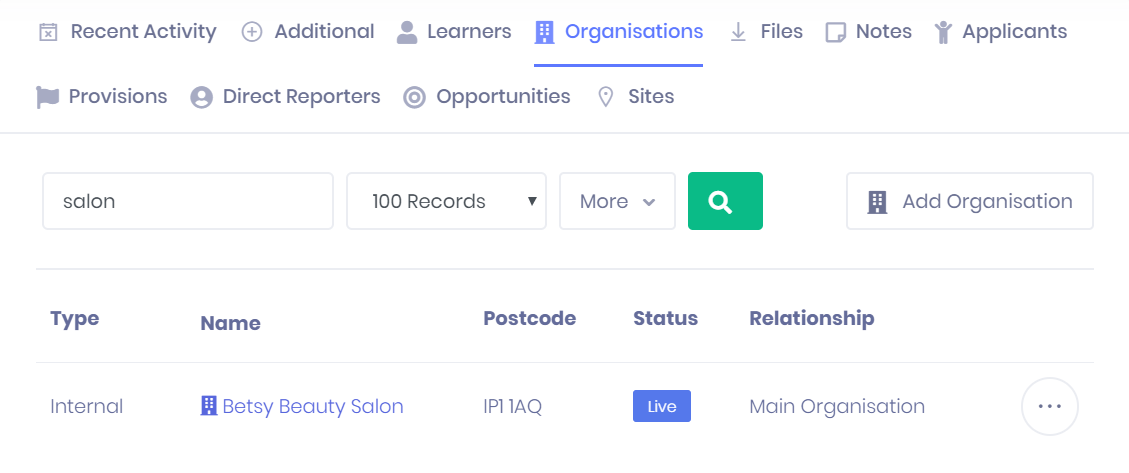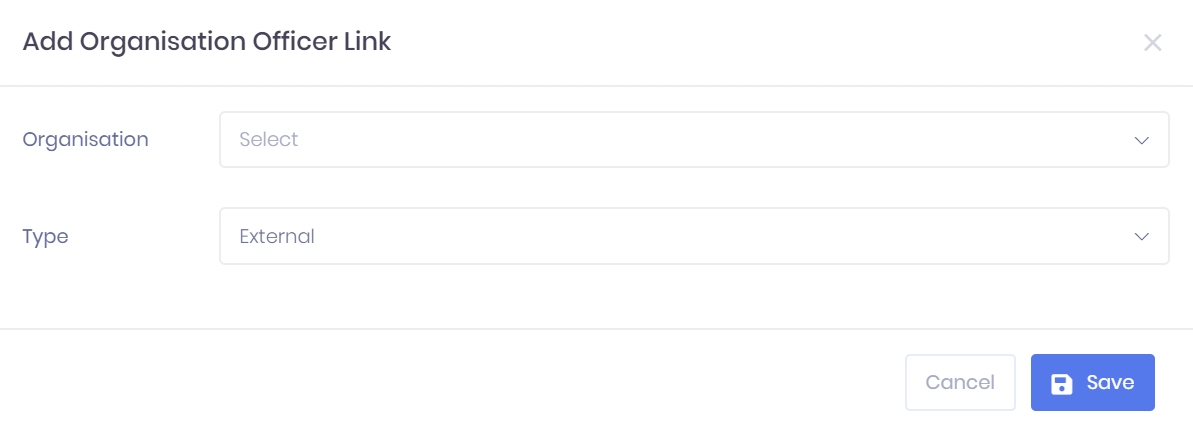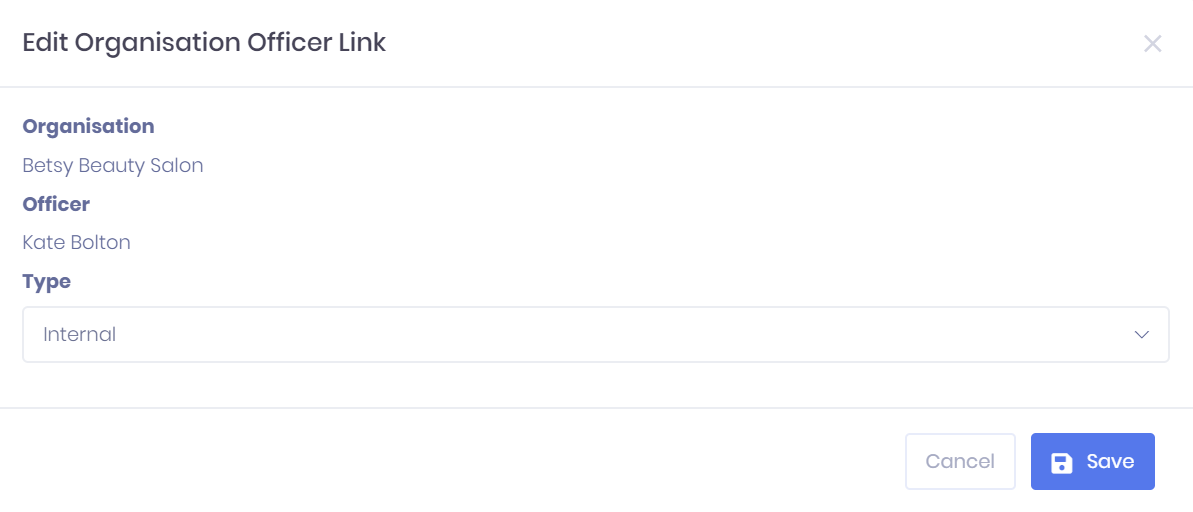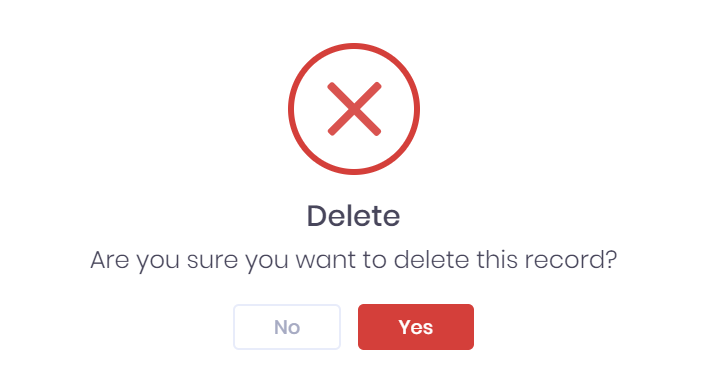...
| Div | ||||||
|---|---|---|---|---|---|---|
| ||||||
|
The Organisations tab in the Officer Summary shows any organisations that are linked to the officer. For each organisation, the following details are shown:
- Type – This indicates whether the officer is linked as an Internal staff member or External contact in the organisation record.
- Name – Selecting this will take you to the corresponding Organisation Summary page.
- Postcode
- Status – This will be either Live or Dormant.
- Relationship – This indicates what the relationship between the officer and the organisation is.
Filtering the Organisation List
The following filtering options are available above the organisation list. Once you have entered the necessary details, press Enter or select the icon to run the search and apply your filters.
- Name Search
- Number of Records displayed
Along with these, an option to filter by Type can be added by selecting More > Types. Selecting this field will add it to the top bar, where it works like the filters explained above.
Exporting the Organisation List
Selecting More shows an option to Export to Excel. Selecting this will generate an Excel Spreadsheet containing the details currently displayed in the list.
Linking a New Organisation
Selecting Add Organisation from above the list will not /wiki/spaces/POH/pages/276450075 record but rather link the officer to an existing record.
Once you select this button, a window will open where you can browse for the Organisation in the drop-down menu. A search bar is available at the top of the menu. Once you have chosen the appropriate organisation, choose the Type of link (External or Internal) and select Save to add the link to the list or Cancel to discard it.
Organisation Actions
The following actions are available from the organisations tab:
- Edit – Selecting ... > Edit by an organisation in the list will open a window where you can edit the Type of link. Select Save to apply your changes or Cancel to discard them.
- Delete – Selecting ... > Delete by an organisation in the list will remove the link between the officer and the organisation without deleting the organisation record. You will be prompted to confirm before the link is deleted.