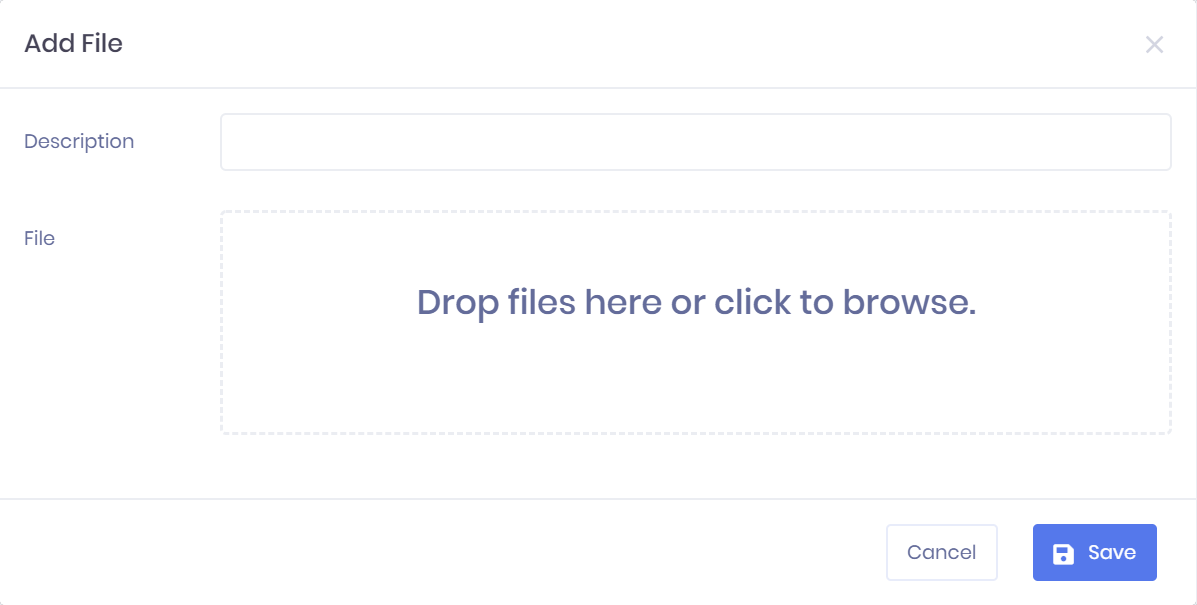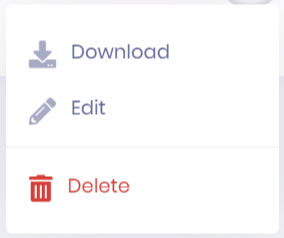...
...
...
...
...
...
...
| Expand | ||
|---|---|---|
| ||
|
The Files tab in the Applicant Summary shows any files that have been attached to the applicant. For each file, the following details are shown:
Filename
Description
File Type – This is a custom value used to categorise files uploaded to PICSWeb records. Types are maintained in the Document Types section of List and Type Configuration.
Created date and time
Last Modified date and time
...
Filtering the Files List
The following searching and filtering options are available by default above the list. Once you have entered the necessary details, press press Enter or select or select the icon to run the search and apply your filters.
Description/Filename Search
File Type
Number of files displayed
Exporting the Files List
Selecting Selecting More also shows an option to Export to Excel. Selecting this will generate an Excel Spreadsheet containing the details currently displayed in the list.
Adding File Attachments
Selecting Add File will will open the Add File window. Here you can enter the Description for your file attachment, and either drag and drop a file into the box or select it to browse for the file. Once you are finished, select Save to finish.
...
File Actions
Selecting the ... icon icon by a file will show the following options:
Download
Edit – This will open a window where you can edit the Description and File Type
forfor the file. When you have made your changes, select Save
toto finish.
Delete – This will remove the file attachment. You will be prompted to confirm before the attachment is deleted.
...