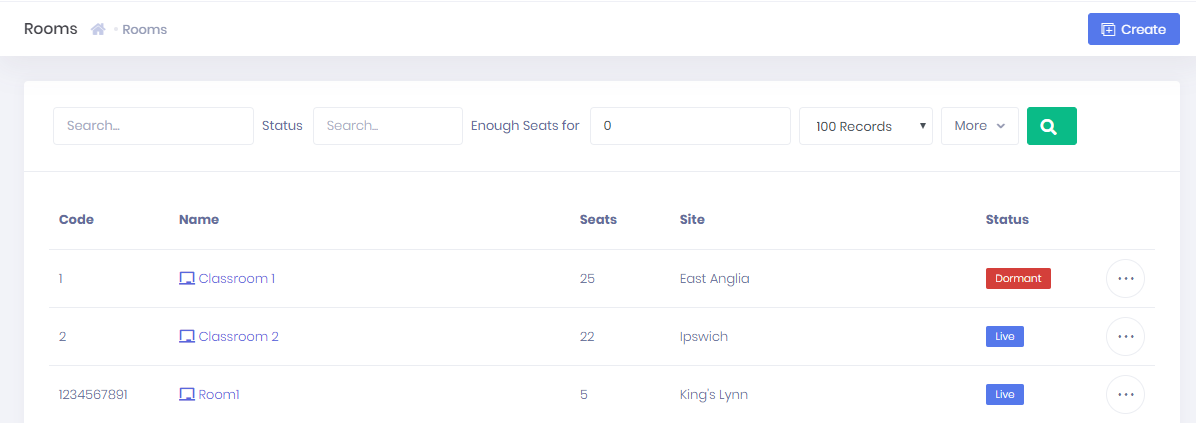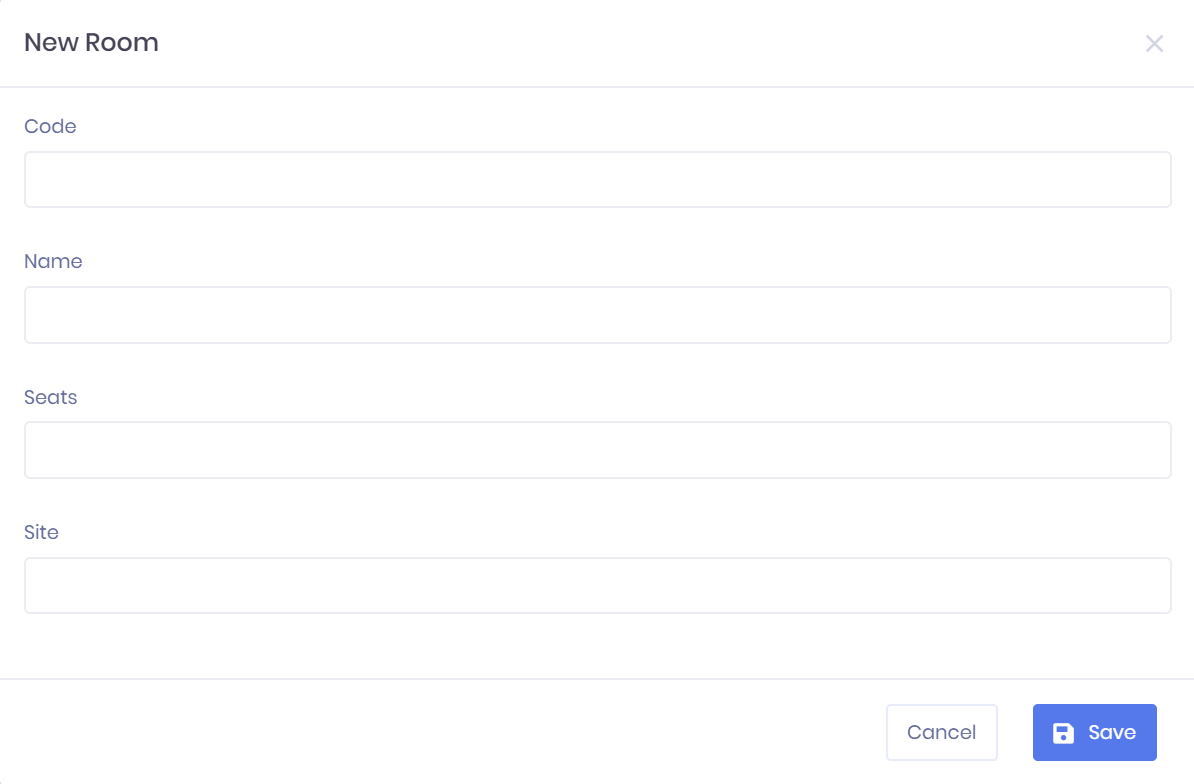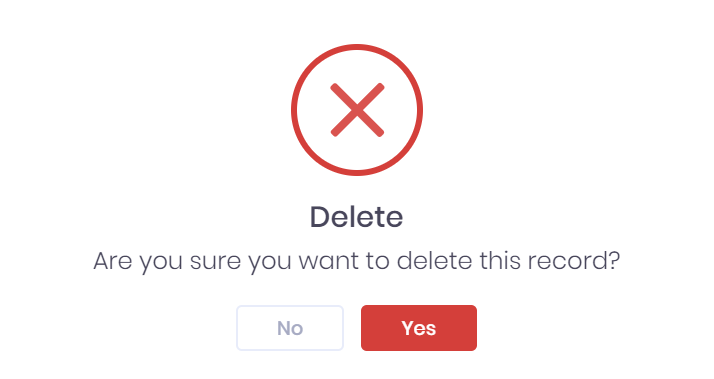A Course Room refers to a venue that you can link to particular Sessions. Selecting Courses > Rooms from from the side menu will open a list of all rooms.
Course Room List
The course room list displays any rooms that match the filters set above the list. For each room, the following details are shown:
- Code
- Name
- Number of Seats
- Site
- Status – This will be either Live or Dormant.
Filtering the List
The following searching and filtering options are available by default above the list. Once you have entered the necessary details, press Enter or select the icon to run the search and apply your filters.
- Name Search
- Status
- Enough Seats for – Here only rooms where the Seats number is at least the number you enter into the field will be shown.
- Number of records – Here you can use the drop-down menu to choose how many results are displayed per page.
Exporting the List
Selecting More also shows an option to Export to Excel. Selecting this will generate an Excel Spreadsheet containing the details currently displayed in the list.
Adding a New Room
To add a new room, select Create from the top-right corner of the page. This will open the New Room window, where you can enter the following details for the room:
- Room Code
- Name
- Number of Seats
- Site
Once you have entered the necessary details, select Save to continue. You can specify the status by Editing the Room.
Course Room Actions
The following actions are available from the room list:
- Summary – Selecting ... > Summary by a room in the list will open the corresponding Room Summary page.
- Edit Room – Selecting ... > Edit by a room in the list will open the Edit Room window.
- Delete Room – Selecting ... > Delete by a room in the list will remove the room. You will be prompted to confirm before the room is deleted.
the Room List.
...
In This Section
| Child pages (Children Display) |
|---|