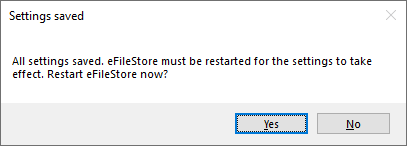...
| Expand | ||
|---|---|---|
| ||
eFileStore is the depository of all uploaded documents within PICS. The number of files can range from tens to thousands. The replication uploads a slow trickle of these documents over time from your servers to Pellcomps. This page attempts to detect if you are currently logged into the server running the eFileStore service based on the IP address of the eFileStore URL. Because replication from on-premise installs to the Pellcomp hosting platform is a new feature, it is likely that you will need to download the latest eFileStore installer using the link provided within the migration tool (Latest Version Download) to upgrade your on-premise eFileStore. The earliest version of eFileStore that will work with the migration tool is 15.30.10.10. You can do this upgrade while people are using PICS, however, any attempt to access or upload a file while the eFilestore service is not running will result in an error. All files and data currently there are preserved, as the service being upgraded is separate from this data. Once eFileStore is at the correct version the eFileStore Config application can be launched using the button provided (you may need to press the [F5] key to refresh the page). On the Replication tab, click the Replicate to Pellcomp Hosting button. Then You will then be prompted to enter the Provider Name. Enter your organisation's name here so that we can identify who the data sent to us is coming from. Select OK to continue then click the Save all settings button. If you receive an error saving the settings you will need to close the tool and start it again using Run as Admin permissions. When prompted you should restart the eFileStore services as the changes will not take effect until the services are restarted. Replication will normally take several hours, days, or weeks depending on the number of files, so keep an eye on Replication Progress from the File Data tab. If replication stops progressing close to 100% then there may be a few files that can't replicate. You can report on these replication issues using the Launch eFileStore Health Check app button. Once the eFileStore config tool is closed the wizard will progress to the Zip and upload stage. |
...
- HTTPS / FTPS - A zip file is generated, uploaded to Pellcomp hosting and a notification is sent to Pellcomp without any user interaction.
- FileDrop - A zip file is generated, it is up to the user to upload the zip to Pellcomp's s FileDrop website and and click Notify Pellcomp once the upload completed.
...