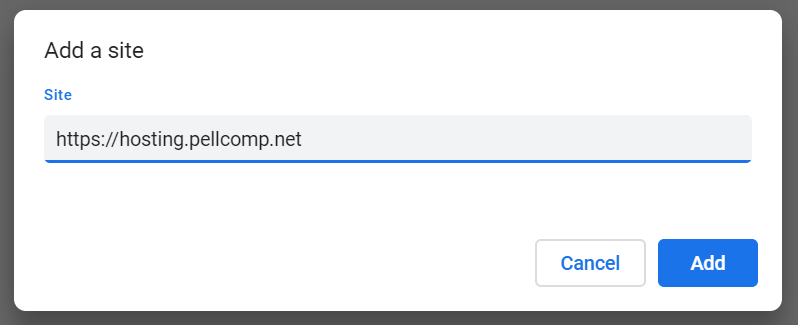| Div | ||||||
|---|---|---|---|---|---|---|
| ||||||
|
When you open PICS Online Help from hosted PICS software, after a short wait while the link is retrieved, the relevant page of the help should open in a new tab of the web browser on your local machine. However, depending on your popup blocker setup you may find that the help does not open.
The same problem can also arise from opening other links in the PICS system, such as funding body guidance or upcoming Pellcomp events.
As help popups are managed by the Pellcomp Hosting site, you will only need to allow popups from https://hosting.pellcomp.net, which will cover all Online Help pages.
...
You can also whitelist the Pellcomp Hosting site from Chrome settings, without having to block the popup first. To do this:
Select the icon in the top-right corner of your browser window.
Select Settings.
Select Advanced from the bottom of the page to expand the Advanced Settings section.
In the Privacy and Security section, select Site Settings.
Select Pop-Ups.
Go to the Allow list and select Add.
Enter the URL of the hosting site: https://hosting.pellcomp.net.
- Select Add. Pop-ups from the hosting site will now no longer be blocked.