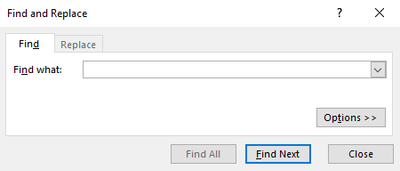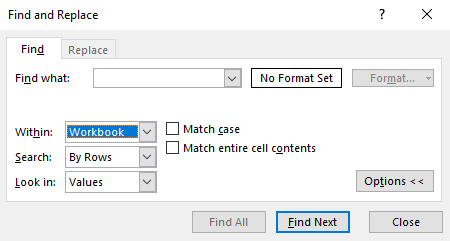...
| style | float:right; margin: 0 0 50px 50px |
|---|
| Panel | ||
|---|---|---|
| ||
|
Important: Pellcomp is Please bear in mind that at Pellcomp we are not responsible for your data or the validation rules and we cannot advise on specific data rejections - we can only explain the processes in PICS that make it easier to view the Rule Violation (RV) files and identify the learners or aims with problems. If we say that we can't help you with a problem then we're not being awkward (you want to see us when we are!) - some matters are its validity – we can explain how to use PICS to identify and solve problems but many of the errors themselves will be either out of our control or responsibility. Specific data queries should be discussed with your SFA/EFA contract manager.
From FIS/Hub Rule Violation Reports
Resolve errors first - these records will be rejected and all funding lost.
...
To locate errors from the /wiki/spaces/POH/pages/276450835 produced by PICS:
1. Open the spreadsheet and locate the Error Codes column.
2. Note down or copy the relevant error code.
3. Download the ILR Validation Rules spreadsheet
...
from the
...
ESFA website.
...
- Click Find All and check the results – a rule name may appear more than once. Look for details in columns like: Rule description, Error condition, ILR fields used.
- Once errors are fixed look at the warnings and fix as above where possible but do not miss sending an ILR file just to resolve them. They do not cause records to be rejected.
- Having fixed the errors & warnings, you should:
- Submit a new ILR data file for the current year.
- If the learner carried over from the previous year and that year is still open, submit a new ILR data file for that year.
- Run or rerun the funding calculator for the current period in Final mode (and also the previous year, period 13 if the corrections affected carryover records).
Alas there is often no short and easy way to identify and fix problems. You may need to read the error details carefully, check the ILR spec and/or aim information on LARA and then find the relevant field in PICS
4. In the spreadsheet, press Ctrl + F to open the Find window.
5. Select Options > > and select Workbook from the Within drop-down menu.
6. Enter the error code into the Find What field and select Find Next. You will then be taken to the row for the error, which will explain the validation rules for the relevant field.
7. You can then go to the learner episode as indicated by the rule violations spreadsheet and make the necessary change.
We recommend correcting errors before warnings as they have they will make the submission invalid. Once you have made your corrections, you can /wiki/spaces/POH/pages/276450596 and /wiki/spaces/POH/pages/276450491.