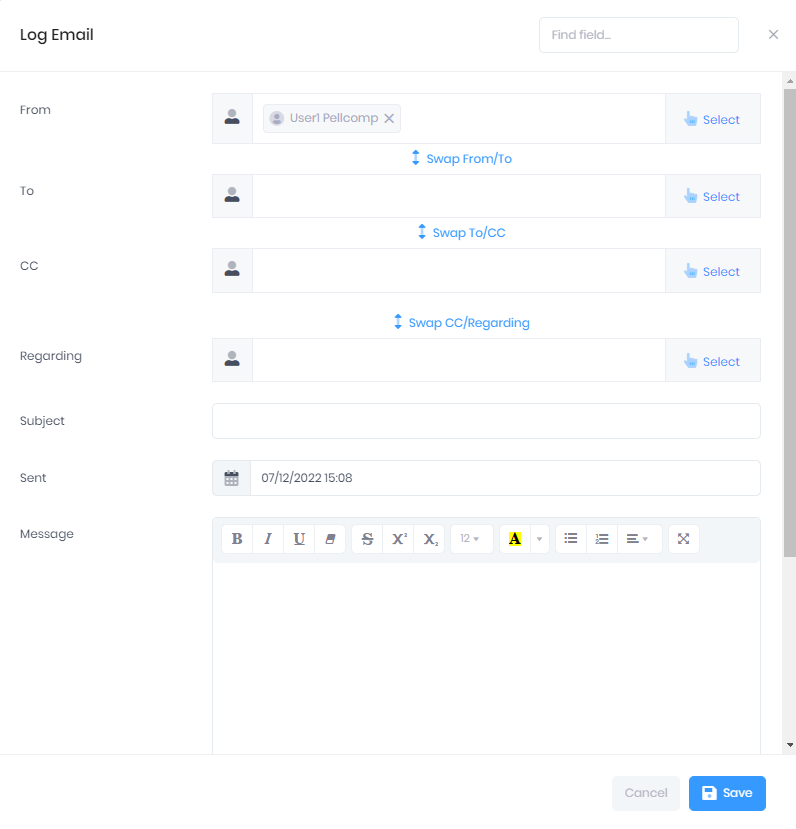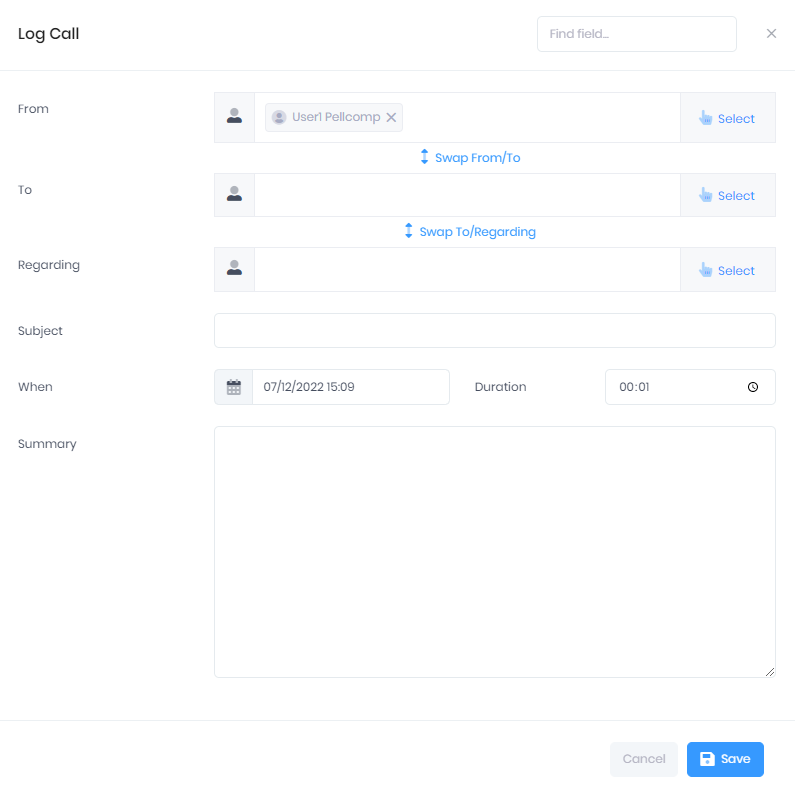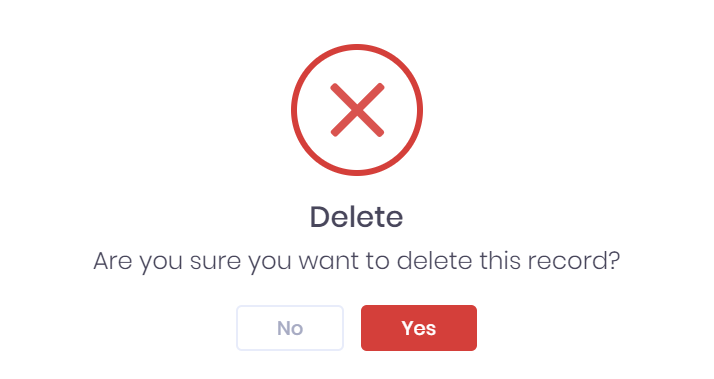The Communications page in PICSWeb is used to track the incoming and outgoing emails and calls recorded for the Officer record linked to your user account. These communication records can then be linked to relevant data across PICSWeb.
Separate communications pages for individual records can be found as a tab in the relevant record summary. The following record types have their own communications pages:
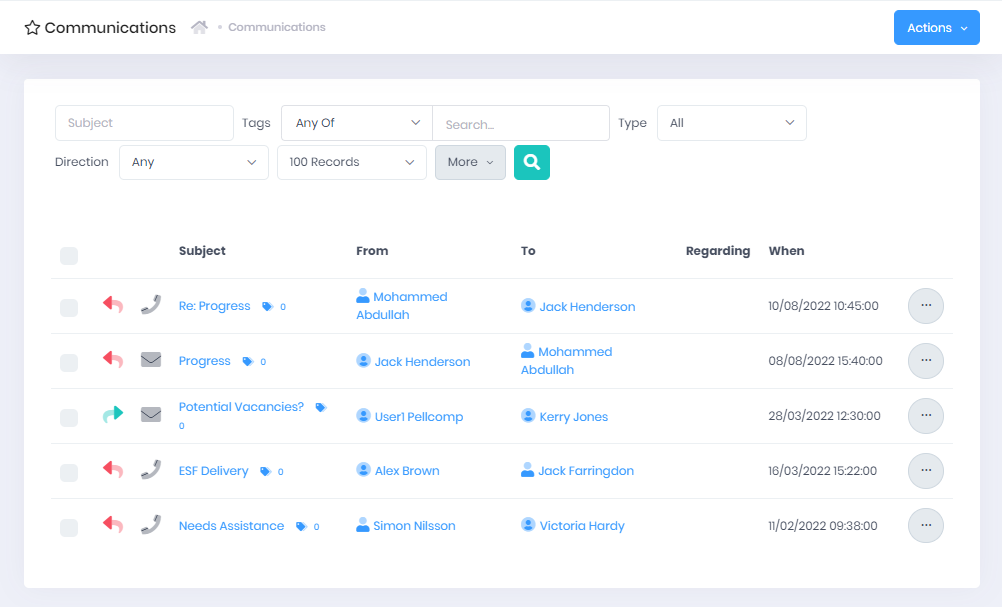
Communications List
The communications list displays any emails or calls that match the filters set above the list. For each communication, the following details are shown:
Incoming or Outgoing – A  icon indicates an outgoing communication, whereas a
icon indicates an outgoing communication, whereas a  icon indicates an incoming communication.
icon indicates an incoming communication.
Call or Email – The phone and mail icons represent calls and emails respectively.
Subject
Tags – Selecting the tag icon will expand a list of Tags attached to the communication. You can select the X within a tag to remove it, or select the + icon to add new tags.
From – Select the record name to go to the corresponding record summary page.
To – Select the record name to go to the corresponding record summary page.
Regarding – Select the record name to go to the corresponding record summary page.
When – This shows the date and time of the communication. For calls, you can also view the Duration of the call in the Communication Summary.
Filtering the List
The following searching and filtering options are available by default above the list. Once you have entered the necessary details, press Enter or select the Search icon to run the search and apply your filters.
Subject Search – Please note that this will not search across senders and recipients. To do this, you will need to use the additional filters explained below.
Tags – Selecting the Search... box will open a drop-down menu where you can add multiple Tags to search by. The following search options are available:
Any – This will filter the list to records that contain at least one of the specified tags.
All – This will filter the list to records that contain every specified tag.
None – This will filter the list to records that do not have any of the specified tags.
Type – Here you can limit the list to either calls or emails.
Direction – Here you can limit the list to either incoming or outgoing communications.
Number of records – Here you can use the drop-down menu to choose how many results are displayed per page.
Along with these, additional fields can be added by selecting More. Choosing a field will add it to the top bar, where it works like the filters explained above. The following fields are available:
Exporting the List
Selecting More also shows an option to Export to Excel. Selecting this will generate an Excel Spreadsheet containing the details currently displayed in the list.
Logging a New Email
Instead of manually logging emails, it is possible to use the PICSWeb Email DropBox to import emails forwarded or BCC'd to a specific address. |
To record a new email, select Actions > Log Email from the top-right corner of the page. This will open the Log Email window, where you can enter the following details for the communication:
From, To, CC and Regarding – In each of these fields, selecting Select will open a window where you can search for Learners, Applicants, Organisations or Officers and select the  icon to add them. Once you have finished in the list, select Done to add the records to the field. Each record will have a
icon to add them. Once you have finished in the list, select Done to add the records to the field. Each record will have a  icon, which you can select to remove them. Buttons are also available to swap records between the fields in case of mistaken entry.
icon, which you can select to remove them. Buttons are also available to swap records between the fields in case of mistaken entry.
Subject
Sent date and time
Message – Some formatting options are available in this field.
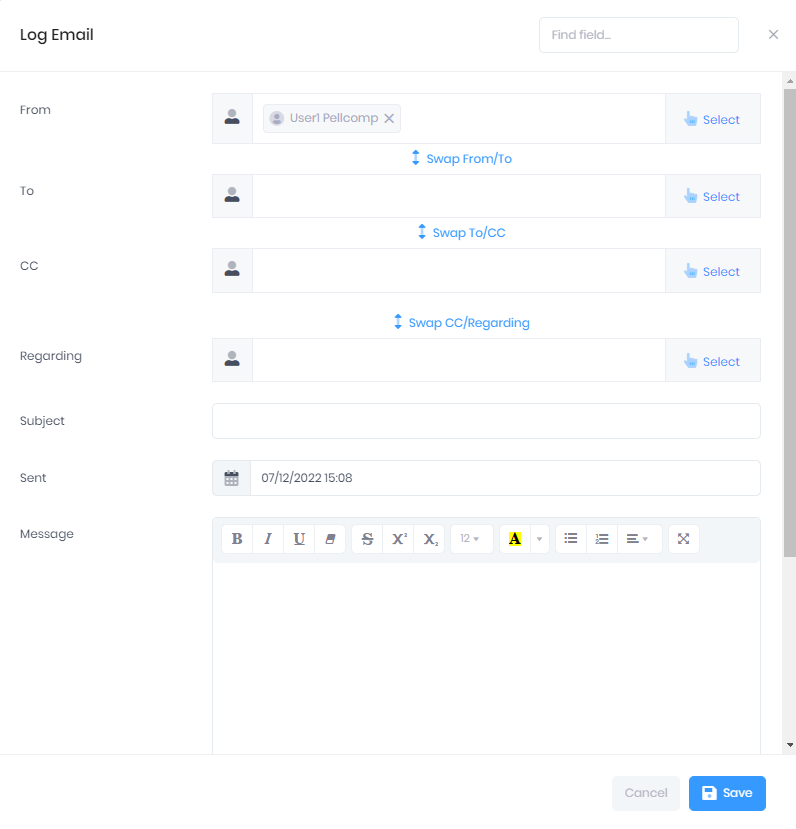
Once you have entered the necessary details, select Save to continue or Cancel to exit without saving.
Logging a New Call
To record a new call, select Actions > Log Call from the top-right corner of the page. This will open the Log Call window, where you can enter the following details for the communication:
From, To and Regarding – In each of these fields, selecting Select will open a window where you can search for Learners, Applicants, Organisations or Officers and select the  icon to add them. Once you have finished in the list, select Done to add the records to the field. Each record will have a
icon to add them. Once you have finished in the list, select Done to add the records to the field. Each record will have a  icon, which you can select to remove them. Buttons are also available to swap records between the fields in case of mistaken entry.
icon, which you can select to remove them. Buttons are also available to swap records between the fields in case of mistaken entry.
Subject
When – Here you can enter the date and time that the call began.
Duration
Summary
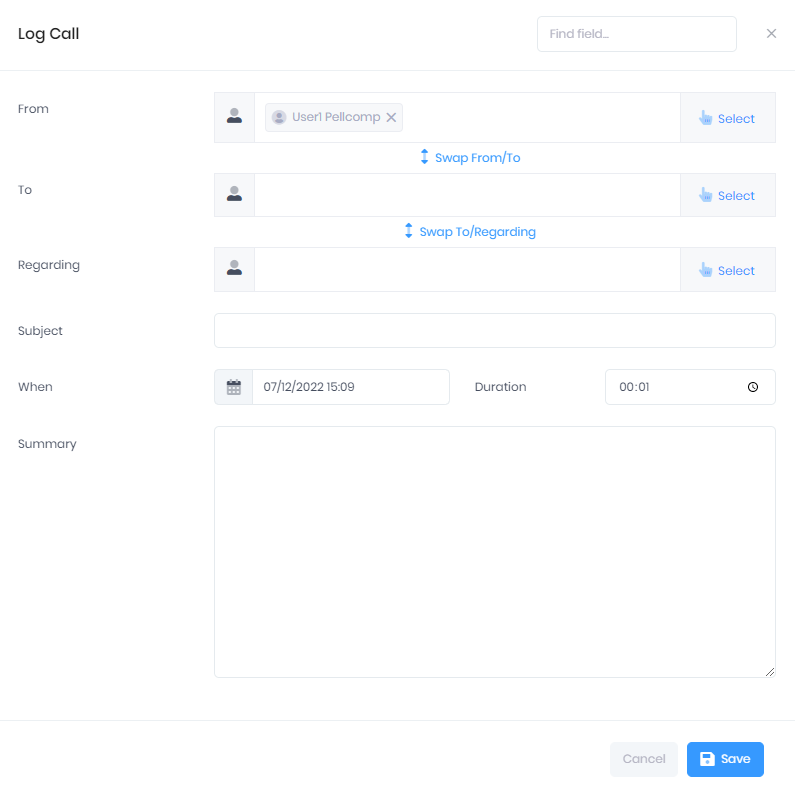
Once you have entered the necessary details, select Save to continue or Cancel to exit without saving.
Logging a New Call from a Record Summary
It is also possible to log a call assigned to a specific record by selecting the phone icon underneath their display picture in the record summary.

If you have any Call Templates set up, you will be prompted to choose one to base the call record on if necessary. Once you have chosen a template, select Next to continue to the new call window explained above.
Communication Actions
The following actions are available from the communication list:
Summary – Selecting ... > Summary by a communication in the list will open the corresponding Communication Summary page.
Edit – Selecting ... > Edit by a communication in the list will open the Edit Communication window.
Delete – Selecting ... > Delete by a communication in the list will remove the communication. You will be prompted to confirm before the communication is deleted.
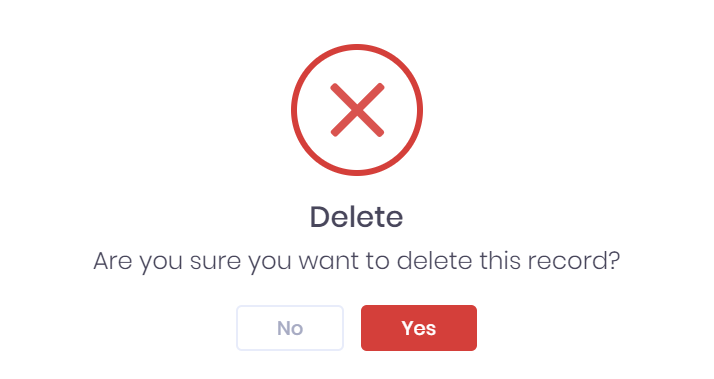
![]() icon indicates an outgoing communication, whereas a
icon indicates an outgoing communication, whereas a ![]() icon indicates an incoming communication.
icon indicates an incoming communication.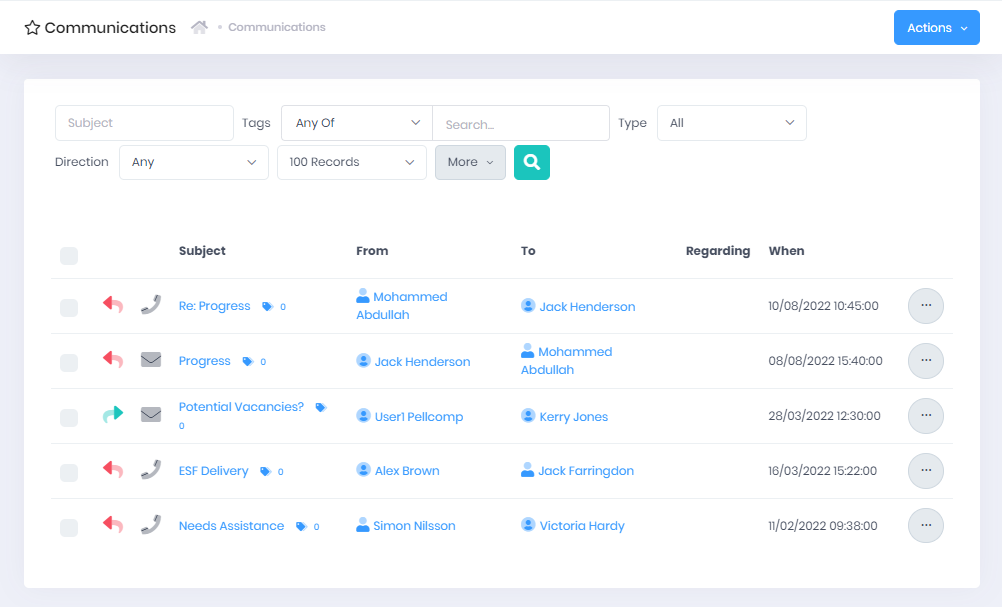
 icon to add them. Once you have finished in the list, select Done to add the records to the field. Each record will have a
icon to add them. Once you have finished in the list, select Done to add the records to the field. Each record will have a  icon, which you can select to remove them. Buttons are also available to swap records between the fields in case of mistaken entry.
icon, which you can select to remove them. Buttons are also available to swap records between the fields in case of mistaken entry.