Selecting Manage > Manage Users from the navigation bar will open the Users page. Here you can view and edit your company's Hosting Portal user accounts. For each user in the list, the following details are shown:

The following filtering options are available:
To add a new Hosting Portal user, select Create New User. This will take you to the Add User page, where you can enter the following details:
Once you have entered the necessary details, select Create to finish. The Username will be automatically generated for the new user.
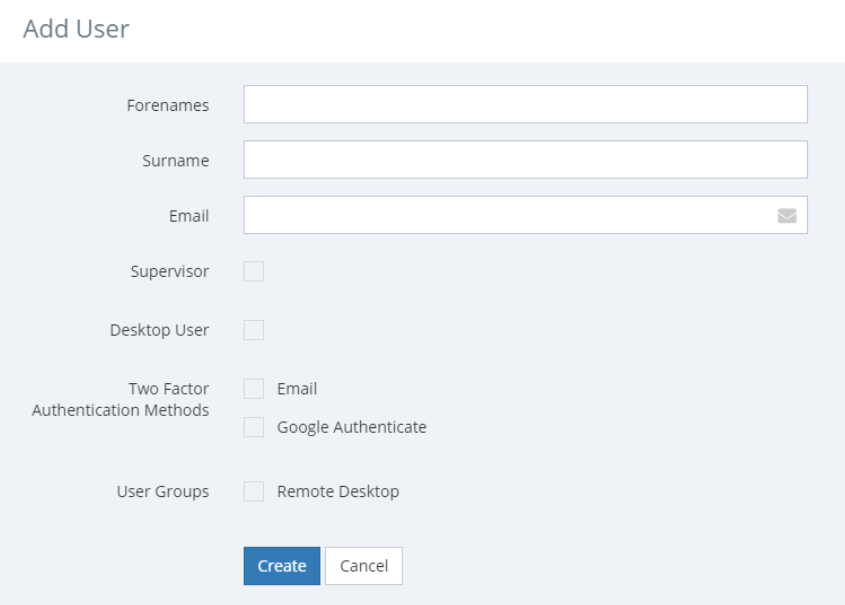
Selecting Edit by a user in the list will open the user record to edit. Here you can edit the above fields, as well as marking the user as Inactive. Users marked as inactive will not be able to log into the hosting website, as a precaution you should also disable their account within the PICS application.
If you have the correct permissions, a button to Reset Password will be available at the bottom of the edit page.
By default, your system will be configured to send out an email to users once their password has been reset. The user will be provided with a temporary password and a link to login to the portal, where they can then change the password. The temporary password will expire in ten days, after which you will have to reset the password again and send the new one to the user.
If you would like to stop using user emails, contact your PICS administrator, who can get in touch with us to turn them off. Once turned off, when you select Reset Password a window will appear showing you the temporary password instead.