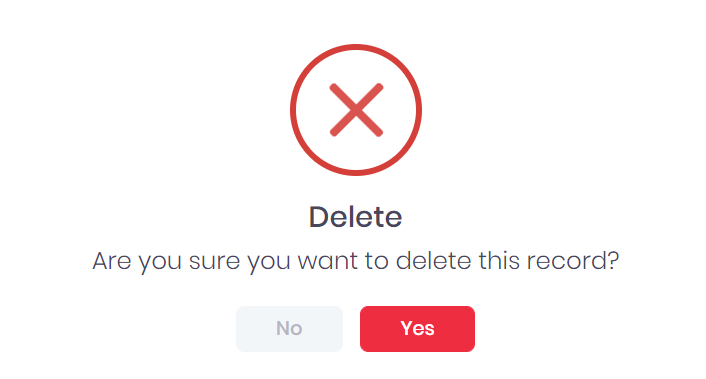This feature is only available to customers with the eDashboard or SaaS Silver and above licence. |
Selecting Dashboards from the side menu will open the Dashboard List page. This page shows any dashboards that you have created or that have been shared with you.
For each dashboard, the following details are shown:
Name
Shared – This indicates if the dashboard has been shared with all PICS users.
Created By – If another user accounts created the dashboard, their name will be shown here
Created date and time
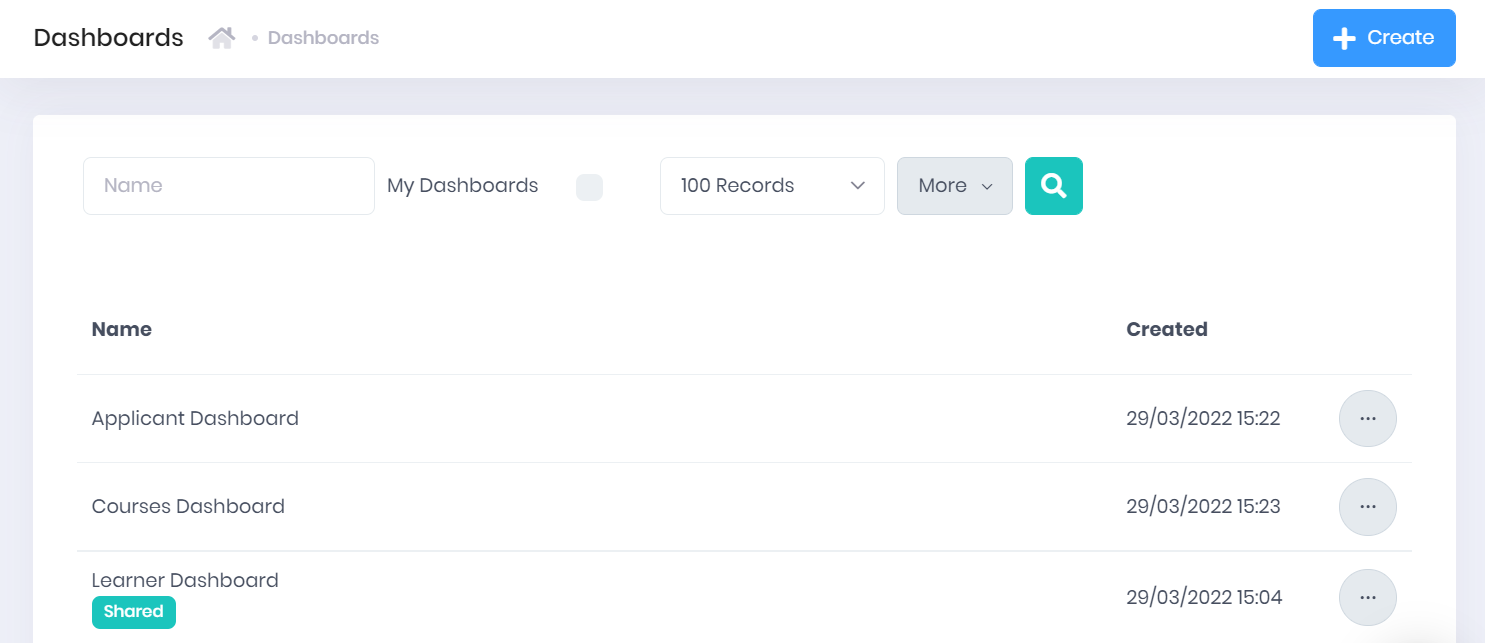
The following searching and filtering options are available by default above the list. Once you have entered the necessary details, press Enter or select the Search icon to run the search and apply your filters.
Name
My Dashboards – If this is ticked, only dashboards created by you will be displayed.
Number of records – Here you can use the drop-down menu to choose how many results are displayed per page.
Selecting More shows an option to Export to Excel. Selecting this will generate an Excel Spreadsheet containing the details currently displayed in the list.
If you do not have Database Administrator User Permissions, you will only be able to View dashboards. |
If you want to create an altered version of an existing dashboard, select … > Clone by the dashboard in the dashboard list.
This will open a window where you can enter a name for the new dashboard. Once you have entered the name, select Save to create the new dashboard.
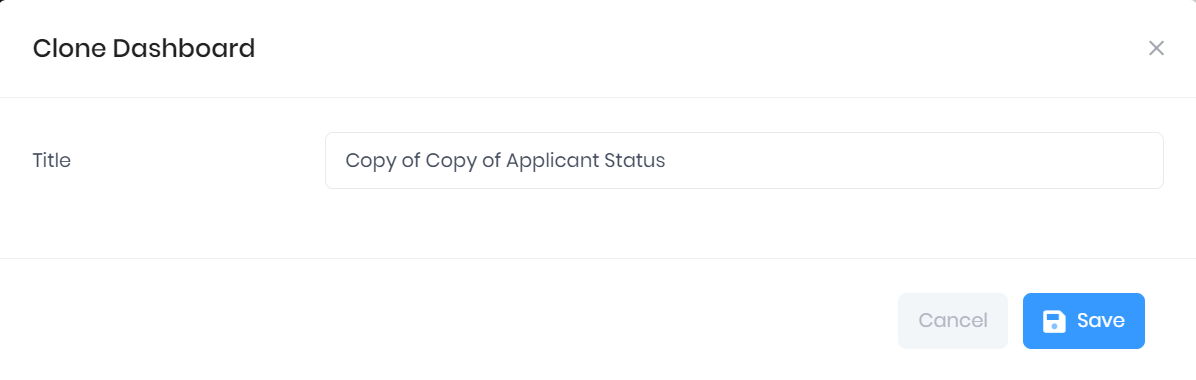
Your new dashboard will then be added to the list, with all the same widgets as the original dashboard. Despite the sharing status of the original dashboard, the new dashboard will be set to Private by default.
If you do not have Database Administrator User Permissions, you will only be able to View dashboards. |
Selecting Create will open a window where you can Create a New Dashboard.
Selecting the … icon by a dashboard in the list will show the following options:
View – This will open the dashboard for you to View and edit.
Delete – You will be prompted to confirm before the dashboard is deleted.