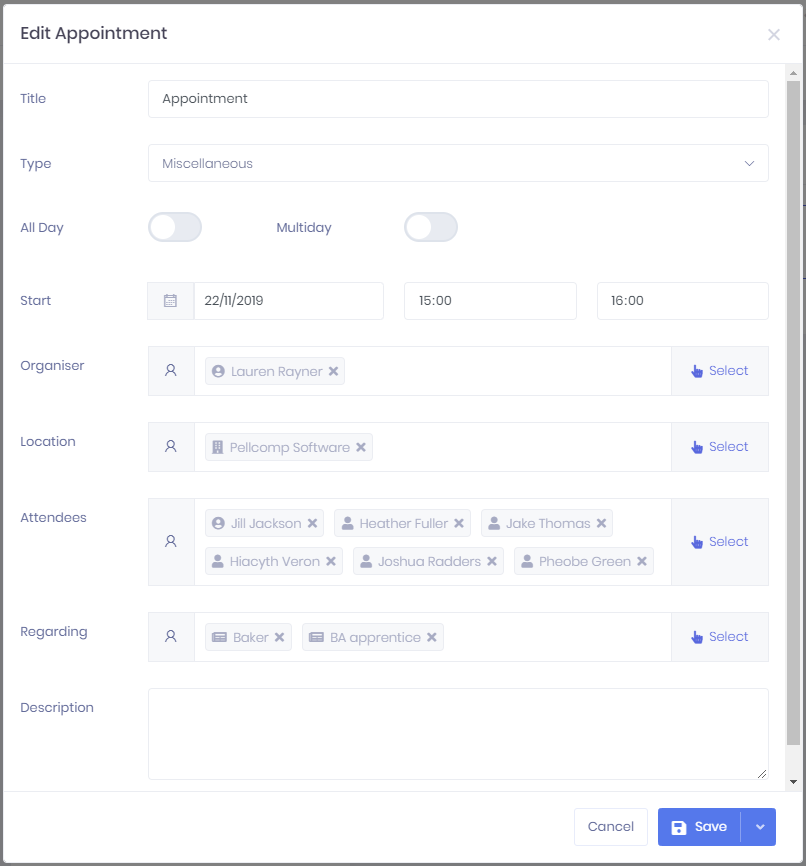...
The following fields are available to edit:
- TitleType
- Type – Custom types can be set up in the Appointment Types page in Lists and Types Configuration.
- All Day – If you select this, the options to specify start and/or end times will be removed.
- Multiday – If you select this, you will be able to specify an end date as well as a start date.
- Start and End date and time – The options here will depend on which options you have selected above.
- Organiser – Selecting Select will open a window where you can search for Officers and select the icon to add them. Once you have finished in the list, select Done to add the officers to the field. Each officer will have a icon, which you can select to remove them.
- Location – Selecting Select will open a window where you can search for Organisations and select the icon to add them. Once you have finished in the list, select Done to add the organisations to the field. Each organisation will have a icon, which you can select to remove them.
- Attendees – Selecting Select will open a window where you can search for Learners, Applicants, or Officers and select the icon to add them. Once you have finished in the list, select Done to add the records to the field. Each record will have a icon, which you can select to remove them.
- Regarding – Selecting Select will open a window where you can search for Learners, Applicants, Organisations, Officers, Vacancies, Vacancy Applications or Opportunities and select the icon to add them. Once you have finished in the list, select Done to add the records to the field. Each record will have a icon, which you can select to remove them.
- Description