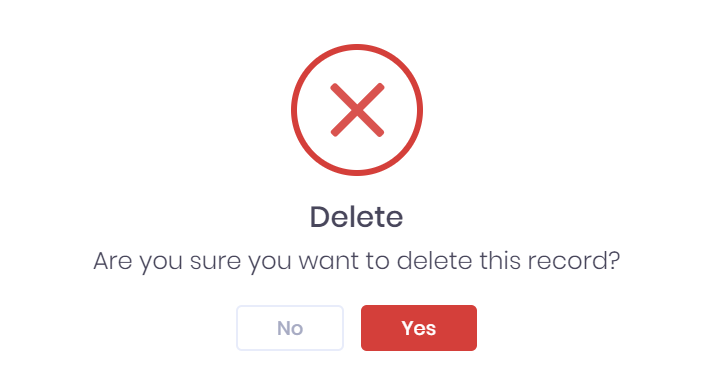Tasks are used in PICSWeb are used to manage jobs for yourself and other PICSWeb Users.
...
- Description
- Due date
- Regarding – Selecting Select will open a window where you can search for Learners, Applicants, Organisations, Officers, Vacancies, Vacancy Applications or Opportunities and select the icon to add them. Once you have finished in the list, select Done to add the records to the field. Each record will have a icon, which you can select to remove them.
- Assigned To – Here you can use the drop-down menu to search for an Officer to assign the task to. This task will then appear in their task list when they log in.
Once you have entered the necessary details, select Save to continue.
...
- Edit – Selecting ... > Edit by a task in the list will open the Edit Task window, where you can edit the Description, Due Date, and Regarding fields.
- Duplicate – Selecting ... > Duplicate by a task in the list will open a new Create Task window with the details from the current task copied over.
- Log Email – Selecting ... > Log Email by a task in the list will open a New Email window where you can log a new email.
- Log Call – Selecting ... > Log Call by a task in the list will open a New Call window where you can log a new call.
- Delete – Selecting ... > Delete by a task in the list will remove the task. You will be prompted to confirm before the task is deleted.